One of the common complaints that I regularly hear from people who use Android is that the device tends to slow down and develops lag over a period of time. Now this holds true for pretty much any technology, and not just Android. As you use a device more and more, it is likely that you will experience slowdown at some point.
Why Do Android Devices Lag?
Most of the time, the lag can be attributed to storage, and specifically how the system cleans up unused storage to increase performance. Modern day high-end devices come with more than enough internal storage as well as upto 2-3GB of RAM to keep things humming along smoothly. But not everyone uses a high-end device, right? What about the folks who use mid-range or entry-level devices which come with ridiculously low internal storage and sub-1GB RAM?
Do I Need To Root My Device?
For the geekier users, who are comfortable with bootloader unlocking and rooting their Android devices, there are a plethora of mods and fixes that exist which can more than address the lag issue. Some of these include flashing a specific mod, or flashing a custom kernel, or installing custom apps which are developed to specifically fix lag and boost performance. One of the best ways to fix lag on a device is by using a free apps called Lagfix. That said, almost all of these fixes or apps do require you to root your device before applying them.
However, most average users might not be as comfortable tinkering with system files on their device, for fear of warranty loss, or just lack of knowledge about the benefits of rooting. For such users, there is an option hidden deep inside the standard Android settings menu, which can help alleviate a lot of this lag, and make the device feel zippier, without ever venturing towards the dark side. Here’s a quick tip which will help you reduce the lag effect on your Android smartphone or tablet.
How To Reduce Lag on Android Without Rooting
- Open the Settings Menu on your Android Device
- Scroll down in the Settings menu and find Developer Options

Note: On Android 4.2 and above, Google has hidden the Developer Options from plain view. To enable this, go to Settings > About Device and repeatedly tap on the Build Number field. A toast pop-up should appear telling you that Developer Mode has been enabled - Open Developer Options and scroll down to the Drawing section for the Animation Scale options. Look for Window Animation Scale, Transition Animation Scale, and Animator Duration Scale. The default values for all three is set to 1x
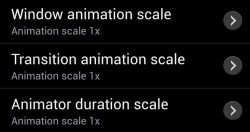
- Tapping on any one of the above will give you a list of scale options to choose from

- Select 0.5x from the list to reduce the scale to half. This will retain some of the animations that you see when moving from one home screen to the other or switching from the App drawer to the home screen, but will make the transitions much faster and smother. You can also turn off the animations completely for even better performance.
Conclusion
Go ahead and try it out, and you will see that your device will suddenly feel a lot more zippier than it was.

 Email article
Email article



