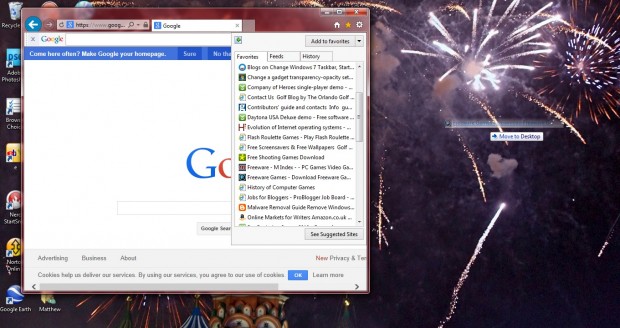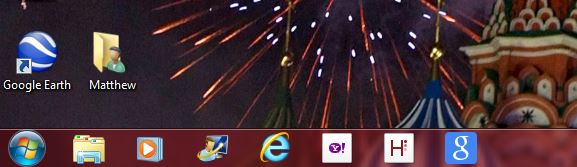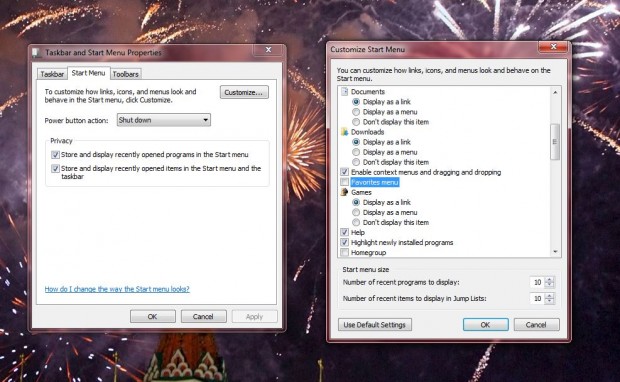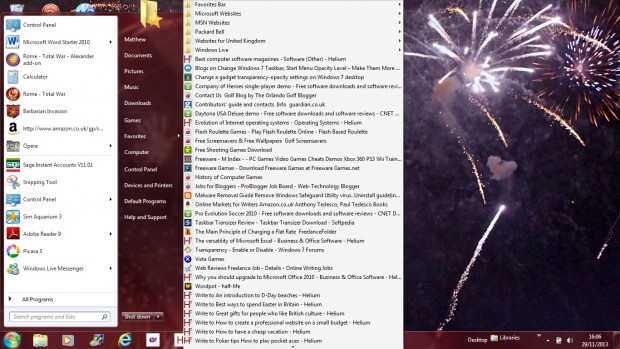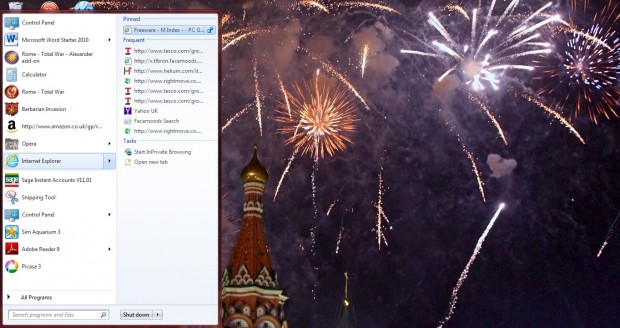Whilst you can book mark sites with browsers, the websites can also be opened from the desktop. There are a few options for adding websites shortcuts to the Windows desktop. In this guide we will show you how to do that; we tested this on Windows 7 but most of this should work on Windows XP, Vista, 7, and 8. Read on to learn more.
Desktop Shortcut Icons
You can add website desktop shortcuts directly to the Windows desktop. To do that, open your browser software and the website bookmarks. Then left-click on a website shortcut, and hold the left button down to drag the shortcut from the browser onto the Windows 7 desktop. Let go of the button to copy the shortcut onto the desktop.
Adding the Websites Shortcuts to the Taskbar
If you have Internet Explorer 9 you can add websites to the Windows 7 taskbar. Open any website with Internet Explorer 9. Select the website’s tab, left-click it and drag the tab to the taskbar. Let go of button to pin it to the taskbar. Then a website shortcut icon should be on the taskbar as in the image below.
Start menu Website Shortcuts
You can also add website shortcuts to the Windows 7 Start Menu. Firstly, you can drag them to the Start menu from your browser favorites in much the same way as to the desktop. Drag the site’s shortcut over the Start menu, and it will then be pinned to it.
In addition, you can customize the Start menu to include all your Internet Explorer bookmarks on it. Open the Taskbar and Start menu properties’ window by right-clicking the Start menu and selecting Properties. Select the Start menu tab, and click on the Customize option to open the Customize Start Menu window.
From that window select Favorites menu and click OK. That should then add a menu to the Start menu that displays your book marked Internet Explorer websites as in the shot below.
Windows 7 Jump Lists can also provide extra shortcuts to websites from the browser Start menu shortcuts. To pin a website shortcut to the browser Jump Lists, you should open a browser and then your book marked websites. Drag a website from the book marks over the browser’s taskbar icon. That will pin it to the browser’s Start menu Jump Lists.
Conclusion
Add website shortcuts to the desktop to open your fave websites more promptly. You can add website shortcuts to the Windows desktop, taskbar and Start menu. Then the website pages are opened with the browsers.

 Email article
Email article