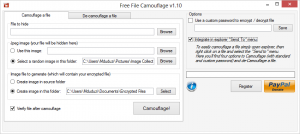 We all have files that we’d like to hide. Some for security reasons and some cause we’re ashamed of them like our naked bodies or shady pasts. Some of us hide these files in deep obscure folders like the windows system folder and rename them along with their extensions. Some of us get incredibly creative. We change the icon and rename into a program that no one really uses, à la Internet Explorer but some of us take more rational approaches like encrypting the file. For those of us who lack any creativity, time or impressive memories, there’s File Camouflage.
We all have files that we’d like to hide. Some for security reasons and some cause we’re ashamed of them like our naked bodies or shady pasts. Some of us hide these files in deep obscure folders like the windows system folder and rename them along with their extensions. Some of us get incredibly creative. We change the icon and rename into a program that no one really uses, à la Internet Explorer but some of us take more rational approaches like encrypting the file. For those of us who lack any creativity, time or impressive memories, there’s File Camouflage.
What Is It and What Does It Do
Main Functionality
File Camouflage allows you to hide and encrypt your files into JPG/JPEG images. Basically, it is a steganography program that hides files inside JPG/JPEG images.
Pros
- Portable
- Lightweight and simple to use
- Provides menu items in the Windows context menu that allows easy encryption and decryption on the fly
- You can choose a specific picture or randomize your selection from a folder
Cons
- Has a few bugs and kinks
- You need to register on the developers site to get the full version which also entails signing up for bloatware
- Older versions of the application continuously prompt you on start up to register and donate
- It encrypts only into JPG/JPEG types — other file formats not supported
- You cannot encrypt entire folders or multiple files
- Has a few user interface design flaws
Discussion
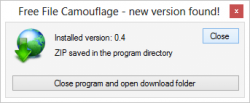 I’ll open up and say I like this app or the general idea behind it. I don’t necessarily like the way it has been presented here though. Its completely portable but I suggest you copy it onto your computer or check your administrative rights along with your antivirus before running it. The first thing it displays when you run the application is a completely tacky registration screen that basically tells you that you have to download some third party software to register the software and unlock the full version. You can choose to omit this section of the application by clicking on the ‘skip’ button but that’s only after its downloaded the third party registration software. There is an option to tick that disallows this screen from ever showing its face again. That’s a plus. It also checks for updates, informs you that its found an update and downloads it without you having much of a say about it.
I’ll open up and say I like this app or the general idea behind it. I don’t necessarily like the way it has been presented here though. Its completely portable but I suggest you copy it onto your computer or check your administrative rights along with your antivirus before running it. The first thing it displays when you run the application is a completely tacky registration screen that basically tells you that you have to download some third party software to register the software and unlock the full version. You can choose to omit this section of the application by clicking on the ‘skip’ button but that’s only after its downloaded the third party registration software. There is an option to tick that disallows this screen from ever showing its face again. That’s a plus. It also checks for updates, informs you that its found an update and downloads it without you having much of a say about it.
According to the license text file, this is not free or shareware but donationware. I’ve never run a piece of software that’s proclaimed itself unashamedly as donation-ware. It lives up to its name too. Most pieces of free or shareware software give you an option to donate to the developer like a friend nudging you to give what you can when you can. What File Camouflage does is remind you to donate at every turn like a new age hippy, reminding you of how bad your lifestyle is to the environment and basically guilting you into change. The donation and register feature is actively part of the user interface. you cant go anywhere in the application without seeing it. I encourage donations to developers especially if its an application that you find useful and use on an almost daily basis. Developers need to eat too but I may be wrong in saying this but I feel that an application should have enough to dignity to inspire you to donate rather than beg you.
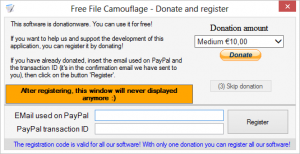 The application is comprised of two major operations; camouflage and de-camouflage; and is tabbed out according to these operations.The camouflage tab is split into three major panels. ‘File to hide’ where you can choose the file you want to hide, ‘Jpeg File image’ where your file will be hidden and ‘Image file to generate’ where the final encrypted file will go. ‘Jpeg File image’ allows you to set a folder default that will randomize image file selection or use a specific image. This default is also used when you’re encrypting files from the windows send to context menu. On ‘Image file to generate’ you can choose to create the image in the source folder or select a specific folder that will also be used as a default for the send to context menu action.
The application is comprised of two major operations; camouflage and de-camouflage; and is tabbed out according to these operations.The camouflage tab is split into three major panels. ‘File to hide’ where you can choose the file you want to hide, ‘Jpeg File image’ where your file will be hidden and ‘Image file to generate’ where the final encrypted file will go. ‘Jpeg File image’ allows you to set a folder default that will randomize image file selection or use a specific image. This default is also used when you’re encrypting files from the windows send to context menu. On ‘Image file to generate’ you can choose to create the image in the source folder or select a specific folder that will also be used as a default for the send to context menu action.
You can choose to encrypt files with a password. It will only prompt you for a password pre-decryption. You can also choose to integrate it with the send to context menu. It gives you four send to actions – Encrypt and decrypt (respectively) with standard password, Encrypt and decrypt (respectively) with a specific password.
De-Camouflage has two sections, one to choose the file to de-camouflage and one to choose the directory. It prompts you if it detects that the file you’re trying to decrypt is not encrypted. A major flaw though is that when it starts an encryption or decryption process, it will bring up a status dialogue that allows you to cancel the operation if you wish. It doesn’t notify you as soon as an operation is complete by prompting you, instead it will plant a notification message just under the donate and register portion of the application. I found this highly annoying. Why put it in a place that I’m trying to avoid eye contact with so you can remind me that the application has done its part, now do your part and donate? With older versions of the application, it will prompt you to register and donate with each run.
Conclusion and Download Link
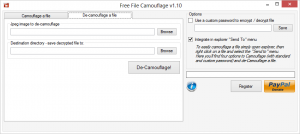 Despite all its annoyances, overall the application is good. Even after writing this review, I still sit here thinking of all the devious things I can use it to hide. Give it a try if you’re interested but I don’t recommend it. Why? Simply because there are so many better steganography programs that do what File Camouflage does but more. Read dotTech’s review of best free steganography programs for Windows to learn more.
Despite all its annoyances, overall the application is good. Even after writing this review, I still sit here thinking of all the devious things I can use it to hide. Give it a try if you’re interested but I don’t recommend it. Why? Simply because there are so many better steganography programs that do what File Camouflage does but more. Read dotTech’s review of best free steganography programs for Windows to learn more.
By the way, don’t hesitate to comment on what you thought of this review, what you thought of the application if you’ve used it and what alternatives you think may deserve a spotlight.
Price: Free
Version reviewed: 1.10
Supported OS: Windows XP/7/8/8.1
Download size: 108 KB
VirusTotal malware scan results: 0/45
Is it portable? Yes

 Email article
Email article



