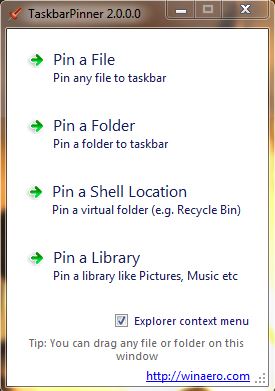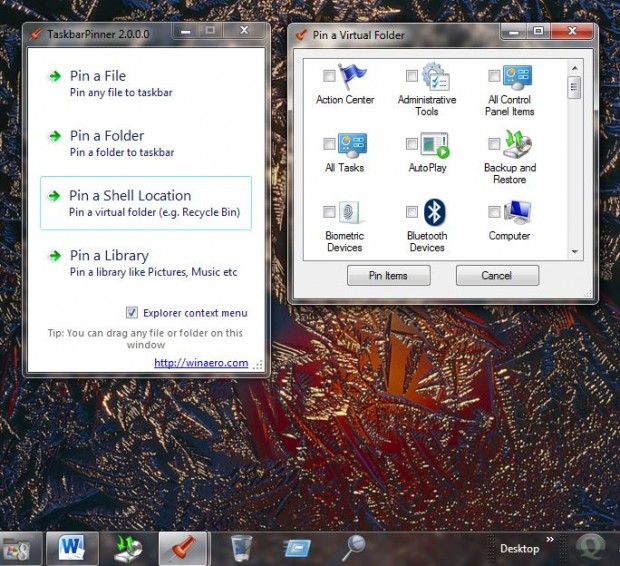Pinning is a Windows 7 & 8 feature with which you can add software and website shortcuts to the taskbar. However, you can’t pin specific files and folders to the taskbar. That is unless you add Taskbar Pinner to your software library.
Taskbar Pinner is a software package compatible with the Windows 7 and 8 platforms. This is universal pinner software for your taskbar. With it you can pin any file, any folder and shell objects, such as the Recycle Bin, to the Windows 7 or 8 taskbar. Check out this website for further software details, and to download it.
When you have opened the software, there are four options to select from. Click on the top Pin a File option. Then select a file and Open. That should then add a file icon to the taskbar. When you select the pinned file icon, it should open with software such as spreadsheets, photo viewers etc.
Select the Pin a Shell Option. That should open the window below from where you can select various Windows OS shortcut icons. Click on one, or more, of the shortcut icons to add them to the taskbar.
Alternatively, you can pin files, folders and other shortcuts to the taskbar by selecting the Explorer context menu option. Right-click a file shortcut, and then select Pin with TaskBarPinner. That should pin them to the taskbar much the same.
You can unpin them from the taskbar in much the same way as pinned software shortcuts. Right-click the icon and select Unpin this program from taskbar. That should remove it from the taskbar.
Taskbar Pinner is a simple, yet effective, bit of software that will add more shortcut options to Windows 7 and 8. With it you can add more folder, file and shell shortcuts to the desktop.

 Email article
Email article