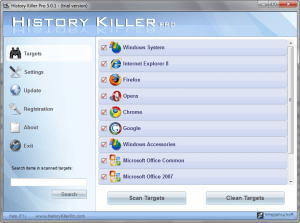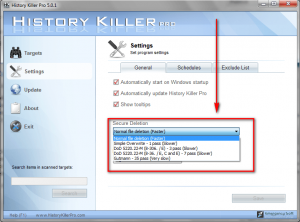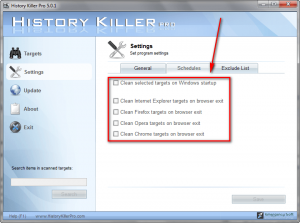{rw_text}Software reviewed in this article:
Version reviewed:
5.0.1
System Requirements:
Windows 7, Vista, XP
Price:
$24.95 (USD) but you can get it for free for a limited time at Giveawayoftheday.com!
Software description as per the developer:
History Killer Pro erases EVERYTHING you do on the computer that may put your privacy at risk – the websites you visit, what you search for, the passwords and credit card digits you enter into forms, the pictures and video you download, the documents you open, the programs you launch and much more. In just a few mouse clicks, you can wipe away every detail of your Internet activity and computer usage, so that there is NOTHING personal about you that can tell snoops or cyber criminals about your private computer habits.
————————-{/rw_text} –>
{rw_good}
- Straightforward and easy to use.
- Nice aesthetically pleasing interface.
- Supports Internet Explorer, Firefox, Opera, and Chrome.
- In addition to the usual Windows cleaning, clears history from Google Toolbar, Windows Media Player, Paint, Wordpad, Adobe Flash Player, and Microsoft Office products (2007/2003).
- Has the ability to securely delete history.
- Has a handy ability to automatically clean browser history (IE, FF, Opera, and Chrome) upon exit.
- You can pick and choose what things/files/history to delete.
- Has an exclude list and a search function.
{/rw_good} –>
{rw_bad}
- Needs a bit of improvement in cleaning out temporary Internet files for Internet Explorer.
- Does not have a “select all” or “unselect all” feature at the main screen (top level or individual selection/unselection only).
{/rw_bad} –>
{rw_score}
{for=”Features as Described” value=”9″}While the developer did not specifically claim to support Chrome (or Safari) I feel that by mentioning “history, cookies, etc.” one may think all browsers are supported when they are not.
{/for}
{for=”Ease of Use” value=”9″}Fairly easy to use. However you have to manually select all the top categories that you to clean, which can get annoying since there is no “select all”.
{/for}
{for=”Performance” value=”8″}Performs very well for the most part. However, there needs to be improvement in cleaning out temporary Internet files for Internet Explorer.
{/for}
{for=”Usefulness” value=”10″}Just about everyone will find this program useful.
{/for}
{for=”Price” value=”6″}$24.95 is a bit steep for a program that does something many freewares can do. $10-15 is a more attractive buy in my opinion.
{/for}
{for=”Arbitrary Equalizer” value=”8″}This category reflects an arbitrary number that does not specifically stand for anything. Rather this number is used to reflect my overall rating/verdict of the program in which I considered all the features and free alternatives.
{/for}
{/rw_score} –>
{rw_verdict}[tup]
{/rw_verdict} –>
History Killer Pro is a program that is intended to help you clear your “history” (and related files/entities) for Windows and multiple different applications including but not limited to Internet Explorer, Firefox, Opera, Chrome and Microsoft Office. Or, to put it simply, History Killer Pro aims to do the same thing the “cleaner” feature of CCleaner does – protect your privacy by cleaning up the traces left behind by your use of your computer.
This is what History Killer Pro looks like:
As you can see the interface for History Killer Pro is pretty nice; nice color scheme and a good layout – fairly aesthetically pleasing in my opinion. As nice looking as the interface is, the usability of History Killer Pro is not hindered one bit; using History Killer Pro is a matter of point-and-click… literally.
HKP (History Killer Pro) has the ability to detect and clear all of the following:
(Click on the image above to view it at full size.)
One thing I noticed is that there is no option to clear “InPrivate Filtering Data” for IE 8; however I don’t find that to be too big of a deal. Also HKP works with IE 6 and IE 7 also – I just have IE 8 installed which is why it says “Internet Explorer 8” above.
As I already mentioned, using History Killer Pro is very straightforward and self explanatory. However if you would like some guidance, here are short 1-2 minute video tutorials on how to use HKP:
How to scan and clear/clean your history (i.e. scan and kill targets)
Besides all that is shown to you in the videos, there are three more things I would like to point out:
- The ability to securely delete history. As I am sure everyone knows, when you normally delete something on your computer it really isn’t deleted. What I mean is, yes once you delete a file you will see the “free hard drive space” counter in My Computer raise, but there are ways to recover deleted files. So, if you truly want to deletea file, you need to “securely” delete it. HKP has a secure deletion options; you can find it under “Settings” -> “General” tab:
The more “passes” a secure deletion method has, the more securely it deletes files.
- The ability to automatically clean history. (Go to “Settings” -> “Schedules”.)
The ability to automatically clean history is actually fairly handy. However, do note Firefox and Internet Explorer already have this option built in (Opera and Chrome may also – I don’t know).
Take note you must have History Killer Pro running for this feature to work (History Killer Pro minimizes to your system tray so you can leave it on at all times).
- When you hit “X” on History Killer Pro program window, it does not close; rather it goes to the system tray.
In terms of performance, HKP performs fairly well. I ran it against CCleaner and both perform similarly, although each claims to find something the other missed. The only exception is cleaning temporary Internet files for Internet Explorer. HKP seems to be leaving a lot of temp files behind in Internet Explorer. Not only does CCleaner find a significant amount of temp files HKP missed, but I took a look into IE’s cache after HKP was supposed to clean it and can vouch there were still files left behind. This needs to be improved.
Other than that, there are two minor improvements that can be made to HKP:
- Add “select all” or “unselect” all to where you select “Windows System”, “Internet Explorer”, etc. I find it annoying to have to manually unselect each major category if I only want to clean one or two categories.
- Provide information on the *total* data/history/files detected during a scan in addition to the individual statistics that are given. It is just handy to know how much is the total data that is being removed.
Overall I give History Killer Pro a thumbs up. Sure there are many free alternatives that do the same/similar things as History Killer Pro, but History Killer Pro can definitely hold its own.
This review was conducted on a laptop running Windows 7 Professional 32-bit. The specs of the laptop are as follows: 3GB of RAM, a Radeon HD 2600 512MB graphics card, and an Intel T8300 2.4GHz Core 2 Duo processor.
{rw_freea}
All of the following programs have some sort of history cleaning feature which is the same/similar to HKP:
Advanced SystemCare Free (get Advanced SystemCare Pro for free for 1 year for a limited time).
{/rw_freea} –>
{rw_verdict2}History Killer Pro is a fairly nice history/privacy cleaning application – thumbs up. Feel free to grab it and use it if you want it. However, as good as the program is it is hard to recommend a commercial/shareware software when there are freeware, terrific, time-tested, and very reliable privacy cleaners out there already. My recommendation for a history/privacy cleaner program is CCleaner – it is the king in this category.
{/rw_verdict2} –>

 Email article
Email article