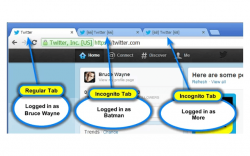 Do you happen to own multiple accounts on the same website? If yes, then you probably know how bothersome it is to log-in to different accounts at the same time. If you are using Chrome, then you need to open two or more windows – one is for the normal window while the rest should be set on incognito. Now, why can’t it just be done on the same window with multiple tabs? Well, it’s possible but you will need to install an extension such as Multi-Account Login for Chrome.
Do you happen to own multiple accounts on the same website? If yes, then you probably know how bothersome it is to log-in to different accounts at the same time. If you are using Chrome, then you need to open two or more windows – one is for the normal window while the rest should be set on incognito. Now, why can’t it just be done on the same window with multiple tabs? Well, it’s possible but you will need to install an extension such as Multi-Account Login for Chrome.
What is it and what does it do
Main Functionality
Multi-Account Login is a free extension for Chrome and it is basically intended to allow you to simultaneously log-in to multiple accounts on the same site and on the same window. So even if you have five or more Twitter accounts, you can open all of them at the same time and all you need to do is to open a new tab. Keep in mind that this method isn’t possible in your normal browsing session but with the help of this extension, you can choose to open new tabs that offers the same functionality as your browser’s incognito window.
Pros
- Simple and direct, easy to use
- Allows you to open a new “incognito mode-like” tab on your browser’s normal window
- There is no limit to the number of tabs that you can open; you can also open a new tab in normal mode
- Adds a sort of coded identifier to every incognito-like tabs that you open in your browser’s normal window (ex. [192] Facebook, [198] Twitter)
- Right-click support – If you right-click on any area of your current page, you can choose to open the same page on a new account tab
Cons
- The tabs that you opened via Multi-Account Login will not keep a history of your browsing session so all of your browsing activity will be cleared as soon as you close that tab.
Discussion
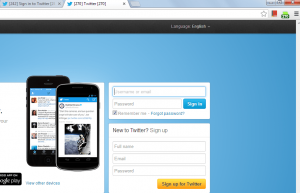 Multi-Account Login for Chrome is a simple and straightforward tool that you can use to log-in to multiple accounts on the same website without having the need to switch in between accounts. Like, for example, you own three Twitter accounts and you want to check all of your accounts at once. So instead of opening two or more incognito windows, you can just open and log-in to all of your accounts using the normal window on your web browser. All you need to do is to open three separate tabs.
Multi-Account Login for Chrome is a simple and straightforward tool that you can use to log-in to multiple accounts on the same website without having the need to switch in between accounts. Like, for example, you own three Twitter accounts and you want to check all of your accounts at once. So instead of opening two or more incognito windows, you can just open and log-in to all of your accounts using the normal window on your web browser. All you need to do is to open three separate tabs.
Do take note that in regular browsing, the method that I mentioned above is not allowed. Chrome does not allow you to drag and fuse your incognito window to your normal window as new tab. You can only open multiple incognito windows. While this option is okay for private web browsing, it could get too bothersome especially if you are going to use the incognito mode to log-in on the same website using multiple accounts.
This is where Multi-Account Login comes in handy. So if you want to use this extension, here are some of the basic steps that you should follow:
- Download and install the extension to your Chrome browser (see download link below)
- Once installed, look for its icon on the right side of your browser’s address bar. Click the icon to open a new incognito-like tab. Note the number stated in the new tab.
- Log-in to Facebook or Twitter using your first account. After which, repeat the previous step (step two) to open another incognito-like tab then note the number stated in that tab.
- In the other tab, log-in to Facebook or Twitter using your second account.
- Just repeat the same steps all over again if you want to log-in to your third or fourth account.
Using Multi-Account Login is very easy. So far, I haven’t encountered any problems while using this tool. Nonetheless, it is very important to note that these tabs will not keep a record of your browsing history so all of the activity that you made will be cleared as soon as you close the tab.
Conclusion and download link
Multi-Account Login for Chrome offers a great solution for users who wish to simultaneously log-in on the same site using multiple accounts. It is a convenient option especially if you do not want to go through the hassle of opening two or more incognito windows. As for those who wish to use a better tool for managing multiple social networks, it would be best for you to look for a reliable social media management tool such as TweetDeck, HootSuite or GrabInbox.
Price: Free
Version reviewed: 0.1452
Requires: Google Chrome browser on Windows XP, Vista, 7, 8, Linux and Mac OS X

 Email article
Email article



