 HTC stands apart from many other smartphone producers when it comes to unlocking the bootloader of your device. HTC had some time back, officially promised to allow the unlocking of bootloader for all models from 2011 onwards. Though it includes a number of steps that may, in the first look be confusing to the ‘common man’, unlocking your bootloader is relatively safer now. We have broken down the steps involved in unlocking your device to the layman’s terms, so that you can go on and unlock your HTC smartphone the right way.
HTC stands apart from many other smartphone producers when it comes to unlocking the bootloader of your device. HTC had some time back, officially promised to allow the unlocking of bootloader for all models from 2011 onwards. Though it includes a number of steps that may, in the first look be confusing to the ‘common man’, unlocking your bootloader is relatively safer now. We have broken down the steps involved in unlocking your device to the layman’s terms, so that you can go on and unlock your HTC smartphone the right way.
Disclaimer: This guide is intended as a helpful “how to”. dotTech and its writers are not responsible for any gain or loss (including but not limited to bricked devices) incurred as a result of following this guide. Unlock the bootloader of your device at your own risk. Unlocking the bootloader may void your warranty.
Requirements
This guide will help you to unlock the bootloader of almost all HTC smartphones (models from 2011 onwards) running on Android. Please note again that unlocking the bootloader voids your warranty. Proceed at your own risk.
Before We Begin
Before we start, make sure you are ready with the following:
-
Download and install ADB and Fastboot on your computer.
- An HTC smartphone (duh!).
- Download and install the USB drivers for your HTC smartphone if you haven’t already done so.
- Take a backup of your device, since your phone will revert to the default settings and all your manually installed applications will be removed.
How To Unlock the Bootloader of an HTC smartphone
- First, enable USB debugging in your HTC smartphone (by going to Settings > Developers options, or by following this guide for devices on Jelly Bean or later).
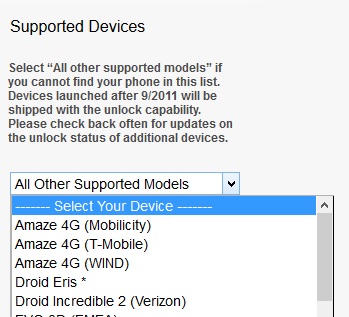 Head on to the HTCdev website and create an account there (login if you already have one).
Head on to the HTCdev website and create an account there (login if you already have one).- Go to the bootloader unlocking page.
- Select your device from the “Supported Devices” drop-down list. If your device is not in that list, select “All Other Supported Models”.
- Click on “Begin Unlock Bootloader”. Read and click “Yes”, when a warning message is displayed.
- In the next screen, tick both the options and click on “Proceed to Unlock Instructions”.
- Power off your phone and then turn it on by keeping the ‘Volume down’ and ‘Power’ buttons pressed until the screen turns on (or, you can just ‘Reboot’ and keep the Volume down button pressed).
- Highlight “Fastboot” and press the Power button to select it.
- Connect your device to your computer via a USB cable.
-
Open a command prompt (Press Win + R to launch the Run dialog, then enter “cmd” in the dialog box) in your computer.
- Enter the following command in the command prompt:
fastboot oem get_identifier_token
- Now, if your phone was connected and detected by your computer, you’ll get your Token ID as the output. Copy the text between <<<< Identifier Token Start >>>> and <<<<< Identifier Token End >>>>> (Right-click -> Mark, Right-click -> Copy).
- Now, go back to the HTCdev website page you were on, and submit the Token ID.
- Check your mail for en email from HTCdev, with a file “Unlock_code.bin” attached to it. Download this file and put it in some folder (say, C:\HTCdev).
- Switch the working directory in the command prompt to the place you downloaded the “Unlock_code.bin” file (say, cd C:\HTCdev).
- Enter the following command in the command prompt:
fastboot flash unlocktoken Unlock_code.bin
- Now, a message will show up on your phone asking you to confirm the bootloader unlocking request. Select “Yes” to continue.
- Wait till your phone reboots.
- Congrats! The bootloader of your phone has been unlocked. Now, you might want to head on and install all your required apps, tweak the settings to your preference, etc.
Conclusion
Enjoy the all-new unlocked bootloader on your HTC smartphone. Now, you can do things like installing custom recoveries such as CWM or TWRP, rooting your phone or installing custom ROM’s.
[via HTCdev]

 Email article
Email article



