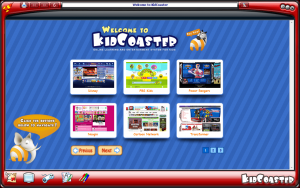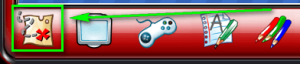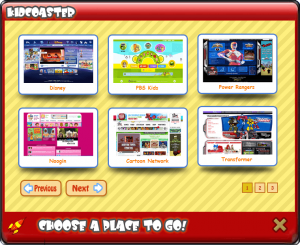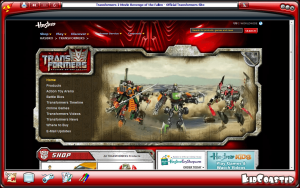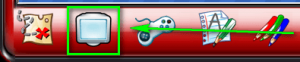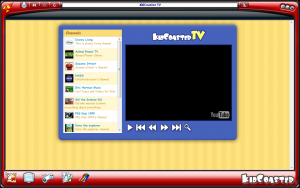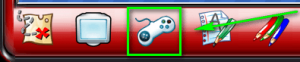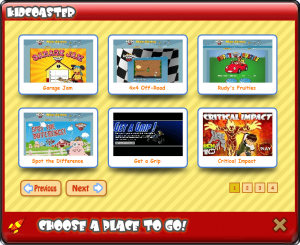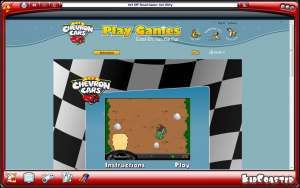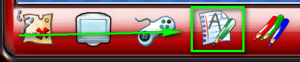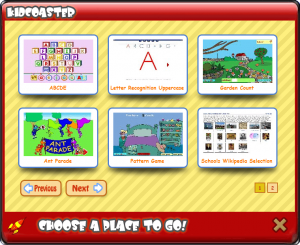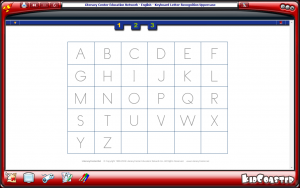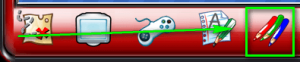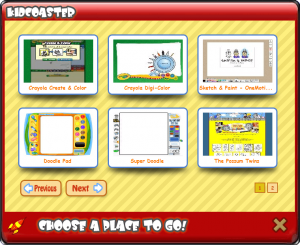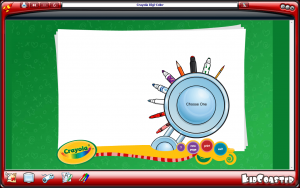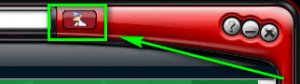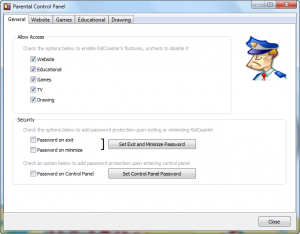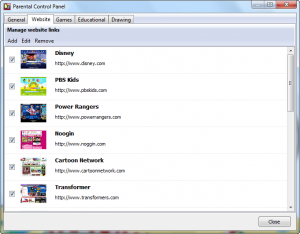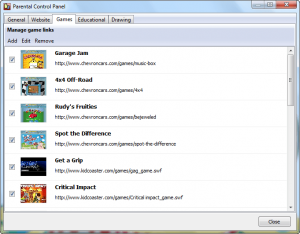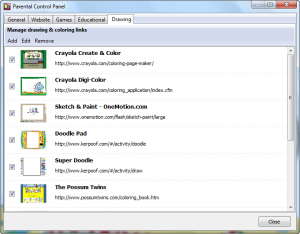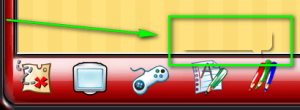{rw_text}Software reviewed in this article:
Version reviewed:
Unknown
Supported OS:
Windows NT/98/2000/XP/Vista/7
Need a valid internet connection, Internet Explorer 7.0+, and Adobe Flash
Price:
$24.95 (USD) but you can get it for free for a limited time at Giveawayoftheday.com!
Software description as per the developer:
KidCoaster is an online learning and entertainment system for kids featuring kid-friendly websites, videos, games and fun educational activities. It’s a fun and safe way to play and learn online. We like to think of it as a Sandbox… a place just for kids to play, learn and explore.
————————-{/rw_text} –>
{rw_good}
- Has very nice animations/graphics and sound effects which will appeal to children.
- Has five different categories of things for children to do: visit websites, watch “TV”, play games, learn, and draw.
- Each category comes with many activities by default, so parents need not configure everything manually.
- Parents are allowed to add (or remove) custom entries to (or from) the websites, games, education, and drawing categories.
- Program can be password protected in multiple ways.
{/rw_good} –>
{rw_bad}
- Tooltips in the program won’t show properly.
- Not a very good tool for the purposes of “Parental Control”.
- Parents can’t add (or remove) channels to (or from) the “TV” category.
{/rw_bad} –>
{rw_score}
{for=”Ease of Use” value=”10″}There isn’t much to this program in terms of easiness to use. You simply run it and use it.
{/for}
{for=”Performance” value=”7″}In terms of being a “Parental Control” tool, KidCoaster is not very good because kids can reach non-kid websites just by following links from one website to another, and kids can still access Alt + Ctrl + Del and Alt + Tab while KidCoaster is running. However, if looked at a from the perspective of a program that allows kids to easily access things of interest to them, performs very well.
{/for}
{for=”Usefulness” value=”5″}Hit or miss usefulness, simply because not everyone has kids and those that do have kids may not necessarily want to use something like this for their kids.
{/for}
{for=”Price” value=”8″}$24.95 is a fairly fair price in my opinion.
{/for}
{for=”Arbitrary Equalizer” value=”8″}This category reflects an arbitrary number that does not specifically stand for anything. Rather this number is used to reflect dotTech’s overall rating/verdict of the program in which all the features and alternatives have been considered.
{/for}
{/rw_score} –>
{rw_verdict}[tupr]
{/rw_verdict} –>
KidCoaster is a program that aims to provide a kid-friendly platform for kids to use while on the computer. It does this by overlaying its own custom kid-friendly interface over Windows…
…and gives kids access to various different things via this interface. Although there are (half-complete, in my opinion) “Parental Control” aspects to KidCoaster, to best understand what this program is, think of it as a video game for kids that allows kids to surf websites, watch “TV”, play games, learn, and draw rather than a parental control tool.
As I just mentioned, there are five main categories of activities kids can do via KidCoaster:
- Surf websites
Clicking on any website will load it in KidCoaster, like so:
(KidCoaster uses Internet Explorer for its Internet browsing needs.)
Once a website is loaded, kids can pretty much navigate like they would in any other web browser aside from the fact that kids cannot manually enter a URL and visit it.
By default, KidCoaster comes with 17 websites available for kids to visit:
- Disney.com
- PBSKids.com
- PowerRangers.com
- Noggin.com
- CartoonNetwork.com
- Transformers.com
- SesameStreet.com
- Nickelodeon.com
- Kids.Discovery.com
- KidsWB.com
- CW4Kids.com
- 4Kids.tv
- Kids.aol.com/KOL/1/KOLJr
- SproutOnline.com
- Nasa.gov/audience/forkids/kidsclub/flash/index.html
- Kids.NationalGeographic.com
- Kids.Hasbro.com
Parents can, however, add or remove websites as they please.
- Watch “TV”
I put “TV” in quotes because KidCoaster does not literally give kids access to TV. Rather, it gives kids access to various different Youtube channels. From these channels, kids can watch many different videos from Youtube.
KidCoaster allows kids to watch videos from the following Youtube channels:
- Disney Living
- Animal Planet TV
- Sesame Street
- NASA
- Eric Herman Music
- Sid the Science Kid
- PBS Kids 1999
- Dora the Explorer
- Animal
- Music
- Super Simple Songs
- Nursery Rhymes
As I already mentioned, each channel has many different videos available. If you would like to know specifically what videos are available from each channel, go to Youtube.com and visit each respective channel and find out.
Unfortunately, parents are not allowed to add/remove channels or videos.
- Play Games
The games available in this category are actually all web-based games, so clicking on any game will make the website where the game is on open, like so:
Once the website is loaded, kids can play the game.
By default, KidCoaster comes with 19 games:
- Garage Jam
- 4×4 Off-Road
- Rudy’s Fruities
- Spot the Difference
- Get a Grip
- Critical Impact
- Grand Prix Challenge
- Jadil Bird Man
- Krazy Kranes
- Mario Star Catcher
- Quest for Einstein’s Brain
- Rocket Rally
- Code of the Samurai
- Patience Solitaire Card Game
- Daily Sudoku
- Messy Attic
- Spouting Trout
- Vehicle Mixer
- Crayola Fireworks
Like the surfing websites category, parents are allowed to add/remove games as they please (since only web-based games are supported, parents can only add web-based games).
- Learn
Under this category, kids can access a combination of educational games, websites, and tools. Like for the games category, everything in the learning category is web-based, so selecting something will open its respective website, like so:
By default, KidCoaster comes with 11 educational tools:
- “ABCDE”
- Letter Recognition Uppercase
- Garden Count
- Ant Parade
- Pattern Game
- Schools Wikipedia Section
- Shapes Matching
- Draw Basic Shapes
- Phonics English – Vowels
- Keyboard Letter
- Hopposites
Parents are allowed to add/remove anything from the educational category as they please.
- Drawing
Everything in the drawing category are art-related activities in which kids can draw and color. Like with everything else, everything in the drawing category is web-based, so clicking on anything will launch a website where kids can draw/color, like so:
By default, there are 11 activities that come in the drawing category:
- Crayola Create & Color
- Carola Digi-Color
- Sketch & Paint
- Doodle Pad
- Super Doodle
- The Possum Twins
- Kea Coloring Book
- Snowman Builder
- Spring DecorEgger
- Chevron Online Coloring Pages
- Chevron Printable Coloring Pages
Parents are allowed to add/remove any activities from the drawing category as they please.
KidCoaster has a control panel which parents can use to control KidCoaster:
From this control panel, parents can
- Disable/enable any category of activities (i.e. surfing websites, games, tv, etc.)
- Password protect the control panel.
- Prevent kids from minimizing KidCoaster by password protecting it.
- Prevent kids from closing KidCoaster by password protecting it.
- Manually adding/removing entries from the surfing websites, games, learning, and drawing categories.
Aside from the features I just mentioned, there are two things I really like about KidCoaster:
- The graphics/animations are very kid-friendly. The interface is colorful and bright; the transitions are smooth; the background has attractive patterns.
- There are cute sound effects (upon holding your mouse cursor over a category selection, upon selecting something, etc.).
I really like these two things because this helps make the program that much more attractive to kids, the intended audience.
Now as I mentioned earlier, it is better to think of KidCoaster as an entertainment/educational tool for kids rather than a parental control tool. I say this because of the three following reasons:
- Although I noticed that not all links are clickable when surfing websites in KidCoaster (I assume the developer made it so certain outbound links cannot be clicked on, or it may be a bug, I don’t know), KidCoaster is not a very good website filter. Kids can and most probably will eventually find a way to non-kid websites. For example, just by following links I made my way to a dating website and eBay. I bet if I spent more time, I would eventually make it to other websites that parents probably don’t want their kids accessing.
- Alt + Ctrl + Del and Alt + Tab are not disabled while KidCoaster is running. Since they are not disabled, kids can easily get out of KidCoaster and use the computer normally.
As I mentioned in my review on Kid Savvy PC, I am not a fan of using cutesy interfaces as parental control tools for kids, so I personally don’t mind the fact that KidCoaster is not really a proper parental control tool (parents should use other proper web filters and tools for parental control purposes when using KidCoaster). However, I can see that the developer did make attempts at having some parental control related features in KidCoaster (password protection, blocking of some outbound links, etc.) so I thought it is worth mentioning that KidCoaster does not fair well as a parental control tool.
Lastly, there is one very annoying bug I encountered with KidCoaster: the tooltips don’t show properly! For example, take a look at this:
I assume when I hold my mouse over the colored pencils, a tooltip is supposed to popup and tell me what the colored pencils are for (they are for the drawing category). However, as you can see, the tooltip does not show properly. This is very, very annoying because if you are a new user of the program, you have to guess what each thing is.
This review was conducted on a laptop running Windows 7 Professional 32-bit. The specs of the laptop are as follows: 3GB of RAM, a Radeon HD 2600 512MB graphics card, and an Intel T8300 2.4GHz Core 2 Duo processor.
{rw_freea}
KidRocket KidSafe Web Browser for Kids
KidRocket is a FREE Kidsafe Web Browser with new Kids Email, TimeLock time limiter, Password-protected fullscreen lockdown mode to protect your desktop from curious and click happy children. Your child can save and email their artwork from the Art section, Interactive Math Flashcards, Puzzles, Games and more. A fun and free internet filter that offers many fun, educational and interactive activities for children and parents alike.
-Developer
Kids Web Menu keeps your kids safe on the Internet. The highly visual, single-click interface enables kids as young as 2 years of age to navigate the Web without even knowing how to read. A unique camera mode lets kids take pictures while safely exploring the Internet. As a parent or teacher, you control which sites your children may visit by selecting from our online directory of preapproved sites.
-Developer
<<<<<>>>>>
Although not technically “alternatives” to KidCoaster, here are some web filters/parental control tools parents may want to use:
K9 Web Protection is a browser independent web filter that allows you to block websites/web content based on type of content. It also has other features such as monitoring how long the internet has been used.
Back when I used to use K9 Web Protection, it is was little bit overzealous sometimes blocking websites I did not want it to block and sometimes caused some connections problems, but overall worked fairly well.
Sentry Lite is the 100% FREE Parental Control Software Download that offers parents and computer administrators piece of mind. With Sentry Lite you can monitor all of your computer´s browser logs and instant message conversations. Parents can now monitor and record their child’s instant message and browser activity easily and securely through our intuitive web-based control panel. Sentry Lite is this year’s must have parental control download!
-Developer
Untangle’s free web filter (internet filter) enables administrators to enforce network usage policies and monitor user behavior. Powerful features such as Zero client installation and category block lists make it easier for administrators to:
* Protect the network from malware on the web
* Block time-wasting sites like MySpace
* Conserve bandwidth by blocking audio/video downloads
* Leverage community URL categorization with the URL Submission tool-Developer
With Family Safety, you decide how your kids experience the Internet. Limit searches, monitor and block or allow websites, and decide who your kids can communicate with in Windows Live Spaces, Messenger, or Hotmail.
-Developer
{/rw_freea} –>
{rw_verdict2}For parental control purposes, KidCoaster is not a very good software (too many loopholes – look at K9 Web Protection for a proper web filter). However, as an entertainment/educational tool for kids, KidCoaster excels; and if you are looking to use KidCoaster for that purpose, I recommend it to you.
{/rw_verdict2} –>

 Email article
Email article