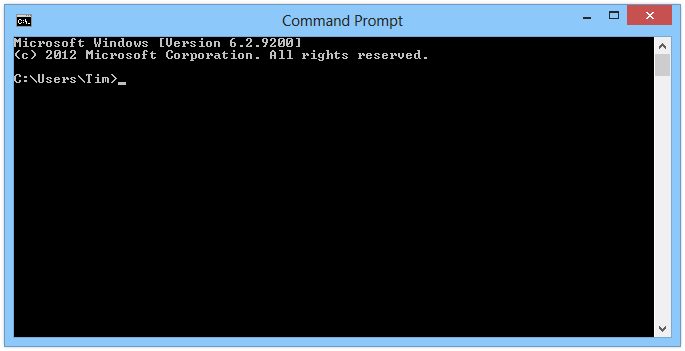It’s easy for things to get cluttered, and sometimes you just want to set everything back the way it was to start over. The Windows 8 Start screen is not exempt from getting messy. With this quick guide, you’ll learn how to set the Windows 8 start screen back to its default state. Let’s get started!
It’s easy for things to get cluttered, and sometimes you just want to set everything back the way it was to start over. The Windows 8 Start screen is not exempt from getting messy. With this quick guide, you’ll learn how to set the Windows 8 start screen back to its default state. Let’s get started!
Before We Begin
This guide will work on ALL versions of Windows 8/8.1
Restore The Default Start Screen Layout In Windows 8
Press the Windows button on your keyboard along with the r button, type cmd and press the enter key. A window (much like the one pictured below) will pop up.
Enter the command below into the command window and press the enter key.
del %LocalAppData%\Microsoft\Windows\appsFolder.itemdata-ms
After entering the command above in the command prompt window, another command needs to be entered. This command will delete the backup of the start screen which will force Windows to make a new one.
del %LocalAppData%\Microsoft\Windows\appsFolder.itemdata-ms.bak
Once both commands have been executed in the cmd window, log out of your username in Windows and then re-login. After logging back in your start screen will be reset to it’s default state. Enjoy!
[via lifehackr]

 Email article
Email article