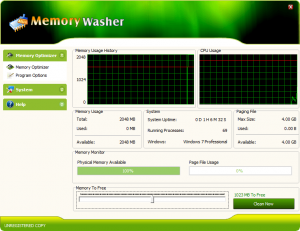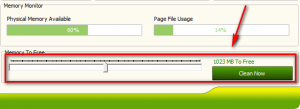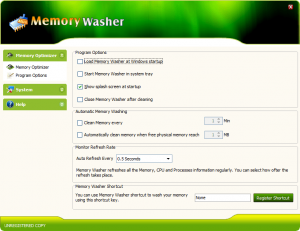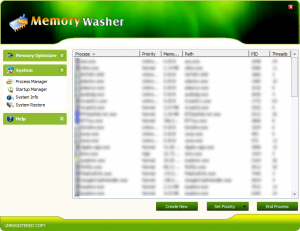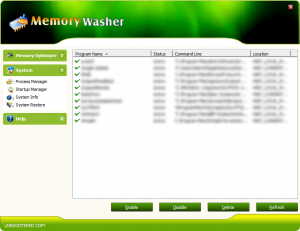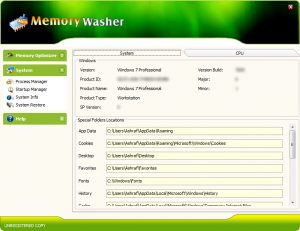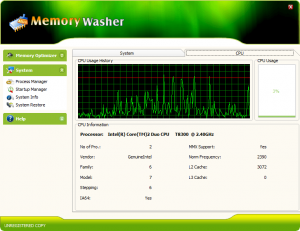{rw_text}Software reviewed in this article:
Memory Washer by Giant Matrix
Version reviewed:
v6.0
Supported OS:
Windows 98/Me/2000/XP/Vista/7 (32-bit)
Price:
$14.95 (USD) but you can get it for $9.95 if you purchase it via the “Buy Now!” button after installing the trial version. Also, you can get it for free for a limited time at Giveawayoftheday.com!
Software description as per the developer:
As your computer runs out of memory, it slows down. Gets erratic. Applications, games, movies, and music start so slowly. Or, worse, they don’t start at all, fail to load, or crash. When this starts happening, many people just go out and get more RAM but this isn’t really the optimum solution. Especially since, with Memory Washer, you might not need extra RAM at all!
Memory Washer, a smart memory and process manager tool, increases your amount of available memory by up to 95%. It prevents Windows crashes by freeing up unused memory, enabling your computer to run faster and more dependably. Use Memory Washer’s Processes Manager to pinpoint those unstable programs that dramatically waste memory and abusively overuse your computer processor and give yourself the option of either terminating them or changing their priorities
To ensure permanent system stability and free memory, Memory Washer offers an automatic memory-wash option, preconfigured for your needs; you can set Memory Washer to automatically wash your memory whenever it reaches a specific amount, or at specific given intervals
————————-{/rw_text} –>
{rw_good}
- Straightforward and easy to use.
- Works very well in terms of freeing up memory.
- Has the ability to automatically free up memory.
- Gives users the ability to run memory cleaning process via hotkey.
- Includes a handful of “extra” tools such as a process manager and startup manager.
{/rw_good} –>
{rw_bad}
- Is buggy – does not properly detect the amount of RAM I have installed in my computer.
- Uses up a lot of computer resources while the memory cleaning process occurs.
- Program window is not resizeable.
- No explicit way to minimize the program into the system tray.
{/rw_bad} –>
{rw_score}
{for=”Ease of Use” value=”8″}Very easy to use. The only real problems in this category is the fact that the program window is not resizeable and there is no explicit minimize button which can be used to send Memory Washer to the system tray (you can minimize it by clicking on the button in the system tray which will then send it to the system tray as an icon).
{/for}
{for=”Performance” value=”6″}Works very well in terms of freeing up memory. The only problem is the method it uses to free up memory requires Memory Washer to use up all/most of your CPU/RAM while the memory optimization process occurs, so if you are doing anything else during that time, your computer is likely to lock up or freeze. Another problem is that Memory Washer has a bug – it is unable to properly detect the amount of RAM I have installed in my computer (may be a Windows 7 only problem).
{/for}
{for=”Usefulness” value=”6″}Since it works really well in terms of freeing up memory, I can see some people being interested in Memory Washer. However, the method of its memory optimization will probably turn away the bulk of potential customers.
{/for}
{for=”Price” value=”9″}$9.95 – if you use the trick I mentioned above – is a very fair price in my humble opinion.
{/for}
{for=”Arbitrary Equalizer” value=”6″}This category reflects an arbitrary number that does not specifically stand for anything. Rather this number is used to reflect dotTech’s overall rating/verdict of the program in which all the features and alternatives have been considered.
{/for}
{/rw_score} –>
{rw_verdict}[tdown]
{/rw_verdict} –>
Memory Washer, as the name implies, is a memory optimization program that claims to be able to “increase the amount of available memory your computer has by up to 95%”. While 95% is a bit of a stretch of the truth, Memory Washer does perform extremely well in terms of freeing up memory.
This is what Memory Washer’s main program window looks like:
The interface of the program is fairly aesthetically pleasing with a nice green colored theme going on. The program itself is also very easy to use; the only real problem in terms of interface is the fact that the main program window is not resizable. So, if you have a small resolution desktop, you won’t particularly appreciate Memory Washer taking up most of your real estate and you being unable to resize it.
As you can see in the above screenshot, on the main program window, under “Memory Optimizer” section (the section you see in the above screenshot and the window that appears by default every time you run the program), there are a handful of meters and graphs shown to you. The graphs show RAM and CPU usage, while there are meters showing RAM usage, page file usage, and a “system” meter. Underneath the meters at the bottom of the program window is what we are really interested in – the controls for running the memory optimization feature:
The meter controls how much memory Memory Washer will try to free for you; by default Memory Washer will be set to a value (I am not particularly sure how this value is determined) but you can always increase or decrease this. Keep in mind that the more memory you try to free the longer the memory optimization process will take. When you are ready to run the memory optimization process, hit the “Clean Now” button and Memory Washer will attempt to free up some RAM for you. There is no “confirmation” message displayed after the optimization occurs, but the optimization doesn’t take very long (took about 15-20 seconds to run when I tried to free the maximum amount of RAM possible). What you should note, though, is how the RAM freeing process occurs.
CleanMem, a freeware memory cleaning program, cleans your memory by only turning on when it is needed (it is not always running), and it calls a Windows API to free RAM, thus using little to no computer resources itself. Memory Washer, however, uses some other method (not specified by the developer but it looks like a dump of your RAM into the page file). This other method involves – literally – using up all/most of your computer resources while the optimization occurs (the actual amount of computer resources usage depends on the optimization mode being used – but expect near 100% RAM usage and 50%+ CPU). The reason I bring this up is because if you are using your computer and you run Memory Washer (or if it automatically runs; more on the automatic features later), there are high chances that your computer will lock up or freeze. The lock up or freeze may not necessarily require you to do a hard reboot, but your computer will be unusable while the optimization occurs. So it is best to run Memory Washer optimization while you are not actively doing anything else; the only problem is if you are not actively doing anything else, what is the point of cleaning your memory?
Now while Memory Washer does use an undesirable method of cleaning memory, the amount of memory it cleans is truly impressive. Memory Washer was able to reduce my RAM usage from 75% to 61% – a whopping 14% reduction (I left the amount to try to free at its default value of 1023 MB)! Since I have 3 GB of RAM total, 14% is about 420 MB. CleanMem, under similar conditions, was only able to free up 5%. (Keep in mind that as with all memory optimizers, the decrease in RAM usage is only a temporary decrease. It will go right back up when you start using open-but-idle programs. This temporariness, however, is not any specific program’s fault. It is just how it is; no program can permanently decrease the RAM usage of other programs without modifying the actual code of the other program.) A 14% reduction, especially when a rival software which is credited as being one of the best of its kind can only do 5%, is truly impressive. I dare say Memory Washer earned a small place in my heart for that.
As I referred to above, Memory Washer has the ability to automatically run the memory optimization process if you desire it to do so. You can configure it via “Program Options”:
As you can see in the screenshot, you can set Memory Washer to automatically run the memory cleaning process every X minutes and/or when only X MB of RAM is free. Other options you can configure via “Program Options” include the ability to set Memory Washer to automatically run at Windows boot, and to configure a hotkey which you can use to trigger the memory optimization process.
Other features of Memory Washer are:
- Process Manager
- Startup Manager
Note that the “Startup Manager” is very simple in the sense that it can only enable/disable and delete startup entries.
- System Info
- System Restore – “System Restore” is just a shortcut to Windows System Restore.
The last thing I want to mention about Memory Washer is that it is buggy. Memory Washer tells me I only have 2 GB of RAM in my computer while I actually have 3 GB; in fact it doesn’t even recognize any RAM usage unless I am using more than 1 GB of RAM. It is also reading the page file size incorrectly. I tested Memory Washer in Windows XP also (I ran it in as a VM not on a different computer) and Memory Washer detected the 1 GB of RAM for Windows XP just fine. So, this bug may be a Windows 7 only bug, or it may be that Memory Washer can’t detect more than 2 GB of RAM, or it may be a entirely different reason – I don’t know.
This review was conducted on a laptop running Windows 7 Professional 32-bit. The specs of the laptop are as follows: 3GB of RAM, a Radeon HD 2600 512MB graphics card, and an Intel T8300 2.4GHz Core 2 Duo processor.
{rw_freea}
Amongst its boatload of features, AnVir Task Manager allows you to easily deal with memory leaking programs by either manually right clicking them and selecting “Free Memory” or settings all programs using X amount of memory to be automatically freed of memory every X minutes. The great thing about this feature is it is instance and does not lag up your computer like TweakRAM does while cleaning.
CleanMem is one of the few memory cleaning programs that actually work and don’t lag up your computer while doing it.
Memory Fox is a program that does similar things as CleanMem, except Memory Fox is a Firefox add-on that is focused specifically on optimizing Firefox memory usage.
FreeRAM XP Pro includes automatic memory monitoring and optimization; advanced tray support; fast, threaded freeing with a stop option; multiple system-metric monitors; a simple and attractive GUI; memory reporting and diagnostic logging; and real-time memory information. FreeRAM XP Pro’s AutoFree feature intelligently scales how much RAM is freed with your current system status, thus optimizing RAM without slowing down your computer. Additionally, FreeRAM XP Pro’s unique Global Memory Compression technology frees memory instantly in a way that is completely unlike other memory managers. FreeRAM XP Pro has been designed to be easy to use yet highly customizable by computer novices and experts alike.
-Download.com
***Does not officially support Vista
RAMBooster monitors the amount of RAM your system is using and allows you to free it up. This will let your PC run smoother and faster, and you won’t have to reboot as often. It will monitor the memory at all times, and if the amount of free RAM gets too low, it will automatically boost it for you, finding unused RAM and returning it to the free pool. RAMBooster will also monitor your CPU usage. Version 2.0 includes replaced CPU-infotext with a gauge. RB now always minimizes to the tray instead of taskbar or tray. The GUI looks almost like the old GUI, to make things easier for those who have used RAMBooster for years. Supports RAM up to 9999 MB instead of previous 99. Help-file problems fixed. Fixed conflicts with CPU-usage meter. Also some dial-up system caused to CPU-reading to freeze to 0%. This part has also been rewritten. Allows only one instance of the program. Lots of code optimization, invisible to users. It is bettter, faster, and more reliable now.
-Download.com
***Does not officially support Vista
{/rw_freea} –>
{rw_verdict2}Memory Washer is truly impressive in terms of being able to free up RAM. However, the way it frees up RAM makes it an undesirable program – making the automatic cleaning effectively useless unless you like computer lock ups – and the bug in detecting RAM hurts Memory Washer’s cause. Although freeing up 14% of my RAM earned Memory Washer a small place in my heart, I give it a thumbs down. CleanMem may not be as effective in terms of freeing up memory, but it is a lot more practical and useful; I recommend CleanMem to anyone that needs it.
{/rw_verdict2} –>

 Email article
Email article