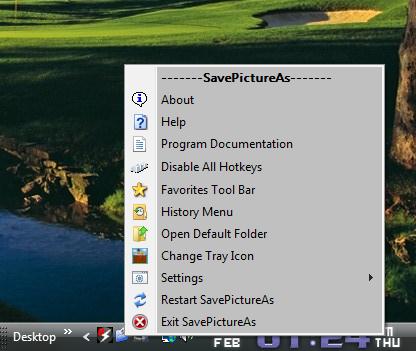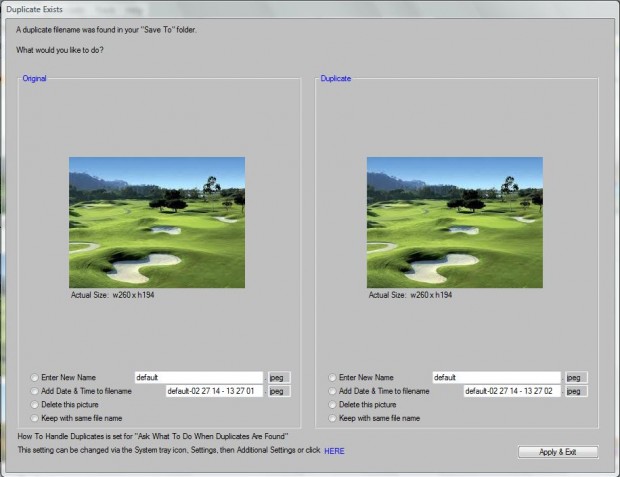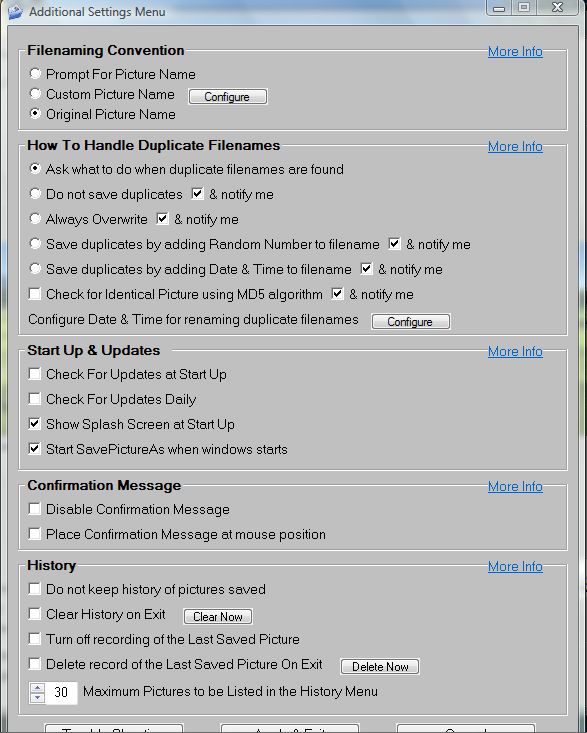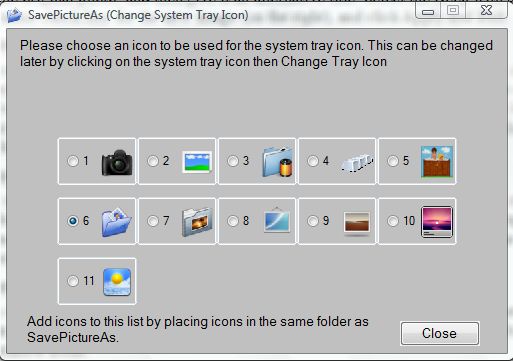To save images with your browser, you would usually right-click the pictures; and then select the Save Image option. However, you can save the images to folders with hotkeys instead. All that’s required is the freeware SavePictureAs software which is compatible with the major browsers and Windows XP, Vista, 7 and 8 platforms.
You can add SavePictureAs to Windows from this website. When the software is up and running, open its options from the SavePictureAs icon in the system tray. Click on its icon to open the menu in the shot below.
The default SavePictureAs hotkey is Ctrl + Space which saves images to your default image folder. Open your Firefox, Opera, Chrome or IE browser and then a website with a variety of images on it. To save one of the images, position the cursor over the picture you’re going to add to your image folder. Then press Ctrl + Space to save the image to the folder.
If there’s another file with the same title the Duplicate Exists window below will open. That includes options for both the original and duplicate image file. To keep both the original and the duplicate image, you should select the Enter New Name check-box for the original photo; and then give it an alternative title. Select the Keep with same file name check-box for the new image (on the right), and click Apply and Exit.
Of course, you can configure the Ctrl + Space hotkey; and add new ones. Click on the SavePictureAs system tray icon, Settings and Configure Hotkeys and Folders to open the window in the shot below. Select any of the empty hotkey text boxes on the left to input new hotkeys. Then click on its Browse option to set a suitable folder location for the hotkey to save the images to. Click Done to close the window.
The software has further customization options. From the SavePictureAs menu select Settings > Additional Settings to open the window below. If you select the Prompt for Picture Name option at the top of the window, you can set your own file titles for the saved images.
You can also change the SavePictureAs system tray icon. Open the menu and select Change Tray Icon. That opens the window below from where you can choose 11 alternative icons.
Overall, the SavePictureAs software package gives you up to 12 alternative hotkeys with which you can save images from your browser. It’s a great software package that has plenty of options.

 Email article
Email article