 If you happen to own a Micromax Canvas 4 A210, and are looking for an easy way to root the device, you have come to just the right place. This is a one-click root method which is easy to follow and execute. Read on to know how.
If you happen to own a Micromax Canvas 4 A210, and are looking for an easy way to root the device, you have come to just the right place. This is a one-click root method which is easy to follow and execute. Read on to know how.
Disclaimer: This guide is intended as a helpful how to. dotTech and its writers are not responsible for any gain or loss (including but not limited to bricked devices) incurred as a result of following this guide. Root your device at your own risk. Rooting may void your warranty.
REQUIREMENTS
This guide is intended for the Micromax Canvas 4, model number A210, running Android 4.2 Jelly Bean. You can check your phone model number by going to Settings > About Device on your phone, or by checking the labels on the packaging box.
BEFORE WE BEGIN
A few things to take care of before you go ahead and root your device:
- Make sure you have the USB drivers installed on your computer, if you’re using Windows.
- Download the MT6589 Root Package. Extract the zip file to your desktop
- On your phone, enable USB Debugging by going to Settings > Developer Options. If you are unable to find the Developer Options, go to Settings > About Device and tap the Build Number field 7 times
HOW TO ROOT MICROMAX CANVAS 4 A210
- Open the Root Package folder you extracted to your desktop. You should get a folder named mt6589_rooter
- If you are on Windows, double-click the run.bat file. If you’re on Linux or Mac, execute the run.sh file to launch the rooting script
- You should see a DOS window come up like in the screenshot below
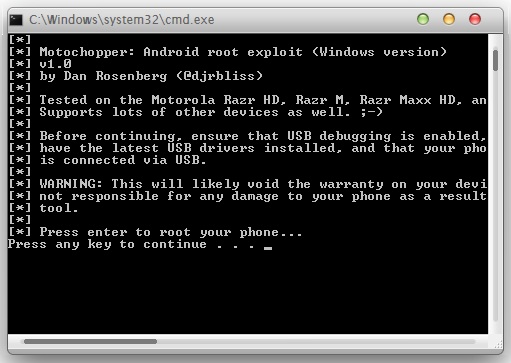
- After making sure USB Debugging is enabled on your phone, connect it to the computer via USB Cable
- Hit Enter in the DOS window to start the rooting process
- Simply follow all the on-screen instructions in the DOS window to complete the root process
- Once done disconnect the device and reboot it
That’s it. Once your device has rebooted, you should find the Superuser app installed on your device. Download and run Root Checker from the Play Store to verify root. Enjoy your rooted Canvas 4. Cheers!!

 Email article
Email article



