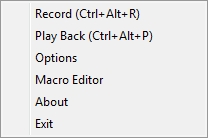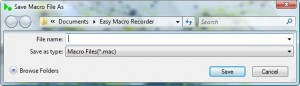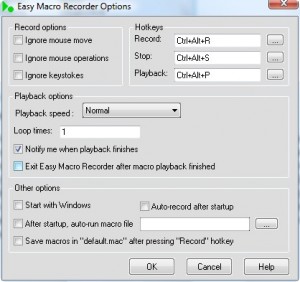{rw_text}Software reviewed in this article:
Easy Macro Recorder by GoldSolution Software
Version reviewed:
v3.85
Supported OS:
Windows 98, SE, ME, NT, 2000, XP, 2003, Vista and 7
Price:
$29.95 (USD)
Software description as per the developer:
Easy Macro Recorder is a handy utility that automates repetitive and tedious tasks on computers. It records all operation of mouse and keystrokes, and saves them as macros, then Easy Macro Recorder can play back the recorded macros to automate tasks any number of times. What’s more, there is an easy-to-use macro editor which can help you create new macros or edit an already created macros. Easy Macro Recorder works on any Windows applications.
Ashraf’s note:
This review was originally written on v3.81 of Easy Macro Recorder. It has been updated to reflect the changes made to Easy Macro Recorder since v3.81.
The following is the official changelog as per the developer:
November 29th, 2010 Easy Macro Recorder Version 3.85 released
- Fix a bug in standard user accounts
- Some minor tweaks
March 30th, 2010 Easy Macro Recorder Version 3.82 released
- Fix a bug in loop times limit
- Some minor tweaks
————————-{/rw_text} –>
{rw_good}
- Very easy to use.
- Has a macro editor allowing users to create or edit macros manually.
- Records mouse and keyboard strokes.
- Users can choose what speed they want the macros to playback in.
- Allows users can loop macros.
{/rw_good} –>
{rw_bad}
- Users can’t assign hotkeys to run each individual macro.
- Mouse movements/strokes are based off coordinates instead of program/screen recognition.
- Can’t record movements/strokes by the mouse scroll wheel.
{/rw_bad} –>
{rw_score}
{for=”Ease of Use” value=”10″}Honestly this program is very easy to use: point, record, save, play back.
{/for}
{for=”Performance” value=”7″}Running at ~4.5MB idle while in system tray, this program is not too resource intensive but it can be improved upon. Also, better recognition of actions, and recording mouse scroll strokes are needed, but overall, still performs to a good level.
{/for}
{for=”Usefulness” value=”6″}In general, macro programs are a hit or a miss; either you can use it or you can’t. Also, being not as advanced as other macro programs, some advanced users may decide they don’t want this.
{/for}
{for=”Price” value=”6″}Taking into consideration the abundance of alternatives, and the lack of any “bells and whistles” I feel $15-20 is a more fair price for this software.
{/for}
{for=”Arbitrary Equalizer” value=”7″}This category reflects an arbitrary number that does not specifically stand for anything. Rather this number is used to reflect my overall rating/verdict of the program in which I considered all the features and free alternatives.
{/for}
{/rw_score} –>
{rw_verdict}[tup]
{/rw_verdict} –>
Easy Macro Recorder is a simple program that allows you to record and create macros very easily. Sure it may not be the most advanced or intelligent macro program but the strength of this program is how simple it makes it for noobs, like me, to create macros.
Easy Macro Recorder does not have a program window per say – it works out of the system tray. When you run the program no window will open; rather the program icon will show up in your system tray:
If you right click on the system tray icon, you will see this menu:
To start recording a macro, click on “Record”. A window will pop up asking you to name your macro. You can also change the location of where you will save the macro:
There is one thing to note here: As soon as you name your macro and hit “Save” the macro will start recording so be ready for it.
Once you hit “Save” the macro will start recording all your mouse and keyboard strokes; also, a little window will appear at the bottom right of your window:
Once the macro has been started every movement and click you make with your mouse is recorded. Any keys you press with your keyboard is also recorded. So do your thing and setup your macro (i.e. just do the task that you want to automate like you would normally do it then stop recording the macro after you have finished that task).
While setting up your macro keep one thing in mind: all mouse movements/strokes are recorded at a superficial level and not an in depth level. What I mean is the programs records where your mouse moves where you click relative to the screen. It does not record what you move to or what you click on; the macros that are recorded are not program specific. So, for example, you create a macro while you are on your desktop. This macro goes and clicks on your Firefox icon which is located in the very top right of the desktop. As long as your Firefox icon is there, whenever you run this macro while at your desktop the macro will successfully launch Firefox. However lets say you have a folder open and maximized so you are not at your desktop. If you run the macro then, the macro will still make your mouse go to the top right of your screen and click. However Firefox will not be launched because you are not at your desktop; rather whatever is located in the top right of the screen at the time, probably the “X” button, will be clicked upon. Do you get what I mean? What I am trying to say is that the program does not record what happens but rather how it happens. I know I didn’t explain it very well – you just need to use it to understand what I mean. Also keep in mind that I discoverd that Easy Macro Recorder is not able to record any scrolling done using my mouse wheel.
That being said, my suggestion when recording macros is if you can use the keyboard instead of a mouse to complete a task, use the keyboard because you will get more accuracy. For example, keeping with the Firefox idea from above, instead of creating a macro that makes your mouse go to the very top right of the desktop and double click on the Firefox icon, you can create a macro that opens the start menu, types in “Firefox” in the search box and runs it (you can do this by pressing windows key on your keyboard, typing in “Firefox” and hitting “Enter” when you are recording the macro). Now whenever you run the macro, it will not matter if you are on the desktop or have some other window open: everytime you run the macro, the start menu will open, “Firefox” will be typed in, and Firefox will be run. Note that this keyboard method is actually Vista specific because XP users don’t have the nice little search box that we do but I hope you get the point I am trying to get across.
You macro can be a mix or mouse and keyboard strokes. It can be as long as you want it to be. When you are done, press Ctrl+Atl+S to stop recording the macro. There will be no confirmation window or anything of the like telling you that the macro has been done recording besides the fact that the little yellow window will disappear.
After you have stopped recording your macro, you can run/playback your macro by just double clicking on/running the macro icon. Unfortunately, there is no way to assign hotkeys to run each specific macro.
That is basically how you setup macros with this program. While it may not be the most intelligent macro recording/execution method, it is very simple and easy to setup; also, the macros will generally work if you are intelligent about how you run them.
Besides being able to record macros, an interesting feature of this program is the “Macro Editor”:
With this macro editor you can do two things:
- You can edit a macro you already created.
- You can create a macro manually w/o ever recording it first.
Honestly, editing a macro you already recorded is fairly complicated because you have to sort through all the mouse movements and key strokes:
It is only recommended if you really need to do it and you and comfortable with lots of line of “code”.
However creating a macro is another story. I really like how you can create a macro manually that will launch programs one after another. Just click on “Open Program/File” and keep adding programs that you want launched. Then save your macro and run it – all the programs will be opened one after another instead of you having to otherwise manually open each other. For example, I can create a macro that will launch Firefox, then FileZilla, then Digsby, then Outlook. This way I can just run the macro to open all four of these programs instead of having to open each of them individually. You can also create macros that will launch websites or other macros for you. The advantage of doing these macros manually as opposed to recording them is that no mouse or keyboard movements are involved so there is little to no chance of error when you run these macros.
Lastly, there is the options menu:
While there are a lot of options you can mess around with, I would like to highlight one: the “Playback speed” under “Playback options”. By default it is set to “Normal” therefore whenever you playback/run a macro, the tasks the macro does will be done at a normal pace, i.e. just as if you were normally doing it. However you can set the “Playback speed” to “Fast” or “Very Fast”. This will make the macro playback faster then if you would do it normally thus not only automating your tasks but also speeding it up. However keep in mind that if your task involved something like loading websites, increasing the macro speed may mess up your macro because sometimes websites load times may vary – if a website loads a little bit slower then when you recorded your macro, a macro with “Playback speed” of “Fast” or “Very Fast” will mess up when running because it will try to click on a part of the website that has not loaded yet.
Okay so, overall, I give this program a thumbs up. Yes I agree that it is not the most complex or intelligent macro. Yes I agree it does not have many bells and whistles that other programs have. Yes I agree there are features the developer can add. However the strength of this program is that it makes creates macros so very easy that almost anyone can do it. Then the “Macro Editor” gives the more advanced users some candy allowing them to do a little more then just basic macro recording. But, as I said, I agree that there are some features that the developer needs to add. The main feature that I would like added is:
- The ability to assign hotkeys to run/playback specific macros.
In addition to that, the program should be able to recognize scrolling done by mouse wheels and it would be nice if the developer moved away from the recording “how is it done” to “what is done”.
{rw_freea}
Do It Again is an extremely easy-to-use macro recorder which records all keyboard and mouse clicks.
Comfort Keys Lite is an awesome hotkey program. One of the many features it has is the ability to create macros; however the macros only record keyboard keypresses and not mouse movements/clicks.
A simple mouse movement/clicks recorder.
AutoHotkey is a free, open-source utility for Windows. With it, you can:
- Automate almost anything by sending keystrokes and mouse clicks. You can write a mouse or keyboard macro by hand or use the macro recorder.
- Create hotkeys for keyboard, joystick, and mouse. Virtually any key, button, or combination can become a hotkey.
- Expand abbreviations as you type them. For example, typing “btw” can automatically produce “by the way”.
- Create custom data-entry forms, user interfaces, and menu bars. See GUI for details.
- Remap keys and buttons on your keyboard, joystick, and mouse.
- Respond to signals from hand-held remote controls via the WinLIRC client script.
- Run existing AutoIt v2 scripts and enhance them with new capabilities.
- Convert any script into an EXE file that can be run on computers that don’t have AutoHotkey installed.
-AutoHotKey Developer
AutoIt v3 is a freeware BASIC-like scripting language designed for automating the Windows GUI and general scripting. It uses a combination of simulated keystrokes, mouse movement and window/control manipulation in order to automate tasks in a way not possible or reliable with other languages (e.g. VBScript and SendKeys). AutoIt is also very small, self-contained and will run on all versions of Windows out-of-the-box with no annoying “runtimes” required!
-AutoIt Developer
{/rw_freea} –>
{rw_verdict2}I know many advanced users probably will not like Easy Macro Recorder but for the average, run of the mill person like me this program is nice because of how simple it is. Sure it has its fair share of problems (not the most intelligent macro recording program, lacking the ability to use hotkeys for the most part, and doesn’t record mouse wheel activity) but Easy Macro Recorder really makes recording/creating macros very easy. I give Easy Macro Recorder a thumbs up. However, I stop short of recommending because there are so many alternatives out there depending on your needs; it truly is a personal decision as to what macro recorder you want to use. For example, advanced users will like the functionality of AutoIt/AutoHotKey while the not-so-advanced users may prefer Easy Macro Recorder or Do It Again.
{/rw_verdict2} –>

 Email article
Email article