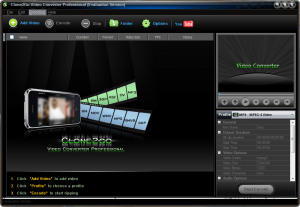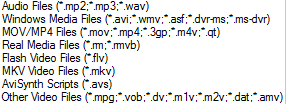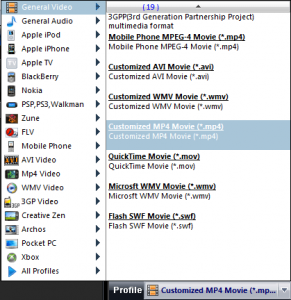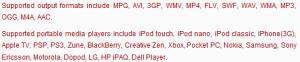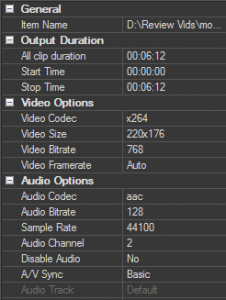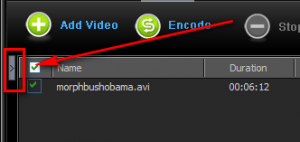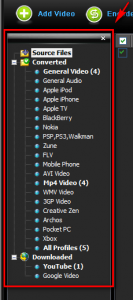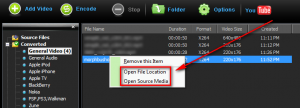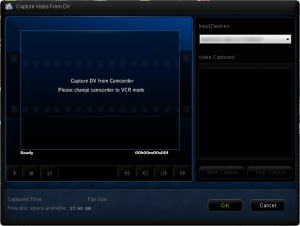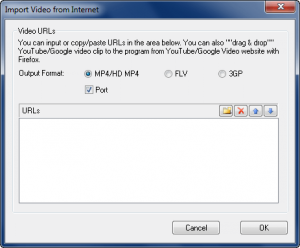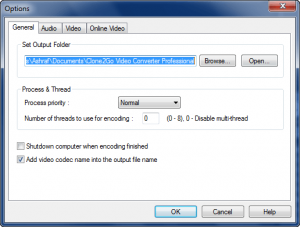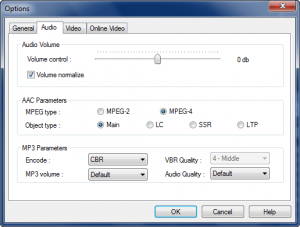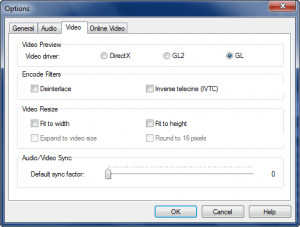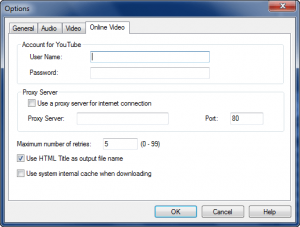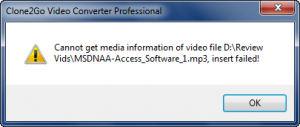{rw_text}Software reviewed in this article:
Version reviewed:
v1.8.6
Supported OS:
Windows NT/2000/XP/2003/Vista
Price:
$29.95 (USD) but you can get it for free for a limited time at Giveawayoftheday.com!
Software description as per the developer:
Clone2Go Video Converter Professional is an excellent tool for meeting video conversion needs. With this video converter software, you can convert video files in all popular formats to specific video/audio format for playback on iPod, iPhone, PSP, Zune, BlackBerry and other mobile players.
————————-{/rw_text} –>
{rw_good}
- Straightforward and easy to use.
- Supports many input and output formats.
- Supports audio and video conversions.
- Supports batch processing.
- Users can trim input files before converting.
- User has control over the settings of the output file.
- Comes with a YouTube/Google video downloader and the ability to import videos from camcorders.
{/rw_good} –>
{rw_bad}
- A bit buggy – won’t properly import audio files.
- There is no “keep default resolution” option.
- Doesn’t support SWF input.
{/rw_bad} –>
{rw_score}
{for=”Ease of Use” value=”9″}The program itself is fairly easy to use. However, I would prefer if the “Help Contents” included more “What is” than “How To” tutorials.
{/for}
{for=”Performance” value=”7″}Performs well with the video conversions. However, I run into a bug when trying to import audio files.
{/for}
{for=”Usefulness” value=”8″}I can see many people finding this program useful.
{/for}
{for=”Price” value=”6″}With so many video converters out there nowadays, freeware and shareware, I do feel charging $29.95 for a video converter is a bit too much. $20 is more fair in my humble opinion.
{/for}
{for=”Arbitrary Equalizer” value=”6″}This category reflects an arbitrary number that does not specifically stand for anything. Rather this number is used to reflect dotTech’s overall rating/verdict of the program in which all the features and alternatives have been considered.
{/for}
{/rw_score} –>
{rw_verdict}[tdown]
{/rw_verdict} –>
Clone2Go Video Converter Professional is, well, a video converter program that can also do some audio conversions.
This is what the main program window for Clone2Go Video Converter Professional looks like:
Using C2G VCP (Clone2Go Video Converter Professional) is very simple:
- Add the input files. This is done via the “Add Video” button or “File” -> “Add Video Files…” or “File” -> “Batch Add Video Files”. You can add multiple input files at once because batch processing is supported; “Add Video” and “Add Video Files…” allows you to select individual files (you can select multiple ones) while “Batch Add Video Files” allows you to select a whole folder and add all the contents of it. Drag + Drop is also supported.
- These are all the supported input formats:
Take note that in addition to video formats, some audio formats are also supported as input.
- Select the output format/profile you want to convert your files to:
If you are making use of the batch processing feature, realize that all the input files you have checked will be converted to the output format/profile.
-
- These are all the supported output formats/profiles:
Take note of the fact that some of the output selections are video/audio formats, while others are output “profiles” that relate to specific electronics such as the iPhone.
- Trim the input file and customize output settings (if desired – this step is optional):
Take note that for all the selections except the output duration (which you use to trim the file), there are drop down menus which allow you to select different options. However, for “video size”, “video bitrate”, and “audio bitrate” you are also allows to type in manual numbers as desired.
- Start converting your files by hitting the “Encode” button at the very top or the “Start Encode” button in the bottom right corner. All output files are put in a subfolder in Documents/My Documents -> Clone2Go Video Converter Professional by default – you can easily access this folder via the “Folder” button (you can change this output location via “Options”).
- After conversions have finished, you can click on the little gray button with the arrow…
…and a menu appears that allows you to view all the files you converted in that session:
You can then right click each file individually to view it or open the folder it was placed in.
Aside from normal video/audio conversions, C2G VCP has two “extra” features”:
- The ability to import and convert videos directly from DV camcorders (“File” -> “Capture Video From DV…”):
- The ability to download and convert videos from YouTube/Google Video (use the “YouTube” button or go to “File” -> “Import Video from Internet…”):
You must manually paste in the URLs of the videos you want to download.
These are all the options you can change for C2G VCP:
There are three options that I would like to highlight specifically:
- “Set Output Folder” – this is the option that allows you to control where your files will output at.
- “Process & Thread” – take note of the ability to set C2G VCP to use multiple threads while converting. If your computer supports this (you need a CPU with more than one core – set the value to how many cores you have), you can turn this feature on and experience much faster file conversions. However, keep in mind the more threads you use, the more CPU will be used during conversions.
- “Shutdown computer computer when encoding finished” – this option allows you to have C2G VCP automatically shut down your computer after conversions have finished. This option is handy because sometimes video conversions, and even audio conversions, can take a really long time to finish so some people may desire to leave them on overnight. With this option you don’t have to waste electricity and leave the computer on all night – the computer will automatically shutdown after the conversions have finished.
In terms of performance, Clone2Go Video Converter Professional performs very well for video conversions; the conversions are at a good pace, the output quality is excellent, and the computer resource usage is good (by good I mean about average). The only real problem with Clone2Go Video Converter in terms of performance is it is buggy – it is unable to properly import audio files even though the program’s features list shows the ability to import .MP2, .MP3, and .WAV. Whenever trying to import an audio file, I get an error like the following:
Other than that, there are only one other areas which I believe C2G VCP can be improved:
- There is no ability to “keep default resolution” when converting videos. This is not that big of a deal when you are only converting one video because you can easily manually type in the size of your input video so that the output video is the same size. However, if you are batch converting multiple videos of different size, the lack of this option becomes really annoying. I want to see this option added.
- The lack of ability to import SWF videos. In C2G VCP’s defense, many video converters – freeware and commercial – don’t support SWF inputs because converting SWF videos is a whole different ballgame (i.e. you convert it using different techniques than other popular formats). However, being a commercial software, I do expect the developer to tackle the hard aspects of a software instead of just accomplishing the easy ones. I want to see this option added.
This review was conducted on a laptop running Windows 7 Professional 32-bit. The specs of the laptop are as follows: 3GB of RAM, a Radeon HD 2600 512MB graphics card, and an Intel T8300 2.4GHz Core 2 Duo processor.
{rw_freea}
iWisoft Free Video Converter can fast convert videos between all popular formats like AVI, MPEG, WMV, DivX, XviD, MP4, H.264/AVC, AVCHD, FLV, MKV, RM, MOV, 3GP, and audio MP3, WMA, WAV, RA, M4A, AAC, AC3, OGG. Directly convert video for playback on your PSP, iPod, iPhone, Apple TV, PS3, Xbox, Zune, Creative Zen, Archos and other digital multimedia devices.
The video converter also has powerful video editing functions including crop, trim, merge, adding watermark and special effects. And it’s totally free!
-Developer
Format Factory is a multifunctional media converter.
Provides functions below:
All to MP4/3GP/MPG/AVI/WMV/FLV/SWF.
All to MP3/WMA/AMR/OGG/AAC/WAV.
All to JPG/BMP/PNG/TIF/ICO/GIF/TGA.
Rip DVD to video file , Rip Audio CD to audio file.
MP4 files support iPod/iPhone/PSP/BlackBerry format.
Supports RMVB,Watermark, AV Mux.Format Factory’s Feature:
1 support converting all popular video,audio,picture formats to others.
2 Repair damaged video and audio file.
3 Reducing Multimedia file size.
4 Support iphone,ipod multimedia file formats.
5 Picture converting supports Zoom,Rotate/Flip,tags.
6 DVD Ripper.
7 Supports 50 languages-Developer
With Super, you can literally convert any audio/video file to any audio/video file. The interface is a bit overwhelming at first, but if you learn to navigate it, Super will be your best friend. The only problem is, I do not think Super works properly on Vista. I keep getting continual errors.
You can convert your files via this online website. They will convert your files then email you a link to them.
Any Video Converter is an all-in-one video converting freeware with easy-to-use graphical interface, fast converting speed, and excellent video quality. It can convert almost all video formats including DivX, XviD, MOV, RM, RMVB, MPEG, VOB, DVD, WMV, and AVI to MPEG-4 movie format for PSP or other portable video device, MP4 player, or Smartphones.
-Download.com
{/rw_freea} –>
{rw_verdict2}In today’s world, video converters – even ones that support multiple input and output formats – no longer hold the high status they used to because now everyone and their grandmother can (and does) create one. So for a video converter to be worthwhile, it needs to be – at the very least – bug free and include all the basic converting features that rival converters have. Unfortunately, Clone2Go Video Converter Professional is not bug free and therefore receives a thumbs down from me. Instead I recommend users take a look at iWisoft Video Converter or FormatFactory – both are terrific freeware converters that will make you smile.
{/rw_verdict2} –>

 Email article
Email article