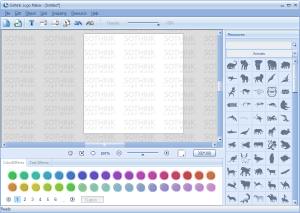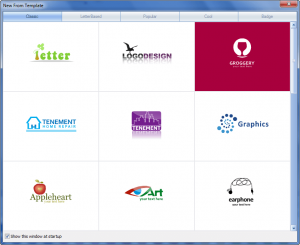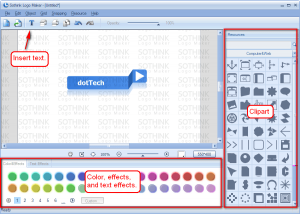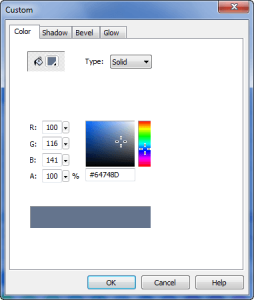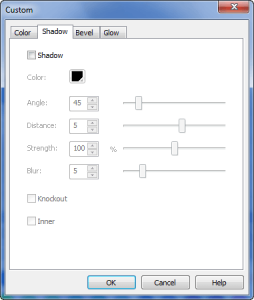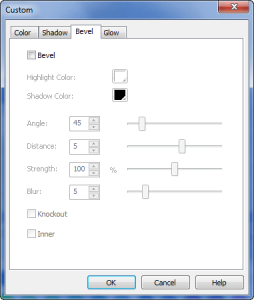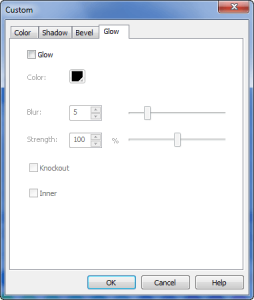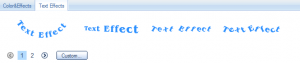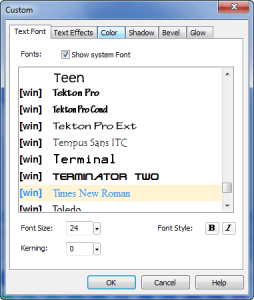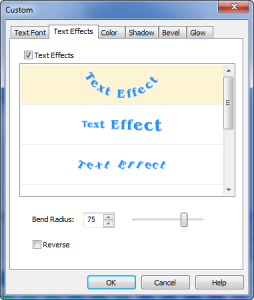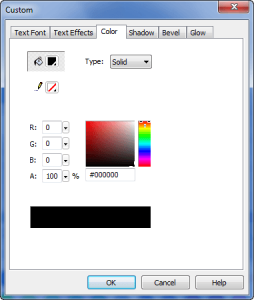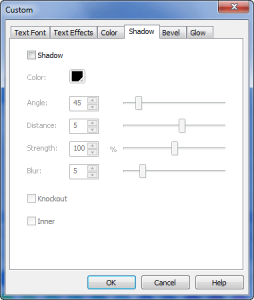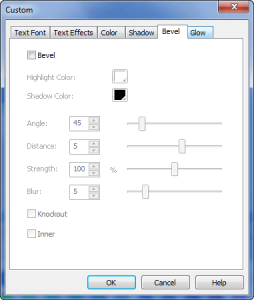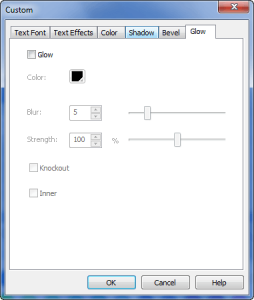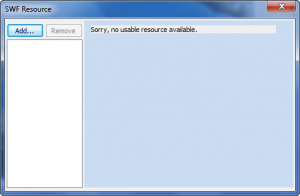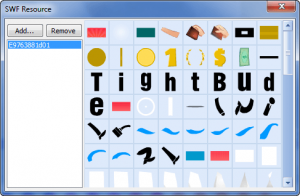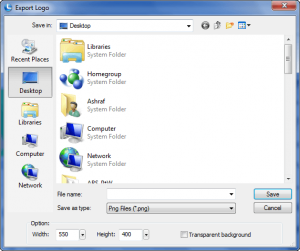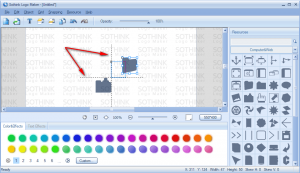{rw_text}Software reviewed in this article:
Version reviewed:
v1.0 Build 105
Supported OS:
Windows XP/Vista/Win7
Price:
$35 (USD) but you can get it for free for a limited time at Giveawayoftheday.com!
Software description as per the developer:
Logo Maker is an intuitive and extremely simple logo creator for you to design logo in minutes. You don’t have to be a professional logo designer to make high-quality company logo, business logo, web signature, button, icon, etc.
This logo creator offers rich built-in templates, preset color & effect styles, and well designed logo images, which will fully satisfy your needs and make your logo unique. The great editing capability also ensures a smooth and pleasant logo design process.
Ashraf’s note:
Because I downloaded the trial version of Sothink Logo Maker, and don’t own a registered copy, my screenshots will show watermarks written over the program/output logos. If you own or want to purchase Sothink Logo Maker don’t worry – these watermarks go away once you register the program.
————————-{/rw_text} –>
{rw_good}
- Straightforward and very easy to use.
- Comes with many pre-designed templates users can select and customize to fit their needs.
- Has many built in clipart/images users can easily drag + drop and incorporate into their logos.
- Comes with many pre-defined colors and effects users can apply to text or clipart.
- Allows users to import images (PNG, JPG, BMP, GIF) and SWF resources which can then be used in logos.
{/rw_good} –>
{rw_bad}
- Lacks basic tools such as paint brush, pen, pencil, etc. – no way to draw or create your own art from within the program.
- Skimps out on the number of effects, lacking some basic ones like blur, sharp, invert, etc.
- Doesn’t support the ability to export as GIF image format.
{/rw_bad} –>
{rw_score}
{for=”Ease of Use” value=”10″}Very easy to use.
{/for}
{for=”Performance” value=”7″}Creates logos really well and fairly stunning logos also. However, the only problem is the program lacks some basic art tools and basic effects that really should be added in.
{/for}
{for=”Usefulness” value=”5″}A hit or a miss; some people will find the ability to create a logo useful, while others won’t.
{/for}
{for=”Price” value=”6″}$35 is a bit high in my opinion, especially since the program doesn’t have all desired features. $25-30 is a better price in my opinion.
{/for}
{for=”Arbitrary Equalizer” value=”7″}This category reflects an arbitrary number that does not specifically stand for anything. Rather this number is used to reflect dotTech’s overall rating/verdict of the program in which all the features and alternatives have been considered.
{/for}
{/rw_score} –>
{rw_verdict}[tup]
{/rw_verdict} –>
Sothink Logo Maker is a software that aims to help you make logos with as little fuss as possible and little to no artistic talent needed.
This is what the main program window of SLM (Sothink Logo Maker) looks like:
I like the interface because it helps keep the program simple – the clipart, color, effects, and text tool (which are the four basic fundamental tools of SLM) are right at your finger tips for easy access. When you run the program, however, you won’t be given direct access to the main program window. Rather, you will first be shown the “New From Template” screen:
You see SLM comes with many pre-designed templates which users can select and customize; by my count there are 91 templates to select from. These templates are fairly aesthetically pleasing and people who really, really lack artistic imagination or want to make a logo really quickly can grab a template, make minor customizations to it, and use it as their logo. Even if you don’t consider yourself to be that artistically challenged, having the ability to start off from a template as your base as opposed to constructing a logo from scratch is mighty useful.
Once you get past the “New From Template” – you can either select a template or X out the window if you want to build a logo from scratch – you are given access to the main program window I showed above. Once given access to the main program window, you can start working on your logo.
As mentioned earlier, there are four fundamental tools that make up the core functionality of SLM – the clipart, color, effects, and text tool:
For the clipart you simply need to drag + drop the ones you like onto your logo. There are tons of clipart to select from (there are so many I didn’t even bother to count them all), and you can use as many as you want. The drop down menu – where it says “Computer&Web” in the above screenshot – allows you to select different categories for clipart and each category has different clipart. There is also a search tool for you to search all the clipart.
Once you have clipart added to your logo, you can customize the color and add some effects. You can either select from the pre-defined color and effects or click on the “Custom…” button to customize the color and effects manually:
Please realize that you have to actually have the clipart selected before you are allowed to change its color and add effects. I kept making the mistake of not selecting the clipart (because I had only added one clipart to the logo and thought it would detect it automatically) and thought there some something wrong with the program because I couldn’t select anything for color and effects, hehe.
In addition to changing the color and adding the effects, you can resize the clipart, rotate it (around a point or around the x-axis), or flip it horizontally/vertically. You are also allowed to duplicate the clipart if you want more than one of it, and since SLM has a layers system, you can send the clipart “forward” or “backwards”.
Keep in mind you can do all the customization I just mentioned to each individual clipart you added.
In addition to adding clipart, you can insert text into your logo via the text tool I pointed out earlier. Like clipart, you can select the pre-defined color and effects. However, with text you can also use “Text Effects” (“Text Effects” are completely optional so you don’t need to use them if you don’t want):
Currently there are only 6 “Text Effects” but hopefully the developer will add more in the future.
Also like clipart, if you don’t want to use pre-defined colors and effects, clicking on the “Custom…” button allows you to manually set colors and effects; in addition you can change your font size and type and customize the “Text Effects”:
Similar to clipart, outside of the “Custom…” screen, you can (manually) resize the resize, rotate it (around a point or around the x-axis), or flip it horizontally/vertically. You are also allowed to duplicate the text send the text “forward” or “backwards”.
Aside from adding clipart and text, there are two other methods of adding art to your logo:
- Import Images (“Resource” -> “Import Image”) – this feature allows users to import external images; once imported the images they can be resized, rotated (around a point or around the x-axis), flipped, duplicated, and sent “forward” and “back”. You can’t, however, customize the images like add any effects. JPG, PNG, GIF, and BMP images are supported and you can import as many images as you like.
- Import SWF Resources (“Resource” -> “SWF Resource”)
Have you ever tried to decompile a SWF flash video? If you have, you know that SWF can be broken down into “pieces”. If you have not, then take my word for it – SWF videos can be broken down into still images/”pieces”. This SWF Resources feature does exactly that – it decompiles SWF videos and allows you to insert the “pieces” into your logo. Once a SWF has been imported, it is decompiled and the “pieces” are shown to you…
…you simply need to drag + drop the “pieces” that you want in the logo just like you drag + drop clipart. After you have inserted the “pieces” into the logo, they are treated just like clipart. In other words, you can change the color (which I don’t recommend because it messes up the image, add effects, etc.; everything you can do with clipart you can do with imported SWF “pieces”.
Last but not least, take note that you are allowed to change the background color of your logo and change the overall logo resolution:
When all is set and done and you are happy with your logo, you can export it as a JPG, PNG, or BMP image via “File” -> “Export Logo…”:
If you opt to export as a PNG image, you are given the option to have a transparent background regardless of the background color you set for your logo (no other format can or will have a transparent background) and if you opt to export as a JPG image you can control the output quality of the image.
One cool feature I like about SLM is the grid. SLM has a grid feature which allows you to easy line up the parts of your logo. For example, when you are moving around clipart and there are other objects in the logo (such as another clipart), straight dotted grid lines will appear allowing you to easily and accurately line up the objects:
If you prefer, you can make the grid lines always appear (“Grid” ->”Show Grid”), customize the size of the grid (“Grid” ->”Edit Grid Settings”)…
(The settings are for the size of one individual grid box which is then replicated throughout the whole grid; the sizes can range from 4 to 40).
…or even make objects snap to grid (“Snapping” -> “Snap to Grid”) as opposed to snapping to other objects.
For all its good, however, Sothink Logo Maker has one major flaw: it lacks basic drawing tools such as pen, pencil, paint brush, draw a line, etc. I am not asking for SLM to have Photoshop embedded into the program. Rather, I just want the ability to be able to do some basic drawings and doddles instead of being restricted to just using clipart or importing images/SWF resources. Similarly, I would also like SLM to have more effects such as blur, distort, invert, noise, etc. – shadow, bevel, and glow are not enough effects. When these new effects are added, I want the ability to be able to add relevant effects – such as blur – to multiple objects (or even the whole logo) at once instead of having to add the effects individually to each object like it is now.
This review was conducted on a laptop running Windows 7 Professional 32-bit. The specs of the laptop are as follows: 3GB of RAM, a Radeon HD 2600 512MB graphics card, and an Intel T8300 2.4GHz Core 2 Duo processor.
{rw_freea}
LogoMaker is an innovative and easy to use product that makes it possible for any business owner to design professional business logos, create advertisements, design nice page headers for a web site and other identifying graphics in just minutes. The easy to use features of LogoMaker include hundreds of fully modifiable logo templates and objects categorized by industry and interest, high quality graphical engine, creative tools and special effects.
-Developer
<<<<<>>>>>
I like the “feel” and usability of Sothink Logo Maker much more than GreenBox LogoMaker. However, GreenBox LogoMaker is a more “mature” program; it has the templates, clipart, colors, effects, etc. that SLM has plus it has other features such as the ability to edit clipart and draw and has more templates and effects for users to use. If SLM adds these features, like I requested above, I do feel SLM will be better than GreenBox LogoMaker.
{/rw_freea} –>
{rw_verdict2}I like Sothink Logo Maker. It allows users to make potentially stunning logos with little hassle and artistic knowledge. I give Sothink Logo Maker a thumbs up. I stop short of giving Sothink Logo Maker the “recommended” status not because it is a bad logo maker but rather because the lack of basic art tools and effects; I truly do feel these two are necessary aspects the developer should consider adding. However, considering that Sothink Logo Maker is a new product and it is in its baby stages, the program is well on its way to becoming a terrific logo maker.
{/rw_verdict2} –>

 Email article
Email article