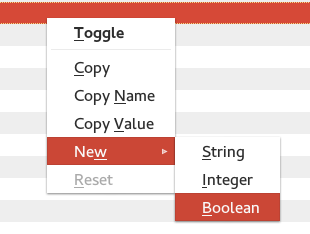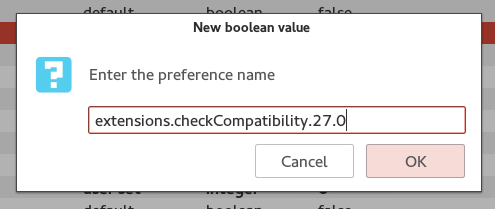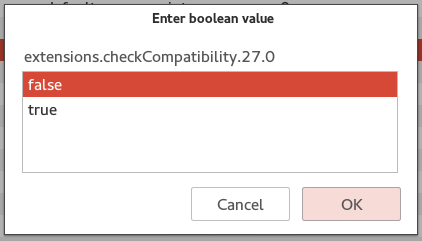Ever update Firefox only to be prompted with it’s extension compatibility window? Say no more! A simple tweak to about:config will allow you to disable checking for compatibility. Doing this will allow you to use extensions in Firefox even if your browser version is officially unsupported. Let’s get started!
Before We Begin
If you wish you to re-enable checks, just follow this guide and do the opposite.
Please take note, when Firefox changes versions you will need to change extensions.checkCompatibility.27.0 to extensions.checkCompatibility.28.0 and so on.
How To Disable Compatibility Checks For Firefox Extensions
Open a new tab in Firefox, enter about:config in the url bar and press the enter key.
In the about:config window, right click anywhere to open the right-click menu. Navigate via going to New and then Boolean.
Once you’ve clicked Boolean a window will pop up. Enter extensions.checkCompatibility.27.0 inside of it and press OK.
After you’ve entered the new Boolean value and press the OK button, Firefox will ask you to set what your value will do. Select False.
Once the new value is set to false, the next time Firefox updates it will NOT disable extensions that it deems ‘incompatible’. Done!
Conclusion
Firefox extensions are great, but often times an update can break them. Luckily a quick tweak under the hood of Firefox you’ll be all set! Enjoy!

 Email article
Email article