 If you’ve already rooted your Micromax Canvas Magnus using our handy guide, and are now looking at installing a custom recovery on your phone, here’s a step-by step guide which will walk you through the process of installing the Carliv Touch recovery on your smartphone. Carliv Touch Recovery is based on CWM, but has full touch functionality and all the features of CWM.
If you’ve already rooted your Micromax Canvas Magnus using our handy guide, and are now looking at installing a custom recovery on your phone, here’s a step-by step guide which will walk you through the process of installing the Carliv Touch recovery on your smartphone. Carliv Touch Recovery is based on CWM, but has full touch functionality and all the features of CWM.
Disclaimer: This guide is intended as a helpful how to. dotTech and its writers are not responsible for any gain or loss (including but not limited to bricked devices) incurred as a result of following this guide. Rooting and flashing a custom recovery may void your warranty. Proceed further at your own risk.
REQUIREMENTS
This custom recovery installation guide is for the Micromax Canvas Magnus A117. Do not try it with other models. You can confirm the model number by going to Settings > About Device on your phone or by checking the packaging box.
BEFORE WE BEGIN
Download the following files
- Mobileuncle Tools – Download from Play Store on your phone
- CWM Recovery Image – Download to your PC
How To Install Carliv Touch Recovery on Micromax Canvas Magnus A117
- Download the Carliv Touch Recovery zip file to your PC. Extract the zip file to your desktop to get a file named CTR_A117_v2_Fonehacker.img. Rename this file to recovery.img
- Transfer the recovery.img file to the root of your phone memory via USB data cable
- On your phone, download and install Mobileuncle Tools from the Play Store
- Launch Mobile Uncle Tools. When it requests for Root Permissions, tap Grant
- You should now see the Main Menu in Mobileuncle Tools
- Tap Recovery Update
- The app will scan your phone and list the recovery.img file you transferred to your phone earlier
- Tap the recovery.img option. You should now see a dialog box asking you if you’re sure you want to flash the recovery. Tap OK
- At this point, your phone may seem unresponsive. Just be patient and let the tool flash the recovery image. Once the flashing is complete, you should see another dialog box asking you to reboot to recovery, Tap OK
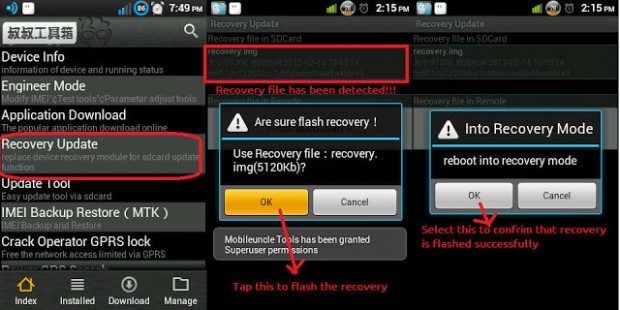
- Your phone should now reboot into Carliv Touch Recovery
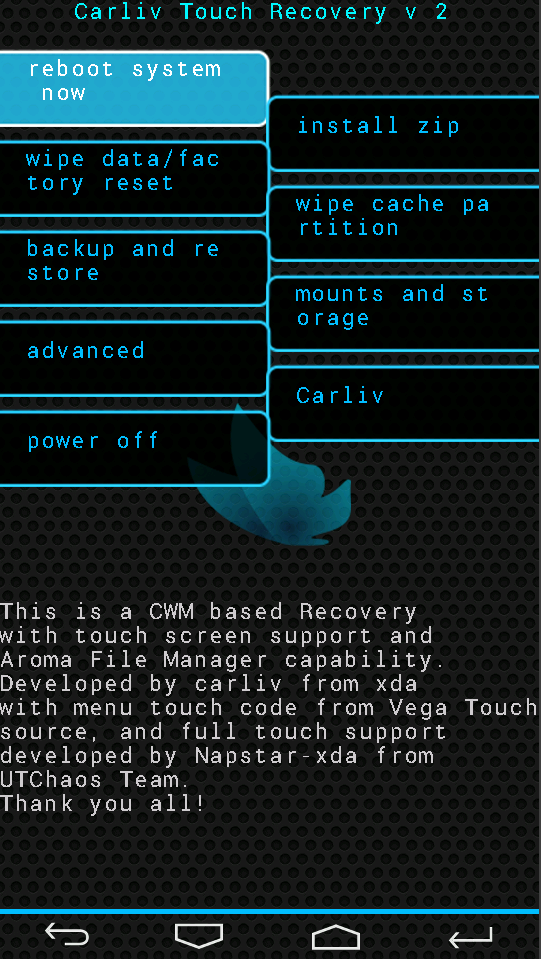
That’s it!! You have successfully installed Carliv Touch Recovery on your rooted Micromax Canvas Magnus, and are all set to flash custom ROMs on your rooted device. Cheers!!

 Email article
Email article



