The Windows Taskbar is located at the bottom of the screen and includes the Start/Windows button, pinned programs, list of currently running programs and the notification area. In the default configuration, a user is able to drag the toolbar to any corner of the screen and set it there. However, if you are using a computer that other people also have access to, and want to disable the ability to reposition or resize the taskbar, and lock access to the taskbar control panel here are a couple of ways to do that.
How To Lock Taskbar Settings in Windows 7 or 8
Method 1 – Using Group Policy Editor
- Open the Run box and type in gpedit.msc to launch the Group Policy Editor
- Navigate to User Configuration > Start Menu And Taskbar
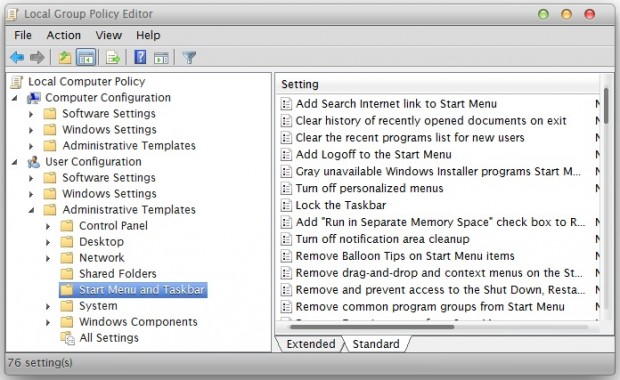
- In the right pane, look for a value called Lock the Taskbar and double click it
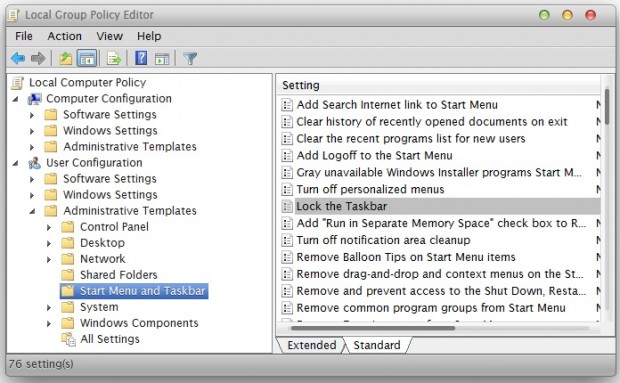
- This should open up a settings window for the Taskbar. The default selection is Not Configured. Select the Enable radio button to disable access to taskbar settings
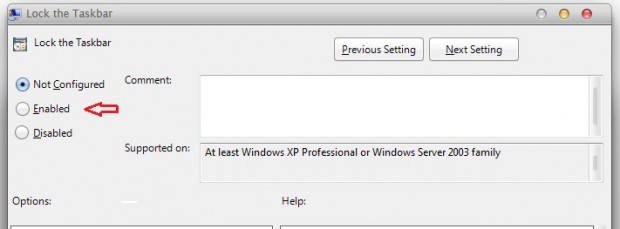
- That’s it. Restart your computer for the action to take effect.
If you chose Disable, or leave the setting at Not Configured, the user will be able to access pretty much all Taskbar settings including resizing and re-positioning of the Taskbar.
Method 2 – Using Registry Editor
- Open Registry Editor by typing in regedit in the Run box
- Navigate to HKEY_CURRENT_USER\Software\Microsoft\Windows\CurrentVersion\Policies\Explorer
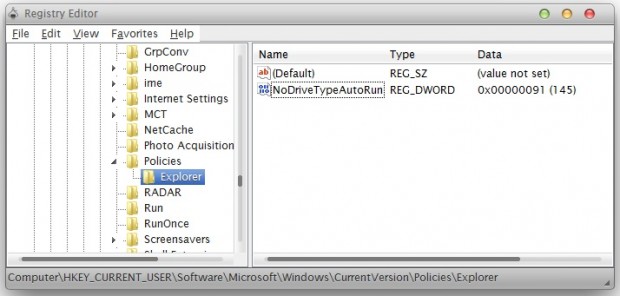
- In the Right Pane, look for an option called TaskbarLockAll
- If it doesn’t exist, create a new DWORD and name it TaskbarLockAll
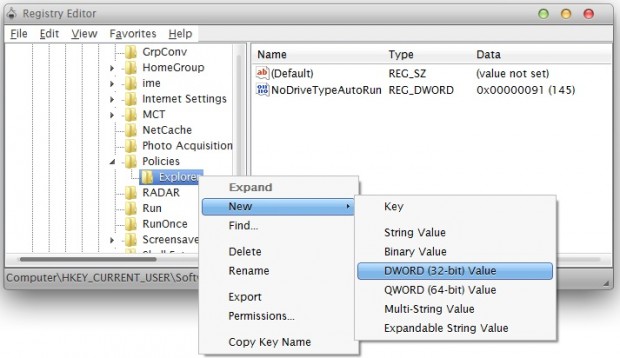
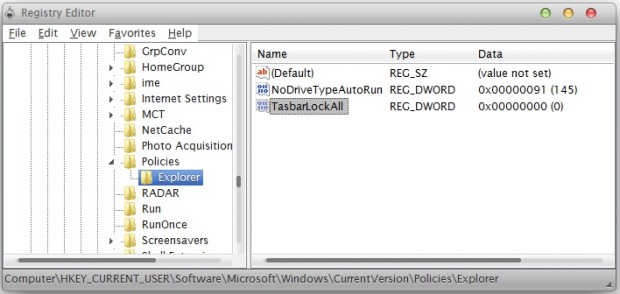
- Right-click the TaskbarLockAll Dword, and then click Modify
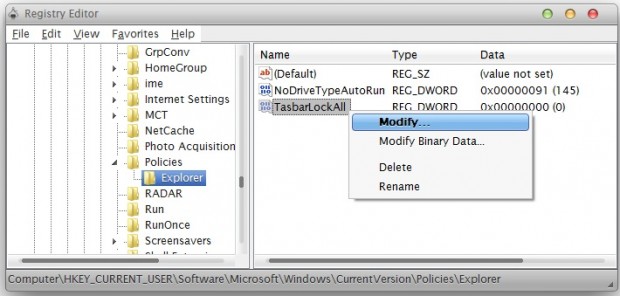
- The default value for this Dword is set to 0 (Unlocked). To disable access to all Taskbar Settings, change the value to 1 (Locked) and click OK
- Exit Registry Editor and reboot your computer for the change to take effect
- If you ever want to re-enable the Taskbar settings, just go back to the same Dword, and change the value back to 0
That’s it! Quick and simple way to prevent access to the taskbar control panel and disable resizing or repositioning of toolbars in Windows.

 Email article
Email article



