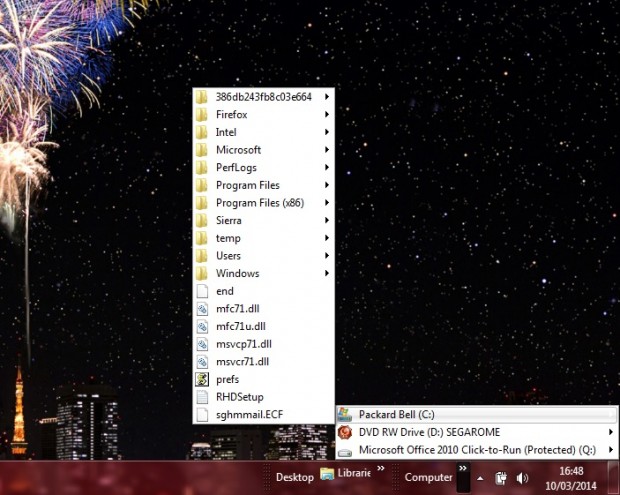Windows Vista’s and 7’s desktops do not include a shortcut to My Computer by default. The closest thing is a Start Menu My Computer shortcut. However, you can still add a My Computer shortcut to the Windows 7 taskbar and desktop.
To add a My Computer shortcut to the desktop, you should right-click the Start Menu Computer shortcut and select Show on Desktop. Then there will be a My Computer shortcut on the desktop as in the shot below. If you right-click the My Computer desktop shortcut and select Properties, it also opens a system details window.
There is a little more required to add a My Computer shortcut to the taskbar. To do so, you should right-click the taskbar and select Toolbars. Then choose New Toolbars to open the window below.
From that window, click the Computer icon and Select Folder option. That adds a My Computer folder shortcut right there on your taskbar. When you click on the little arrows, a menu pops up from where you can browse the drives and folders.
Now you can open your My Computer folder straight from the Windows Vista/7 desktop and taskbar. Remember that you can also add other folder shortcuts to the Windows Vista/7 taskbars much the same. You can remove folder shortcuts from the taskbar by right-clicking the taskbar, selecting Toolbars and then one of the ticked shortcuts.

 Email article
Email article