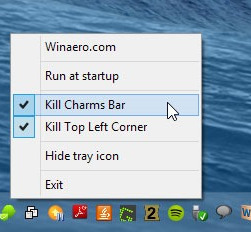The charms bar is an excellent thing in Windows 8.1 and helps with a lot of quick options, yet, some people just are not too fond of it. The biggest gripe most have towards the charm bar is the fact that it’s hidden and feels like it makes more sense on a touch tablet than a desktop. Luckily, there are ways of disabling it. Let’s get started!
Before We Begin
If you’ve decided that you want the charms bar back, simply uninstall the program that the guide calls for.
Charm Bar Killer works on all versions of Windows 8 and 8.1.
Disable The Windows 8.1 Charm Bar
The best and easiest method to disable the Charm Bar is with a program by the name of Charm Bar Killer. Just running this program at startup on your machine will take care of pretty much anything related to the Windows 8/8.1 charm bar.
To make sure the Windows 8/8.1 charm bar is gone at all times, find Charm Bar Killer in your system tray, right click on the icon to bring up the context menu and make sure all of the options are checked (run at startup, kill charms bar, kill top left corner etc).
Conclusion
The Windows 8/81 charms bar is a great feature, but it’s not for everyone. So it’s good to see an ability to completely remove it if it’s not your kind of thing. I hope this quick little guide has helped you! Enjoy!

 Email article
Email article