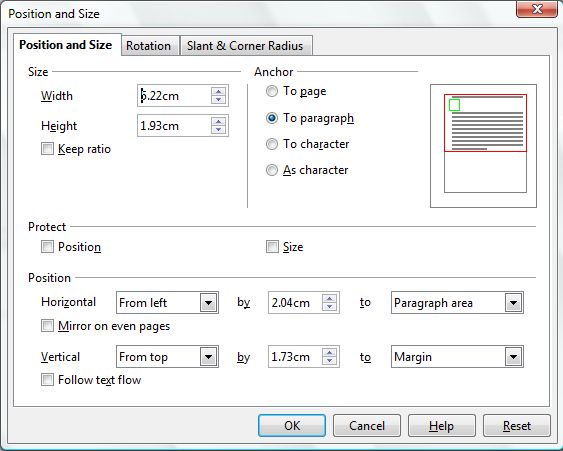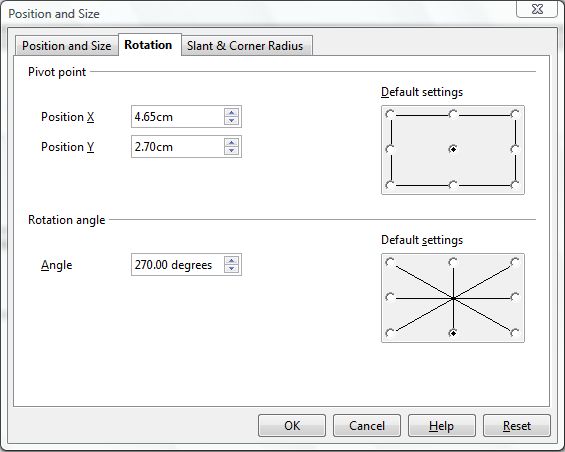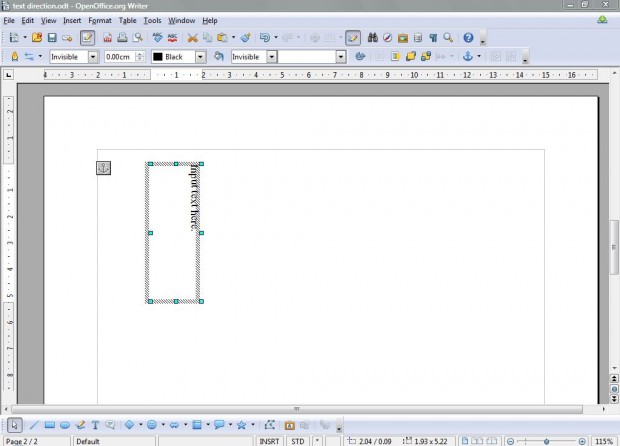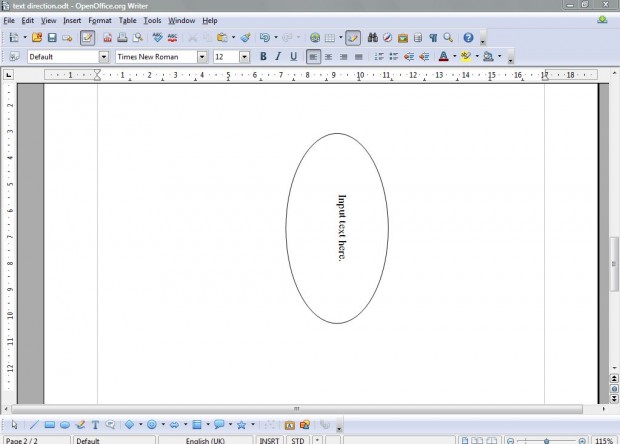By default all text in the freeware OpenOffice word processor is horizontal. However, some might require document designs with alternative text directions, such as diagonal and vertical. You can change the OpenOffice text direction as follows.
Firstly, you’ll need to add a text box to the document. Click on the T icon on the Drawing toolbar at the bottom of the OpenOffice Writer window. Then you should drag the cursor to increase the area of the text box, and then add some text in the box as in the shot below.
Place the text box in a suitable position within the document. Then right-click the text box, and select Position and Size to open the window below. Click on the Rotation tab to bring up options for the text box’s pivot point and rotation angle.
Now you should click on the rotation angle check-boxes, at the bottom right of the window, to adjust the direction of the text. There are several alternative compass angles which you can select such as 315 degrees. To change the text to a more specific direction, input a number, less than 360 degrees, in the Angle text box.
In the shot above, I have changed the text’s direction to 270 degrees. The text is also rotated around a pivot point, which you can specify by entering alternative values in the Pivot X and Pivot Y boxes. Click OK to close the window, and the text’s direction should then change to the specified angle as below.
If your text box has a rectangle border outline, you can add rounded corners so that it becomes more circular. To do that, click the Slant and Border tab on the Position and Size window. Then add a value to the Radius box, and click OK to close the window. Then the text box should be a circle as in the shot below.
With those options you can adjust text direction, and shape of text boxes, for a variety of documents. The options are ideal for formatting text included within cover document designs, and a various business documentation.

 Email article
Email article