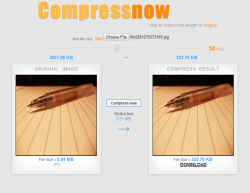 When it comes to uploading images, you would often notice that there’s a limit in the file size of the images that you are allowed to upload. Say, for example, some websites would only allow you to upload an image that is no larger than 2MB while there are also those that would offer a slightly higher range such as 5MB or 10MB. Now, what if the image that you want to upload exceeds that limit? Well, you can always opt to compress or reduce the file size of your image while keeping its original resolution. You can easily do this if you have a tool like Compressnow.
When it comes to uploading images, you would often notice that there’s a limit in the file size of the images that you are allowed to upload. Say, for example, some websites would only allow you to upload an image that is no larger than 2MB while there are also those that would offer a slightly higher range such as 5MB or 10MB. Now, what if the image that you want to upload exceeds that limit? Well, you can always opt to compress or reduce the file size of your image while keeping its original resolution. You can easily do this if you have a tool like Compressnow.
What is it and what does it do
Main Functionality
Compressnow is a free image file size reducer that you can load directly on your web browser. It is a simple web app that is compatible with today’s most commonly used web browsers such as Firefox, Safari, Opera and Chrome. What’s great about this web app is that it supports different types of image formats such as PNG, JPG, JPEG and GIF. It also allows batch compression so you can compress the file size of up to ten images in just one go. With Compressnow, you can easily reduce the size of a 3.27MB photo to 620KB. You cannot even tell which one is the compressed version and which one is the original.
Pros
- Easy to use
- User-friendly interface
- No additional software or app installation required
- No log-in or user registration required
- Supports different file types – PNG, JPEG, JPG and GIF
- You can upload and compress a photo with a maximum file size of 9MB (for single uploads)
- Supports batch compression – you can compress the file size of multiple photos at once (up to ten images per upload with file size limit of 3MB per image)
- You can set your preferred compression percentage
- You can preview the compressed file before download
Cons
- The said web app is not available for offline use since it requires a stable internet connection
Discussion
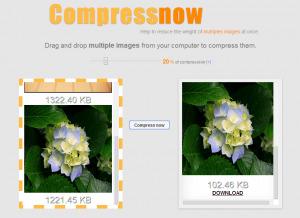 Since Compressnow is a web app, there is no need for you to download or install anything on your computer. Just load it on any browser and then follow its three easy steps. First, you need to select and upload the image that you want by clicking the “Choose File” button. After which, the original file will be shown on the first frame so the next thing that you need to do is to select your preferred compression percentage.
Since Compressnow is a web app, there is no need for you to download or install anything on your computer. Just load it on any browser and then follow its three easy steps. First, you need to select and upload the image that you want by clicking the “Choose File” button. After which, the original file will be shown on the first frame so the next thing that you need to do is to select your preferred compression percentage.
With Compressnow, you can choose a compression percentage of up to 100% but keep in mind that the ideal percentage is 20% to 50%. If you go beyond this range, the overall quality of your image will be affected. Once you’re done, simply click the “Compress Now” button and wait until the app shows the compressed image on the second frame. This way, you can preview the output file before download so you won’t need to redo the entire process just in case you’re not satisfied with the outcome.
If you are just compressing a single file, then the entire process will only take a few seconds. If you want to compress multiple images, just click the “Multiple Images” option. You can find it on the top-right portion of the web app’s interface. Just keep in mind that your image mustn’t exceed the file size limit of 9MB for single file uploads. As for multiple file uploads, the file size limit is 3MB per image and you can only compress up to ten images at a time.
With regards to the types of image files that you can compress, Compressnow currently supports JPG, JPEG, PNG and GIF files. What’s also great about this web app is that it won’t require you to register. The only downside of this web app is that it requires internet connection so you can’t use it offline.
To sum it up, I can say that Compressnow is a decent and reliable image file size reducer that you can use to compress and optimize the images that you want to upload and share on the internet. What I like most about it is that it can greatly reduce the file size of any image while preserving its quality and original resolution. You can’t even distinguish the compressed file from the original.
Conclusion and download link
Compressnow is a great choice for optimizing your images or photos for web use. It also flaunts a user-friendly interface plus it is not limited to one specific image type. It simply does what it is intended to do. It’s just that it could have been much better if it offers offline support so that you can use it anytime, even if you’re not connected to the internet. If you’re looking for a similar tool that you can use offline, you can try PNGoo.
Price: Free
Version reviewed: 1.5 (Beta)
Requires: Works on any web browser (ex. Chrome, Firefox, Safari, Opera, etc.) on any desktop operating system (Windows XP, Vista, 7, 8, 8.1, Mac OS X, Linux, etc.)

 Email article
Email article



