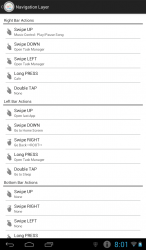 One of the best things about using a smartphone or tablet is that you can easily perform certain actions via gesture controls. Just tap or swipe your finger on the screen and that’s it. You can immediately adjust the volume of your media player, lower the screen brightness or even put your device to sleep. There’s no hassle. It’s just that by default, the gesture controls that are available on your device are all predetermined. If you want to create your own gesture commands, you must use an app like Navigation Layer.
One of the best things about using a smartphone or tablet is that you can easily perform certain actions via gesture controls. Just tap or swipe your finger on the screen and that’s it. You can immediately adjust the volume of your media player, lower the screen brightness or even put your device to sleep. There’s no hassle. It’s just that by default, the gesture controls that are available on your device are all predetermined. If you want to create your own gesture commands, you must use an app like Navigation Layer.
What Is It and What Does It Do
Main Functionality
Navigation Layer is a free Android app that is specifically designed to allow you to create your own gesture controls. With this app, you can create a wide range of custom gestures that would prompt your device to perform various tasks or actions. As a matter of fact, you can use this app to create or launch up to fifteen gesture commands and you can even configure your preferred trigger spots or sensitivity zones. With Navigation Layer, you can launch your custom gesture commands from the left bar, right bar and bottom bar. Just keep in mind that some of the commands are only available to rooted phones. It should also be noted that this app is still on its beta version.
Speaking of which, here’s a list of the available gestures and commands that you can do with Navigation Layer:
- Commands – open an app, open last app, go to home screen, go back to **ROOT**, go back, open notification, go to sleep, open task manager, menu button **ROOT**, close app and go to Home **ROOT**, clear RAM **ROOT**, music control: next song, music control: previous song, music control: play/pause song and enable WIFI Hotspot
- Gestures – Swipe UP, Swipe DOWN, Swipe Left, Swipe Right, Long Press and Double Tap
Pros
- Easy to use
- Easy to configure
- Stable, Neat UI
- You can customize up to fifteen gesture controls
- You can edit the actions or commands in any way that you like plus you can even personalize the scope or dimensions of the gesture bars (aka “trigger zones”)
- You can quickly enable or disable the app
- Non-obtrusive
- You can reset the app and start with new gesture commands
Cons
- Some of actions that are associated with the available gestures have a delayed response – ex. Swipe UP to open last app
- Needs to offer more commands and multi-touch gesture controls
- Requires Android 4.0 and up
Discussion
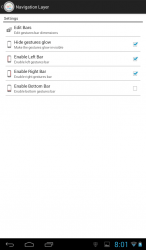 Navigation Layer is a very decent and stable application for Android that allows you to create and customize your gesture controls. Upon installing this app, you simply need to enable it by tapping on its “Service Status” and you’re all set to configure it according to your preferred settings. Do keep in mind that when the app isn’t running, the service status section will show a red icon. If the app is enabled, the service status section will show a green “Play” icon.
Navigation Layer is a very decent and stable application for Android that allows you to create and customize your gesture controls. Upon installing this app, you simply need to enable it by tapping on its “Service Status” and you’re all set to configure it according to your preferred settings. Do keep in mind that when the app isn’t running, the service status section will show a red icon. If the app is enabled, the service status section will show a green “Play” icon.
In the settings section of the app, you’ll see various options for its main settings and personalization. By default, the app will provide gesture controls with pre-defined actions so if ever you want to change or update the actions associated for each gesture, just click on the “Edit Actions” option. You’ll then see a list of the app’s available gestures and their respective actions. You can also notice that the gestures are grouped according to their bar locations or trigger zones. To update a gesture, just tap on it and then choose the action that you like. If you can’t think of any, just choose “none”.
Aside from this, you can also configure the app’s gesture bar dimensions. You can also opt to enable or disable its gesture bars and hide the gestures glow. Another interesting feature of this app is that you can reset it so if ever you wish to start anew, you’re always free to do so.
All in all, I can say that Navigation Layer does the job. It’s also stable and responsive although there were certain instances wherein some of the gestures gave a delayed response. It’s just that it could have been much better if there were more actions or commands that can be attributed to its current gestures plus it would also be nice if it would support multi-touch gestures such as using two or more fingers to launch a specific app.
Conclusion and Download Link
If you wish to personalize your device by adding your own gesture controls, then I highly recommend that you try using Navigation Layer for Android. It’s a neat and reliable app that does what it is intended to do. It may have a couple of minor issues but as a whole, it has definitely proven its worth. So go ahead and check it out.
Price: Free
Version reviewed: 0.2.2.2 (Beta)
Requires: Android 4.0 and up
Download size: 590KB
Navigation Layer on Play Store

 Email article
Email article



