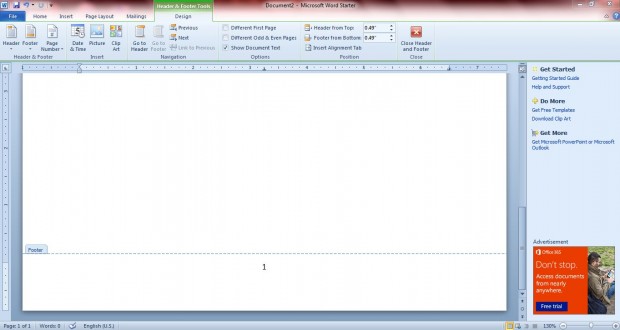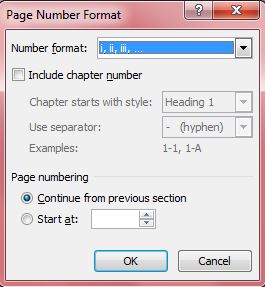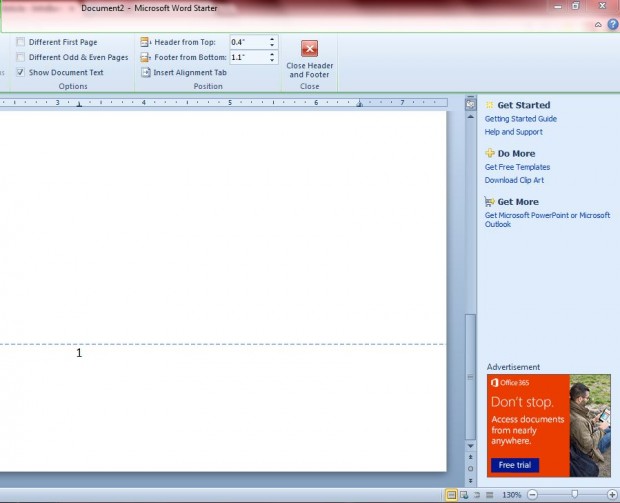If you’re creating a larger Word 2010/2013 document, which includes multiple pages, you should add page numbers to it. You can search and keep track of your documents more effectively with page numbers included in them, and they are an essential addition if you’re going to add content tables and indexes. This is how you can add, and format, page numbers in Word 2010/13 documents.
Click on the Insert tab, and then select Page Number to open a small menu which includes various document options. From there you can select to add numbers to the top or bottom of the page. To add them to the bottom of the page, place the cursor over the Bottom of Page option to open a gallery of page number formats as below.
There you can choose from a variety of alternative page number formats to add to the document footer. Select a page number format to add it to the footer, and open Header and Footers Tools in the Design tab as in the shot below. There, there are various additional page number options that you can select from.
For example, you can select alternative formats for the page numbers. To do that, click Page Numbers and Format Page Numbers to open the window in the shot below. Then choose an alternative format from the Number Format drop-down list.
You can also adjust page number position from the Header and Footer Tools Design tab. Enter an alternative value in Header from top or Footer from bottom boxes in the shot below. There you can move the page number further up or down the page.
Also on the Header and Footer Design tab are Different First Page and Different Odd and Even Pages options. Click the Different First Page option to add a unique header or footer for the first page of the document. Clicking the Different Odd and Even Pages option specifies that odd-numbered pages should have an alternative header and footer from even-numbered pages.
When you’ve finished customizing the formatting of the page numbers, click the Close Header and Footer option to close the Design tab. Now your document’s headers and footers will have page numbers on them to help keep track of their data.

 Email article
Email article