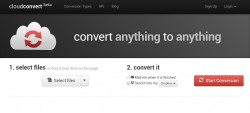 Are you constantly working with various types of files and documents? If yes, then you might as well consider having a reliable file conversion tool like CloudConvert. This way, you’ll never have to worry about converting any file to a different format. You can convert DOC files to PDF, OGA files to MP3, AVI files to MP4 and so on.
Are you constantly working with various types of files and documents? If yes, then you might as well consider having a reliable file conversion tool like CloudConvert. This way, you’ll never have to worry about converting any file to a different format. You can convert DOC files to PDF, OGA files to MP3, AVI files to MP4 and so on.
What is it and what does it do
Main Functionality
So what exactly is CloudConvert? It is a free website and Chrome browser application that you can use to convert more than 100 files of different formats such as PDF, TXT, DOC, DOCX, OGA, WMA, MP3, MP4, AVI, EPS, WMF, XLS, CSV, EPUB, HTML, ZIP, RAR, etc. With CloudConvert, you can upload and convert your files in the cloud so there’s no need for you to download or install anything on computer. So if you want to convert a file, all you need to do is to follow its three easy steps – upload a file, select a particular output format and then convert and send the file to your email, Google Drive or Dropbox. It should also be noted that this file converter can be used as a standalone web app.
CloudCovert is usable via the web in any modern browser on any desktop operating system; it also has a Chrome extension. We specifically reviewed the Chrome extension for the purposes of this review but note you can use CloudCovert via its website in any browser.
Pros
- Easy to use
- Stable and responsive UI
- Accurate and fast
- Supports more than 100 file formats – ex. PDF, TXT, DOC, DOCX, OGA, WMA, MP3, MP4, AVI, EPS, WMF, XLS, CSV, EPUB, HTML, ZIP, RAR, etc. (click this link to view its full list of supported file formats)
- Aside from its direct download option, you can also send the output file directly to your email, Google Drive or Dropbox
- You can convert multiple files at once
- You can convert, compress or merge multiple files into one
Cons
- Doesn’t work offline
- Guest (non-registered) users can only convert up to 10 files daily with a maximum file size of 100MB plus the storage time for your converted file will only last for two hours
Discussion
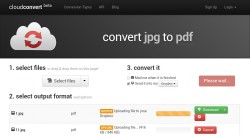 What’s great about CloudConvert is that it is filled with advanced features like setting the codecs of your audio and video files. Aside from this, it also supports batch conversion plus you can also opt to merge or compress multiple files into one. It also flaunts a user-friendly interface. You can convert almost any type of file may it be a document, a spreadsheet, archive, image, ebook, presentation, etc. As a matter of fact, this handy Chrome app currently supports more than 100 file formats so you don’t need to use another tool just to convert a specific type of file.
What’s great about CloudConvert is that it is filled with advanced features like setting the codecs of your audio and video files. Aside from this, it also supports batch conversion plus you can also opt to merge or compress multiple files into one. It also flaunts a user-friendly interface. You can convert almost any type of file may it be a document, a spreadsheet, archive, image, ebook, presentation, etc. As a matter of fact, this handy Chrome app currently supports more than 100 file formats so you don’t need to use another tool just to convert a specific type of file.
Another thing that I like about CloudConvert is that it allows you to upload and convert files from your Google Drive or Dropbox. To use this tool, all you need to do is to follow its three easy steps. For step one, you just need to upload the file that you want to convert from your computer, Dropbox or Google Drive account. You can also upload multiple files at once. After which, you’re free to proceed to the second step which is to choose your desired output format. For multiple files, it’s either you choose a different format for each file or you can batch convert all of the files into one format. The latter option can be quite handy especially if you’re trying to create an ebook out of your documents and images.
As for step three, you may simply proceed to clicking the red “Start Conversion” button or you can also opt to directly send your files to your email, Google Drive or Dropbox account. After which, CloudConvert will start converting your files to your desired output format. The total conversion time will basically depend on how large your file or document is. Anyways, when I tried this app, it only took a couple of seconds for it to convert five DOC files into PDF. Once your converted file is ready, just click the download link to download it to your device and that’s it. You’re done.
All in all, I can say that I find CloudConvert very useful and it is very suitable for users who frequently deal with a wide variety of files (ex. Bloggers, writers, designers, site owners, video editors, etc.). With regards to its overall functionality, I can say that it performs really well. It is very stable, responsive and glitch-free. It is also secure plus you can opt to convert your files privately as it will give you the option to create an account. While it’s totally okay for you to convert files as a guest user, you should keep in mind that if you’re not registered, you will only be allowed to convert up to 10 files a day with a maximum file limit of 100MB. If you want to raise your limits, then you better sign-up and create an account. After all, registration for CloudConvert is free so there’s no need for you to worry about those troublesome monthly fees.
Apart from this, it should also be noted that this file converter can as a standalone web app. So if you’re not using Chrome, you can always opt to directly load it on your preferred web browser like Safari, Firefox or Opera.
Conclusion and download link
CloudConvert for Chrome is a very ideal tool for converting all sorts of files. It supports a wide range of file formats, it doesn’t require any additional software or plug-in installation plus it’s packed with advanced features that you will truly find useful. So if you’re currently looking for a reliable online file converter, go ahead and check it out.
Price: Free
Version reviewed: 1.0
Requires: Any modern web browser on Windows XP, Vista, 7, 8, Linux or Mac OS X
CloudConvert homepage | CloudConvert on Chrome Web Store

 Email article
Email article



