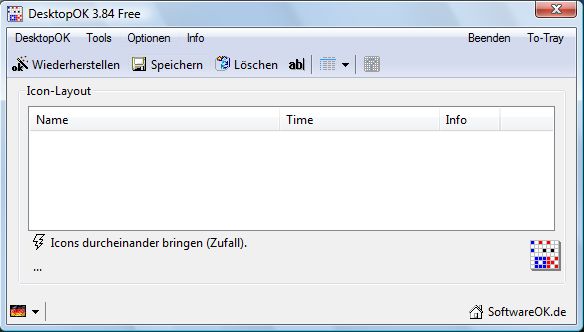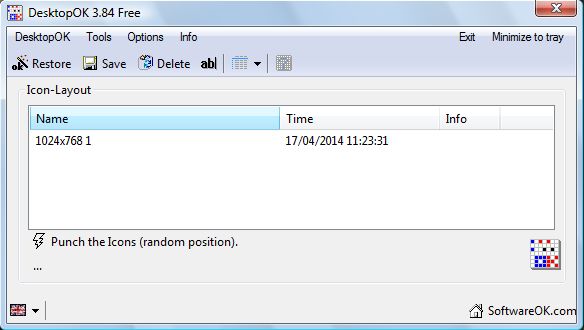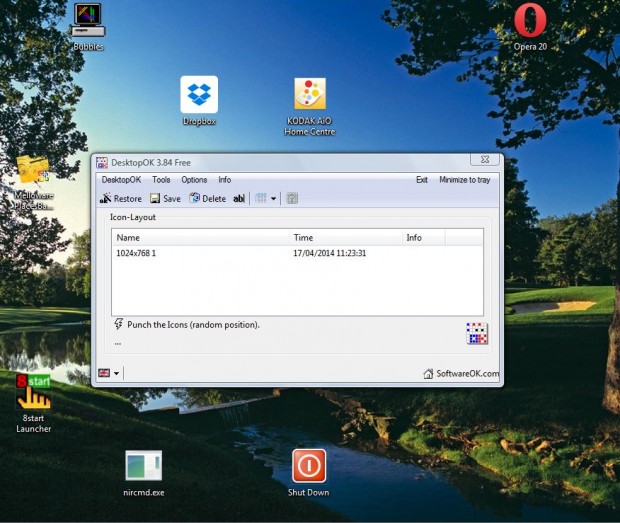When you switch to lower resolutions, Windows moves your desktop icons around. Then you might have to move and reorganise your desktop shortcut icons. However, with suitable software you can save and restore the icon layouts on Windows XP/Vista/7 and 8.
The software required is DesktopOK 3.84, which is compatible with a variety of Windows platforms. This is a small, but effective, freeware software package that saves your favorite icon locations. Download the software from its homepage.
The file will save as a Zip file. Right-click the DesktopOK Zip file, and select the Extract All option. Pick a suitable folder location for the extracted folder and click Extract. Then click on the DesktopOK.exe in the software’s folder to open the window below.
You might find that the software’s menus and options are in German. To translate them, click on the German flag at the bottom left of the window and select English. Then all the menus and options should be in English.
Click Save to save your current desktop layout. It saves with your current resolution as the layout title. However, you can change the title by selecting it and clicking the ab| option. Then enter an alternative title for the saved layout.
Now move your desktop icons around to alter the current layout. Click on your saved layout, and all the desktop icons you moved will return to their original position. Alternatively, you can also click the Restore option.
With DesktopOK you can now preserve and restore your Windows desktop layouts. Then you can save a variety of alternative desktop layouts with completely different shortcut options on them. For example, you could set up and save separate desktop layouts for alternative software categories such as office, image editing, system utility, etc.

 Email article
Email article