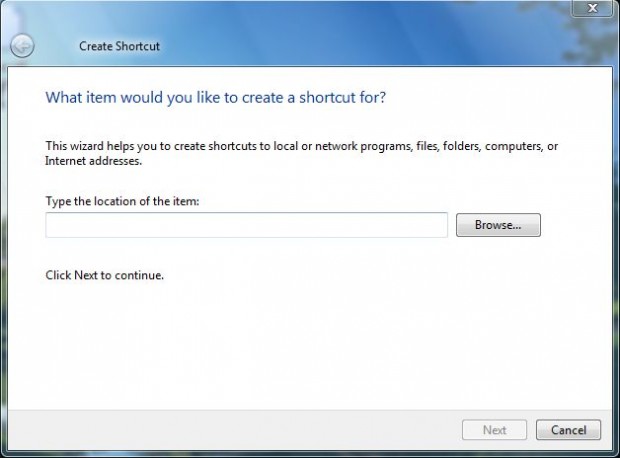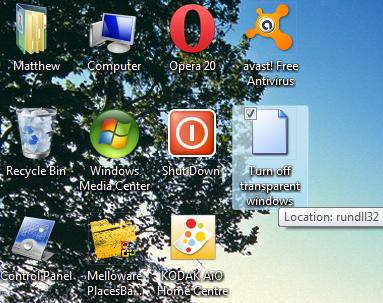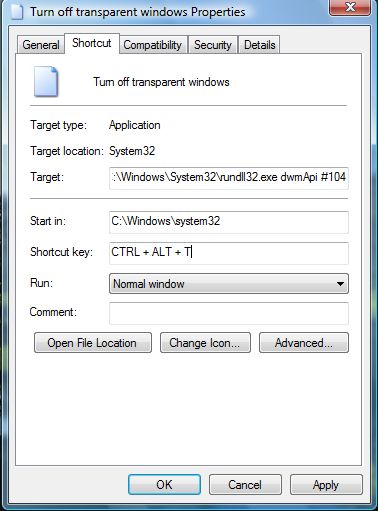Transparent windows were one of the great new additions to Windows Vista/7. You turn the transparency on or off by right-clicking the desktop, selecting Personalize and then Window Color and Appearance. There you click the Enable transparency check box to turn it on or off.
However, you can add two separate shortcuts to the Windows Vista/7 desktops which turn the transparent windows on or off. You can then add hotkeys to those windows desktop shortcuts. To add new shortcuts, right-click the desktop, click New > Shortcut to open the window below.
It is there that you add rundll32.eexe dwmApi #102 to turn the Aero transparency on. To turn it off, input rundll32.eexe dwmApi #104 into the text box and click Next. Enter a suitable title for the two desktop shortcuts, such as turn transparency on/off, and click Finish. The shortcut should then be on the desktop as in the shot below.
Click on the two shortcuts to turn the transparency on and then off. To add hotkeys to those shortcuts, you should right-click them and select Properties to open the window in the shot below. Enter a hotkey in the Shortcut key text box, click Apply and OK to close the window.
Then you can press the shortcut hotkeys to turn the transparency on and off. Note that the shortcut turns off the transparent windows, but not Windows Aero.

 Email article
Email article