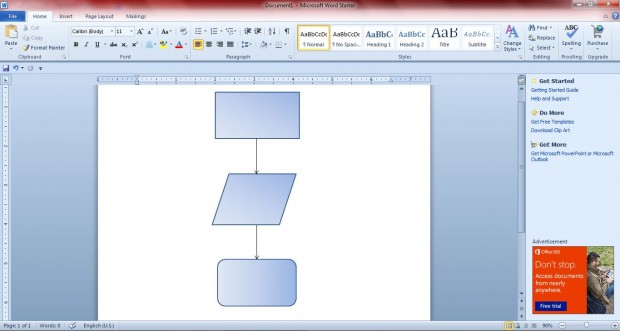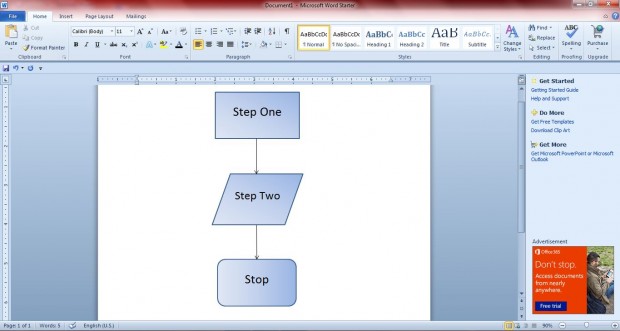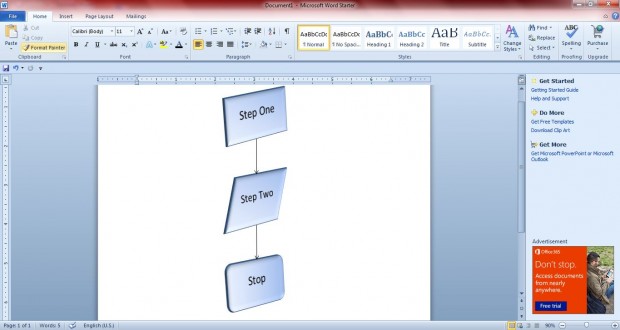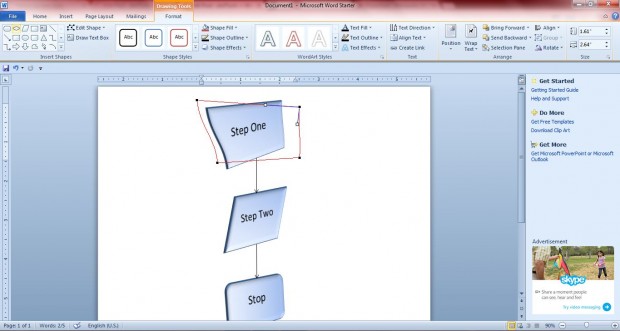Flowcharts are planning tools that represent an algorithm or process. They are commonly used by software developers, and system analysts to design systems. MS Word 2010/2013 has a good variety of flowchart options.
To set up a flowchart with MS Word 2010, click the Insert tab and then select the Shapes option. That should open up a variety of shapes and arrows that are ideal for flowcharts. Note there is a flowchart subheading with a variety of suitable shapes under it. If you move the cursor over one of the flowchart shapes, some extra details are provided.
Click process and alternative process shapes to put them in the document. Then you should hold the left mouse button and drag the shape to expand it to a suitable size as in the shot below. By default, the shape color is usually plain blue; however, you can edit that by right-clicking it, selecting Shape Fill and an alternative color. Selecting Gradient and one of the numerous color variations adds shading to the flowchart shapes.
To keep the shapes of equal size, right-click on them, select Copy and then press Ctrl + V to paste it in the document. Drag and place the new shape to a suitable position in the flowchart. To complete the basic outline of the flowchart, you should add some line or block arrows between the various shapes as below.
Next you should add the flowchart text to the various boxes. Right-click the boxes, select Add text from the menu and enter some suitable text. You can format the text by right-clicking it which opens a mini text formatting toolbar with various options.
To add further pizzazz to the flowchart, you should select one of the shapes and the Format tab. Click Shape Effects to open a variety of alternative formatting options for the flowchart. For example, select 3D Rotation to rotate the boxes. To get a preview of the shape effect options, hover the cursor over them. In the shot below, I have added 3D rotate and bevel effects to the flowchart.
If you still have to further edit a shape, select it and then click Edit Shape option from the formatting tab. Click Edit Points to add a border with square points that you can drag to alternative positions to alter the shape. Then you can transform the default flowchart shapes to a variety of custom alternatives.
Those are the primary options MS Word 2010/2013 include for flowcharts. With those options, you can set up colorful flowcharts that show systems, data flows or algorithms.

 Email article
Email article