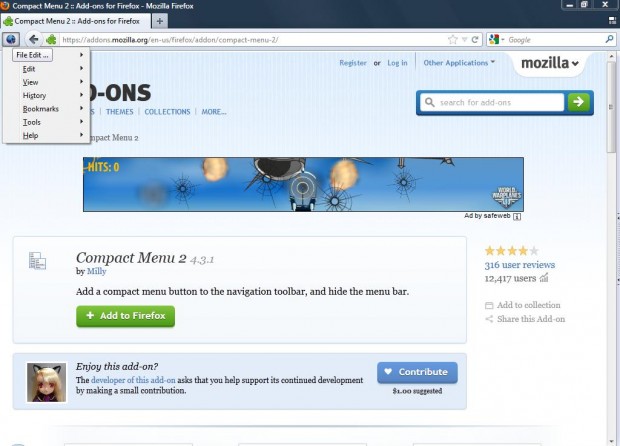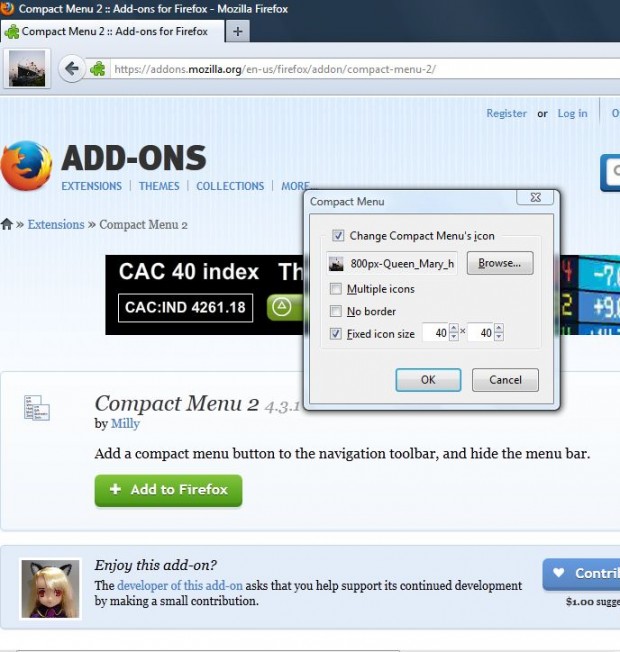There are many ways you can customize the Firefox browser with add-ons. How about replacing the Firefox menu toolbars with one compact button comparable to Google Chrome? Well, you can do that with Compact Menu 2 4.3.1.
Check out the Compact Menu 2 4.3.1 add-on page here, and click the + Add to Firefox option. Then restart the Firefox browser. Once restarted, you should find Firefox’s menu toolbars replaced by one Compact Menu icon as in the shot below. Click the button to open a list of menu toolbars such as File, Edit, Bookmarks, Tools etc.
Of course, you can further customize the compact menu button. To do that, click the Compact Menu button > Tools > Add-ons. Then select Compact Menu 2, and click Options to open the window in the shot below.
Click the Change Compact Menu icon’s check box, and then Browse to choose a suitable alternative icon for the button. In addition, you can also adjust the size of the button by clicking the Fixed Icon size check box. Then enter some alternative numbers in the boxes, and click OK to close the window.
Right-click the Compact Menu button and select Customize to open the window in the shot below. There you can remove menus from the button by clicking on their check boxes. In addition, you can further customize the toolbar by dragging items from the window to the toolbar.
Overall, Compact Menu 2 adds a great alternative to Firefox’s menu toolbars. Personal Menu and Hide Menubar are a couple of other add-ons with which you can add customized menus to replace the Firebox menu bar with.

 Email article
Email article