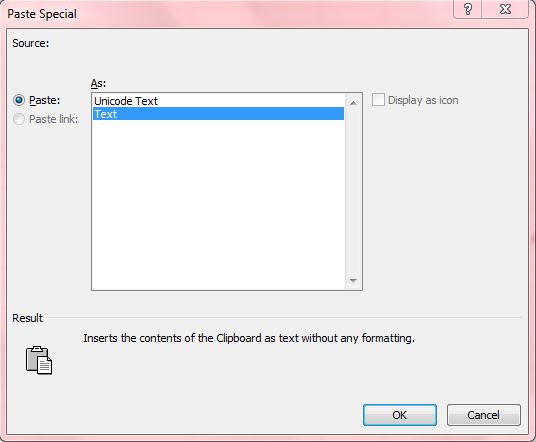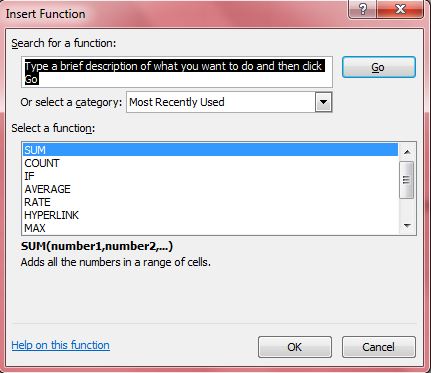Excel 2010, like other MS Office applications, has plenty of keyboard shortcuts. There are Excel hotkeys for formulas, spreadsheet formatting, inserting and editing data and more besides. These are a few of the more notable hotkeys for Excel 2010 spreadsheets.
Insert and Edit Data
Ctrl + V is the standard keyboard shortcut for pasting clipboard content into other software. However, that pasted content retains its formatting. To paste content to Excel spreadsheets without text formatting, press Ctrl + Alt + V. That opens the paste dialog box below where you should select Text to add unformatted text to the spreadsheet.
There is also a shortcut for adding current dates into Excel 2010 spreadsheets. Press Ctrl + ; to insert the current date in a selected cell. That adds the standard D/M/Y date format to the cell.
Formula Shortcut Keys
To insert a formula into a selected cell, press the Shift + F3 hotkey. That opens the Insert Function window below where you can choose from a variety of alternative formulas for the selected cell. To input a Sum formula, you should select a cell and press Alt + =.
By default Excel shows cell formula values in cells and not cell formulas. However, you can press Ctrl + ` to show all the cell formulas in the spreadsheet.
Spreadsheet Formatting Options
Excel has plenty of formatting options which you can access more directly with hotkeys. For example, pressing Ctrl + Shift + & applies an outline border for selected cells as below. Press Ctrl + Shift + _ to remove the outline borders from cell selections.
You can open the spreadsheet style dialog box by pressing Alt + ‘ hotkey. That opens the window below which provides details on selected cell style formatting. From that window you can also click Format to open the cell formatting options.
When you format one cell you can then apply exactly the same formatting to another cell with a hotkey. Pressing F4 repeats the previous cell formatting to an alternative selected cell. For example, if you format one cell with bold text the next selected cell also has bold formatting when you press F4.
Number Format Shortcut Keys
You can also edit the spreadsheet number formats with shortcut keys. To apply a general number format to selected cell, you should press Ctrl + Shift + ~. Switch the spreadsheet’s number format to currency by pressing Ctrl + Shift + $. The Ctrl + Shift + ! adds a number format with two decimal places to the cells. For percentage numbers, press the Ctrl + Shift + % shortcut key.
Add Cell Titles
Add more specific cell title references with the Ctrl + F3 shortcut key. That opens the window below where you can add titles to Excel spreadsheet cells. There you should click New, enter a title and then select a cell to add the title to.
Those are some of the handy Excel 2010 keyboard shortcuts. You can find more Excel 2010 hotkeys on this Web page.

 Email article
Email article