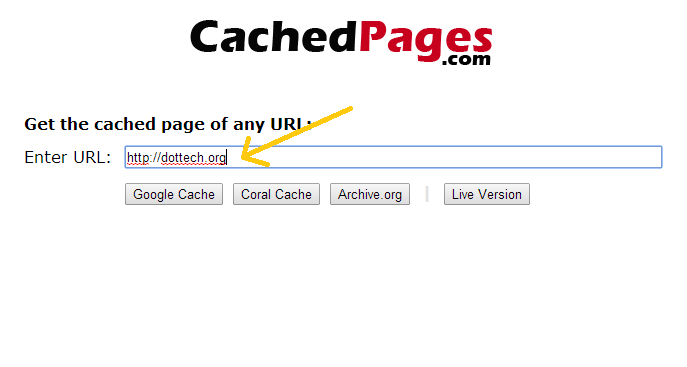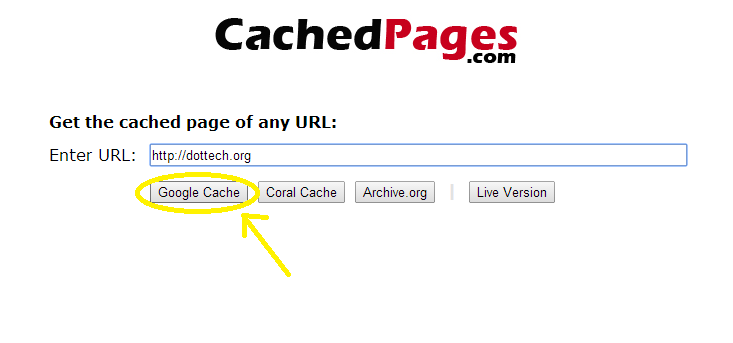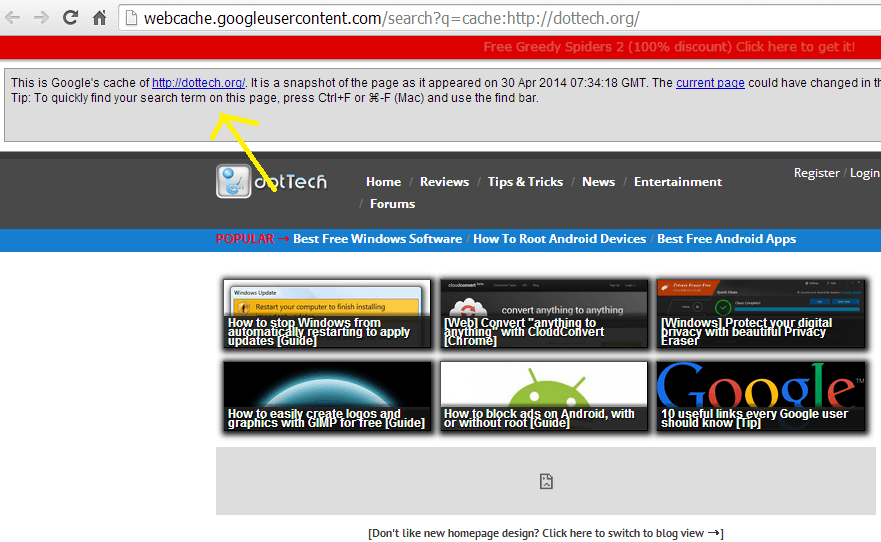Search engines like Google usually keeps a cached version of every web page or post that are available on their search index. Apparently, this feature can be quite handy especially if the pages that you used to visit are no longer available. So if you want to learn how to view the cached version of specific blog post or web page, feel free to read the guide below.
To view the cached version of a web page, you will need to go this website called CachedPages. Through this site, you will be able to access the older version of any web page or site within just a matter of minutes or seconds.
All you need to do is to visit the site, go to its homepage and then type or enter the URL (web address) of the page that you want to view. For example, if you want to view the older version of a particular dotTech post, just copy that post’s link and then paste it on the “Enter URL” section.
Once you’re done, choose the type of service that you want. With CachedPages, you basically have three options and that is to view the cached page via Google, Coral or Archive.org. You can also opt to view the live or actual version of the page just in case you want to compare it to its older version.
Once you’ve made your selection, the site will open the cached version of your page in a new window. Wait for the page to load. Just remember that the cached copy usually has a notification box at the top-most portion of its page. The notification box won’t appear in the live version. It is also where you can view the exact time and date that the last snapshot was saved.
Do take note that you can view the cached copy in the same manner as the live version. It’s just that the older version might lack some important elements like the formatting and updated links. In some cases, the photos that were originally attached to the post may not be shown properly but what matters most is that you can still access the rest of its content.
Anyways, I find this method quite useful in the following scenarios:
- When the original post or page has been removed or deleted by its user
- When a user can’t view a certain page due to server maintenance or internet congestion
- When the website or blog that you are trying to view is temporarily unavailable

 Email article
Email article