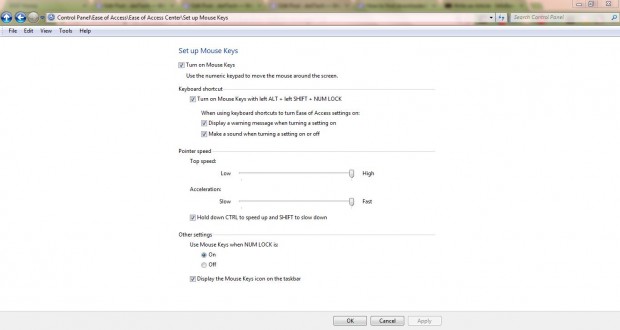Is something up with your mouse? Perhaps you have a mouse with batteries in it that have run out. If so having an alternative to the mouse might be handy. The keyboard can be your Windows mouse replacement.
Enter mouse in the Windows search box, and then click Change how your mouse works. Those with Windows 8 can enter mouse in the Modern tile interface. That should open the window in the shot below.
Next click on the Turn on Mouse Keys check box, and then Set up Mouse Keys. That opens the window below where you should drag the Pointer speed sliders to the far right as below. Then click the Hold down CTRL to speed up check box below the sliders.
Click Apply, OK and OK to close the windows. Press the numeric keys on the right of the keyboard to move the cursor. The seven, nine, one and three keys move the cursor diagonally. Each number on the numeric keypad moves the cursor in the direction corresponding to its position on the grid.
Hold down the numeric keys to speed up the cursor. Alternatively, you can also press Ctrl + a numeric key to move the cursor faster in that direction. Press five on the numeric keypad to select options.
The keypad now effectively backs up your mouse. It is an ideal replacement for the mouse if you ever require it. Note that the Num Lock key switches the numeric keyboard mouse on/off.

 Email article
Email article