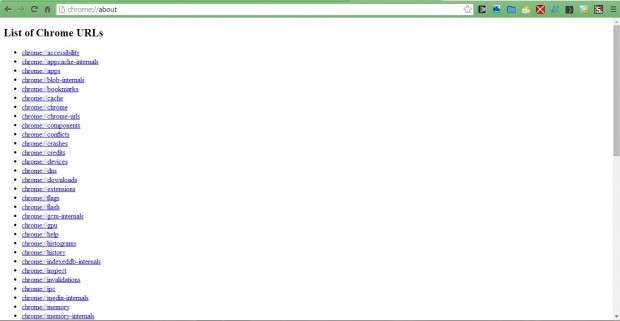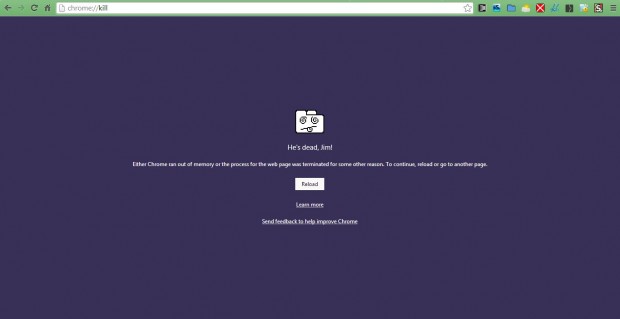Chrome has a variety of internal pages that can be opened from its menus. However, there are a few that you must enter a URL to open. There is one URL that opens a list of Google Chrome’s internal page links.
Enter chrome://about page in the browser’s address bar to open the page in the shot below. That page includes links to all of Google Chrome’s internal pages. In addition, at the bottom of the page there are URLs included for debugging that do not have any direct links.
Among the more notable internal pages linked to here is the chrome://flags/ page. That’s a page which includes a variety of experimental Google Chrome settings. There you can enable or disable Google Chrome settings.
Another interesting page to note is chrome://downloads/. Click on that link to open the page in the shot below which shows you a list of recent downloads. Then click the Show in folder option to open the download locations.
Click chrome://apps/ to open the app page below. That shows you all your Google Chrome apps such as Google Docs, Gmail, Plex, etc. Each app shortcut links to their websites.
The chrome://memory-redirect/ page gives you an overview of the browser’s RAM usage. It shows how much RAM Chrome’s extensions, tabs and apps are hogging. In addition, if you open alternative browsers it also shows how much RAM allocation they’re taking up as well.
At the bottom of the page are numerous debugging URLs. You probably won’t find much use for most of them, but there are a couple of notable debug URLs there. One is the chrome://restart/ URL that restarts the browser when you enter it. The other is the chrome://kill URL that terminates the selected Google Chrome tab as below.
The chrome://about page gives you a great overview of browser’s internal pages. The ones covered above are just a few of the pages you can access there. The pages include a variety of Google Chrome options and settings for configuring the browser.

 Email article
Email article