The BIOS is the Basic Input/Output System which you can access when your computer boots up. Even if you have a log in password for Windows, the BIOS still provides a loophole for hackers. To close this loophole, add a password to the BIOS. This guide shows you how. Keep reading to learn more.
To go into the BIOS, press the F2 key as Windows boots up. Note that the BIOS key probably isn’t the same on all desktops/laptops. It could be the Esc, Delete, F1 or F3 key instead. Look out for any indicators that might provide details for which key to press to access the BIOS, that show up at the first logo screen when your computer turns on.
Once you’re in the BIOS, shown in the shot below, you should navigate it with the keyboard arrows. The BIOS menu layout is not entirely the same on all desktops/laptops. If it’s the same as the one in the shot below you should select Set Supervisor Password and press Enter. Alternatively, go to Security, select Set Supervisor Password and press Enter.
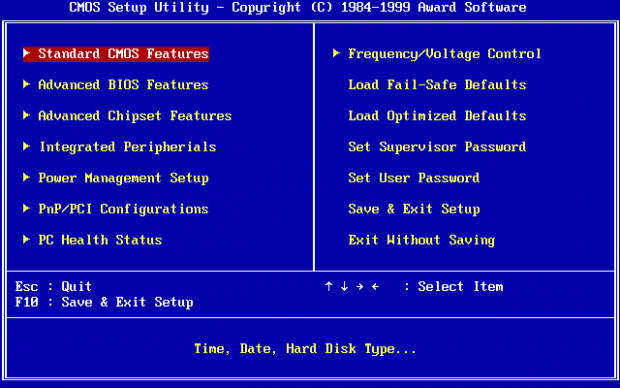
Next enter your BIOS password. After confirming it, press Enter and select Save and Exit Setup. Or you might have to go to File first, and then select Save and Exit Setup. Press Enter and select Yes to exit the BIOS.
Now when entering the BIOS you, and anybody else, must enter a password first. To remove that password, select Set Supervisor Password (or Setup Password), leave the password confirmation boxes blank and press Enter. Select Save and Exit Setup to close the BIOS.

 Email article
Email article



