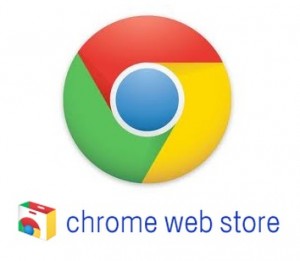 Google doesn’t want you to get malware so they’ve blocked extensions from installing outside of the Chrome store. This though mostly a great thing, does do a bit of damage. It does some damage to reputable developers who haven’t yet placed their trustworthy applications in the store.
Google doesn’t want you to get malware so they’ve blocked extensions from installing outside of the Chrome store. This though mostly a great thing, does do a bit of damage. It does some damage to reputable developers who haven’t yet placed their trustworthy applications in the store.
Not all extensions are filled with malware and that’s why it’s important that this feature gets re-enabled. So let’s get started!
Before We Begin
- You’ll need to download the Chrome .crx file.
- You’ll need 7Zip installed.
How to re-enable blocked Chrome extensions
To re-enable extensions, navigate to “chrome://extensions” and check the Developer mode box.
After enabling developer mode, go to the .crx extension file that you downloaded and extract it (using 7Zip) to a folder on your desktop.
Once extracted, go back to “chrome://extensions” and click the load-unpacked extensions button.
A window will open, find the folder in which you extracted the .crx file and select it. Doing so will install the extracted extension to your browser. That’s it. You’re done.

 Email article
Email article



