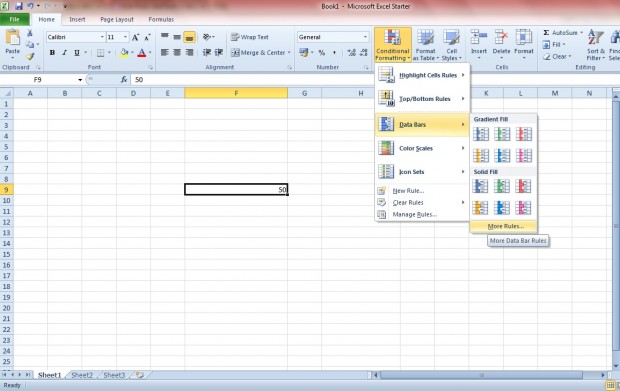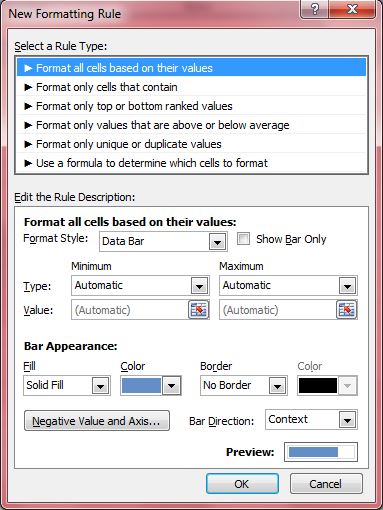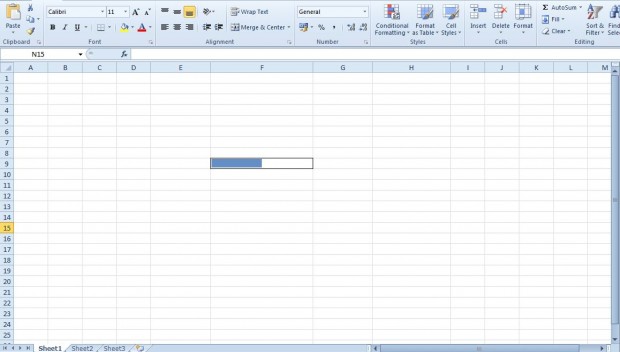A progress bar is something that provides feedback on a given process. Most will be familiar with download progress bars that show you how much of the software has been downloaded in percentage terms. You can also add progress bars to your Excel 2010/2013 spreadsheet.
To add a progress bar, first click on a spreadsheet cell and enter a number in it. With Excel conditional formatting we can then turn that number’s cell into a progress bar. A certain area of the cell will include an alternative color to show a percentage value.
Once you’ve entered the number, select the cell and click the Conditional Formatting option. Select Data Bars > More Rules to open the window in the shot below. There select Data Bars from the Format style drop-down list, and click on the Show Bar only check box.
Next select Number from the Type drop-down lists, and enter a minimum/max values such as 0 – 100. Below that you can select alternative colors for the progress bar. Click on the color drop-down list, and choose an alternative from the palette. Then click on OK to close the window, and you should have a progress bar cell as in the shot below.
The progress bar in the shot above shows a 50% value. These progress bars add some graphical pizzazz to spreadsheets. With them you can add instant feedback on a given process to Excel spreadsheets.

 Email article
Email article