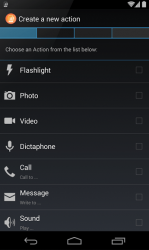 Did you know that you can map your volume keys to perform a certain action? Yes, it’s not just used for adjusting the volume level of your calls and alarms. You can also use your volume keys to quickly launch an app or take a photo in a snap. Of course, this can easily be made possible if you have an app like QuickClick for Android.
Did you know that you can map your volume keys to perform a certain action? Yes, it’s not just used for adjusting the volume level of your calls and alarms. You can also use your volume keys to quickly launch an app or take a photo in a snap. Of course, this can easily be made possible if you have an app like QuickClick for Android.
What Is It and What Does It Do
Main Functionality
QuickClick is an app that lets you use your volume keys to start or initiate any action on your Android tablet or smartphone. All you need to do is to assign a sequence of volume key presses on a specific action. Say, for example, you can press the volume up key twice to quickly take a photo using your phone’s rear camera. Furthermore, this app supports a wide range of actions such as activating your device flashlight, recording a video, making a call, sending a message, launching an app, etc.
Pros
- Easy to use, easy to configure
- Non-obtrusive, responsive and very practical
- Neat UI design – just select the action that you want to enable or disable
- Supports a wide range of quick actions – flashlight, photo, video, Dictaphone, call, message, sound, configuration, launch tasker, launch apps, etc.
- Configurable settings and options – you can also disable the app whenever you like
- You can set the interval in between clicks – the interval rate is set in milliseconds
- You can hide the app’s icon from your notification area
Cons
- The video recording function of the app doesn’t seem to work properly
- You cannot fully modify the app’s default media file path
Discussion
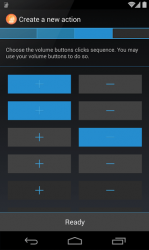 Without a doubt, QuickClick for Android has found a way to put your phone or tablet’s volume buttons to good use. Well, it’s not that they’re not useful but aside from adjusting the volume levels and taking a screenshot, you won’t even think of touching them at all.
Without a doubt, QuickClick for Android has found a way to put your phone or tablet’s volume buttons to good use. Well, it’s not that they’re not useful but aside from adjusting the volume levels and taking a screenshot, you won’t even think of touching them at all.
Anyways, the app supports a wide range of quick actions such as taking a photo or making a call. To start any action, you simply need to assign a sequence of volume button clicks then configure it in any way that you want. So if you want to use the volume keys to quickly take a photo using your phone’s rear-facing or front-facing camera, just use the app to set a sequence of volume key presses like “up, up, down” or “up, down, up”. Make sure to confirm and save the action sequence that you’ve made and that’s it, you’re done.
All in all, QuickClick is not really that difficult to use. Thanks to its user-friendly interface, you can easily adapt to its controls. It’s also non-obtrusive. It will run silently in the background so you can do other important tasks. What’s also great about this app is that it will automatically restore your device volume to its default level right after you’ve pressed the correct the volume key combination for a specific action. It should also be noted that this app supports Tasker so you can easily create more action combinations.
Anyways, I can say that this app works well and you can definitely use it on a regular basis. Most of the actions worked smoothly except for the video recording action. When I tried the app to record a video, the file was saved to its assigned path but then it failed to record anything at all. It’s also a bummer that a user cannot fully change or modify the path where a media file (ex. photo or video) is supposed to be saved. By default, it will save your photos and videos to /sdcard/pictures. You can assign a sub-folder under that path but you can’t choose a different path or folder like /sdcard/videos1 for videos or /sdcard/QCpictures for photos.
Conclusion and Download Link
To sum it all up, QuickClick definitely comes in handy for users who wish to have a quicker way to launch or manage their device’s system tools and applications. Even so, there are still various issues that it needs to address like its faulty video recording but there’s still enough room for improvement. What’s more important is that the app is good enough to be used on a regular basis. So why don’t you go ahead and give it a try?
Price: Free
Version reviewed: 1.3.37
Requires: Android 4.0 and up
Download size: 2.3MB

 Email article
Email article



