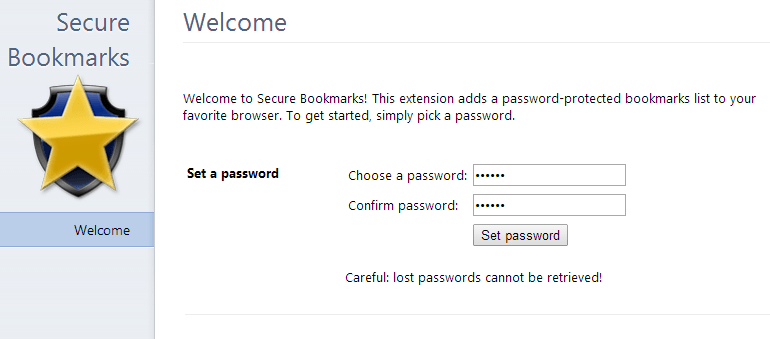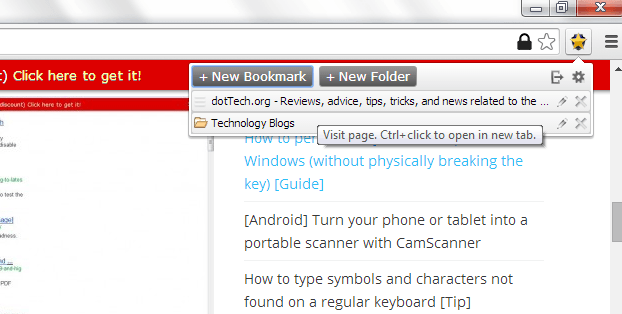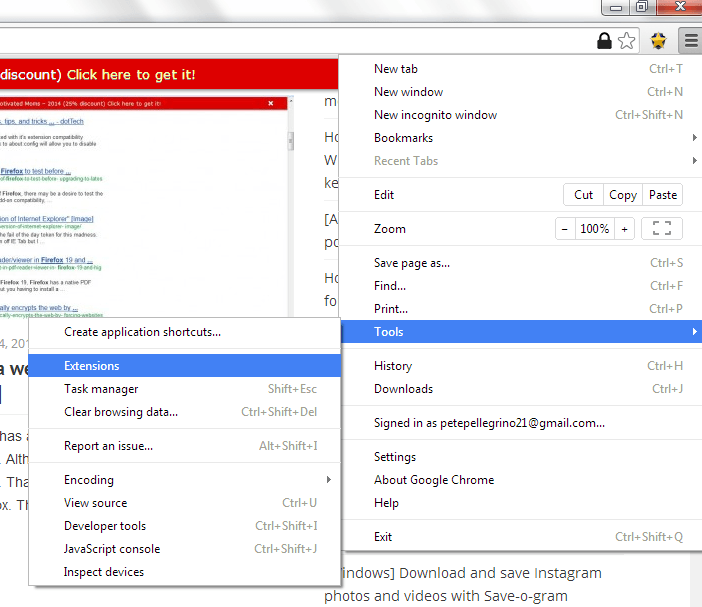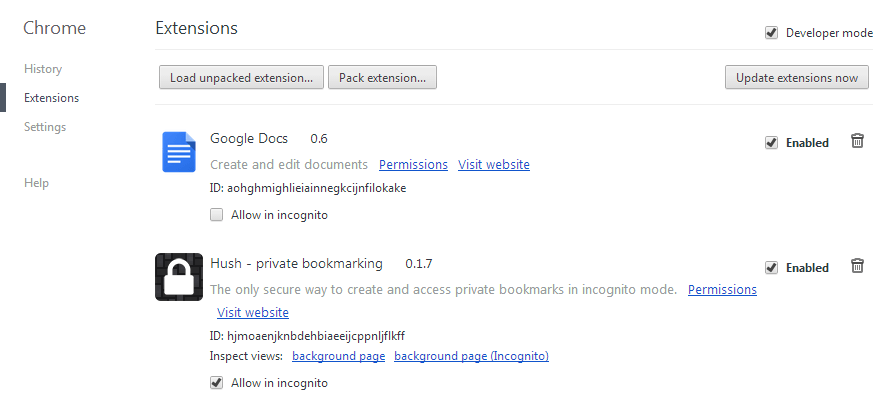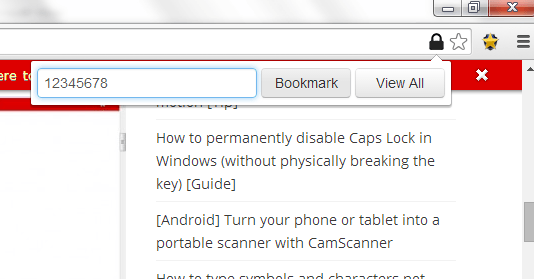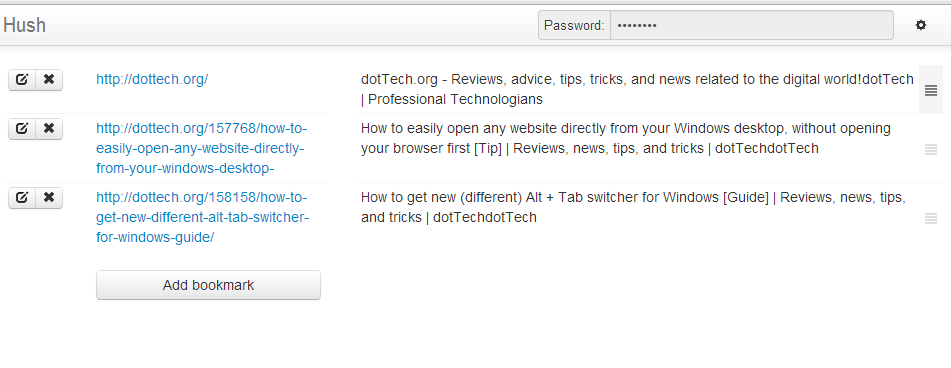If you wish to password protect your bookmarks on Chrome, you can easily do so. As a matter of fact, it is not that difficult to do for as long as you follow the instructions below.
Speaking of which, protecting your bookmarks with a password makes them more secure. This way, you are the only one who can view your bookmarks. This is a great option especially if someone else can freely access your computer.
Use a password-protected bookmarks list
- Open your Chrome browser and go to the Web Store. Download and install the extension called Secure Bookmarks. It is a password-protected bookmarks list.
- Once installed, click the extension’s icon on your omnibar. You will then be prompted to set your secure password. Confirm your password by typing it twice then click “Set Password”. Remember, your password must be at least six characters long.
- Close the extension’s settings page then go to any page that you wish to bookmark.
- To bookmark a page, click on the extension’s icon once again then click “New Bookmark”. You will then see that the page has been successfully added to your secure bookmarks list. You can also organize your bookmarks by placing them into separate folders.
- Once you’re done viewing your bookmarks list, don’t forget to log out by clicking its “Settings” tool. You will be prompted to enter your password the next time you want to log in.
Use a private bookmarking tool
- Go to Chrome Web Store then download and install the extension called Hush. It is a private bookmarking tool that lets you encrypt and password protect your bookmarks.
- Allow the extension to run in your incognito window. Go to your browser’s settings then click “Tools” > “Extensions”. Check the “Allow in incognito” option under Hush.
- Open your browser’s incognito window and find a site or page that you want to bookmark.
- To bookmark that page, just click the lock tool on the right side portion of your address bar (omnibar). Enter your desired password then click “Bookmark”.
- To view all of your bookmarks, just click the lock icon again. Enter the password that you recently used then click “View All”. The private bookmarking tool will then take you to your list of private bookmarks. No one else can access these bookmarks unless you give them the correct password.

 Email article
Email article