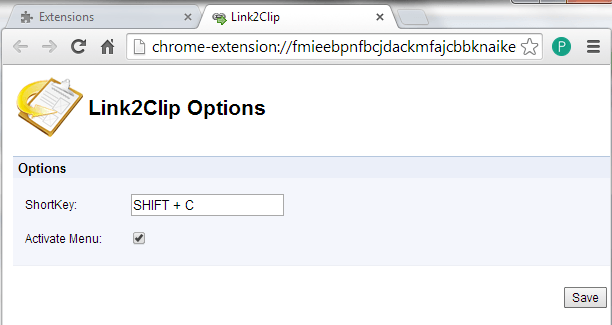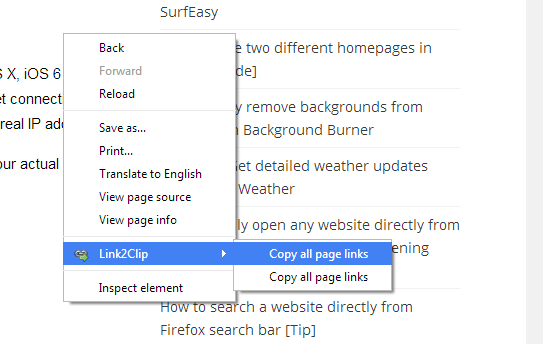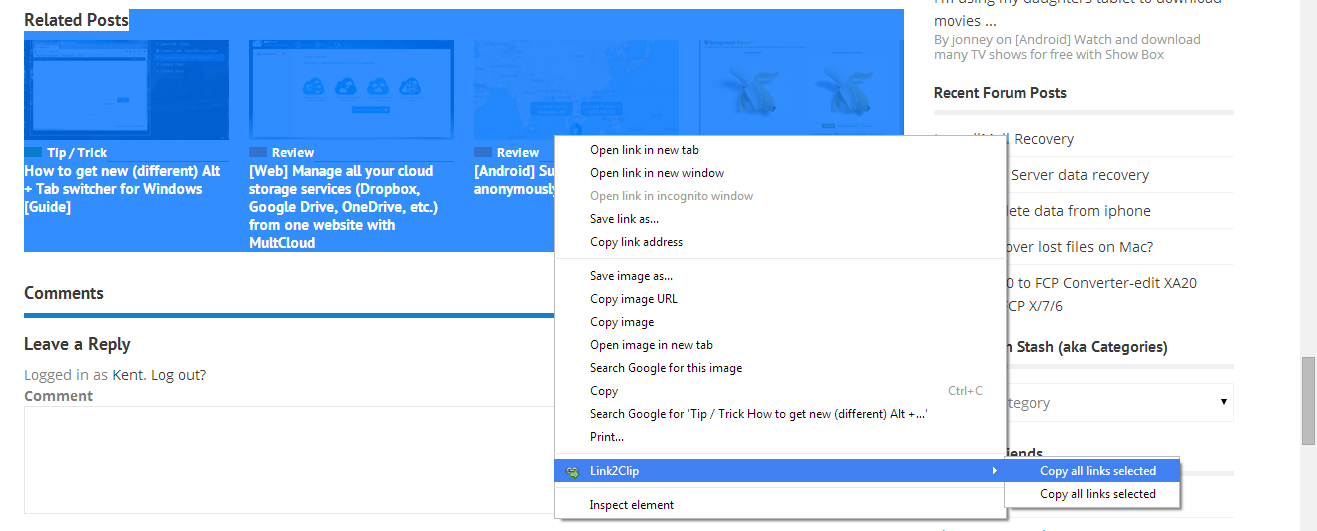It’s easy to view and copy links in Chrome. As a matter of fact, all you need to do is to right-click on the text with link then select the option for “Copy link address” in the context menu. It’s just that such option is only applicable for single links. If you want to copy multiple links, then you’ll need to repeat the same step over and over again.
Of course, doing such kind of task can quite tedious especially if you’re about to copy over a hundred links in different posts and pages. Speaking of which, wouldn’t it be great if you could just copy them all at once? If you wish to learn how, better read on.
Step 1
Open your Chrome web browser then go to the Chrome Web Store. Search and download the extension called Link2Clip then install it on your browser.
Step 2
Once installed, recheck or update the extension’s default options. To do so, just go to your list of extensions (Settings > Tools > Extensions) then click the “Options” link for Link2Clip. Make sure that box next to “Activate Menu” is checked. You can also opt to set your own short key (ex. SHIFT + C, CTRL + C). Once you’re done, click “Save”.
Step 3
Open any page with multiple links. If you want to copy all of the links in the entire page, just right-click your mouse to view the context menu. Choose “Link2Clip” then select “Copy all page links”. All of the links in the page will be automatically copied to your clipboard.
Step 4
If you wish to copy just a few links, make sure to highlight all of them. It doesn’t really matter whether you include those non-hyperlinked texts.
While the links are still highlighted, right-click your mouse to view the context menu then select Link2Clip. In its drop-down menu, choose the option for “Copy all links selected”. After which, all of the links that you’ve highlighted will be automatically copied to your clipboard. (Note: If the first option for “Copy all links selected” doesn’t work, try the second option with the same label.)
Step 5
Paste the links that you’ve copied to your notepad or document and that’s it. You’re done.
Through this method, you can easily copy multiple links in just a few clicks. No need to go through the same steps over and over again. Just keep in mind that if you choose this method, the extension will only copy the links and not the anchor texts.

 Email article
Email article