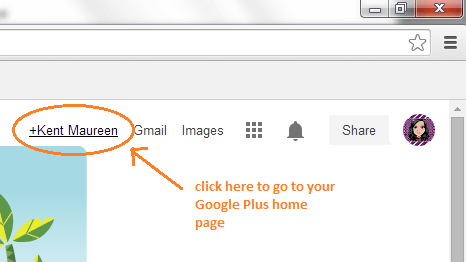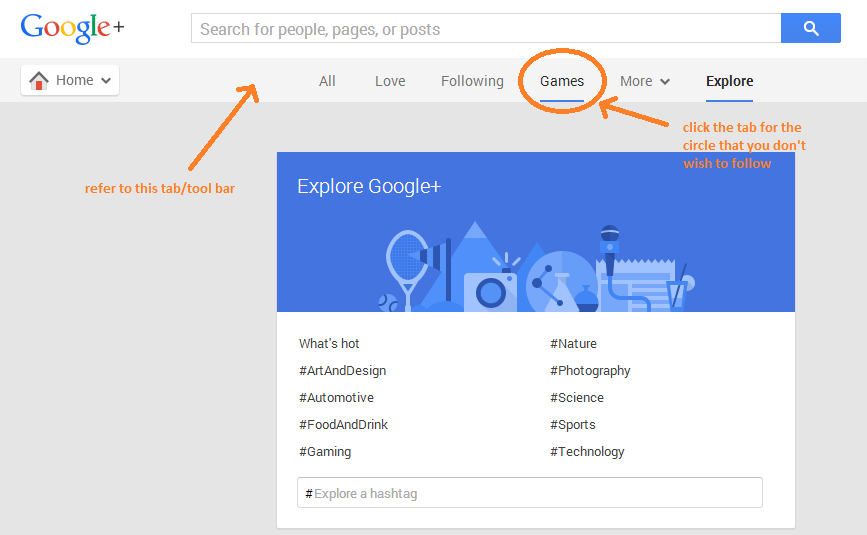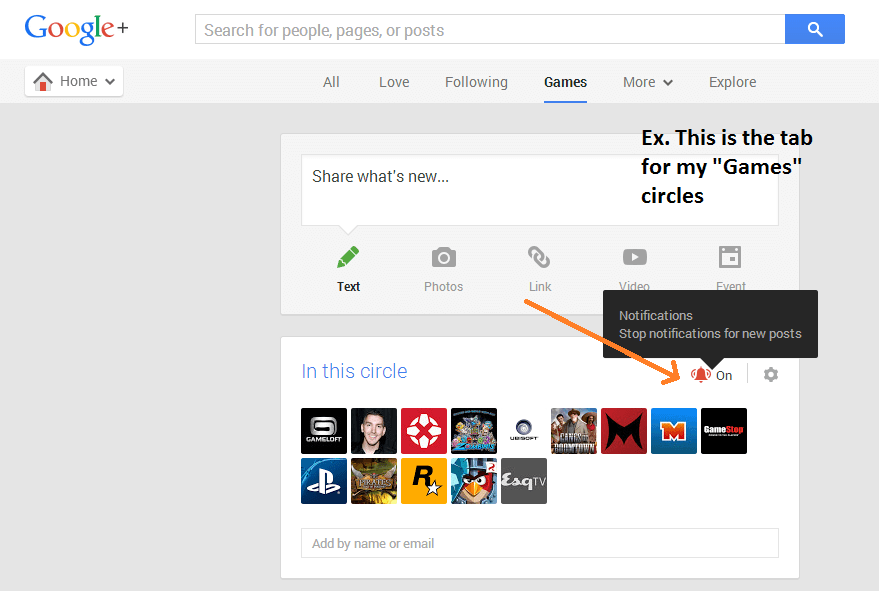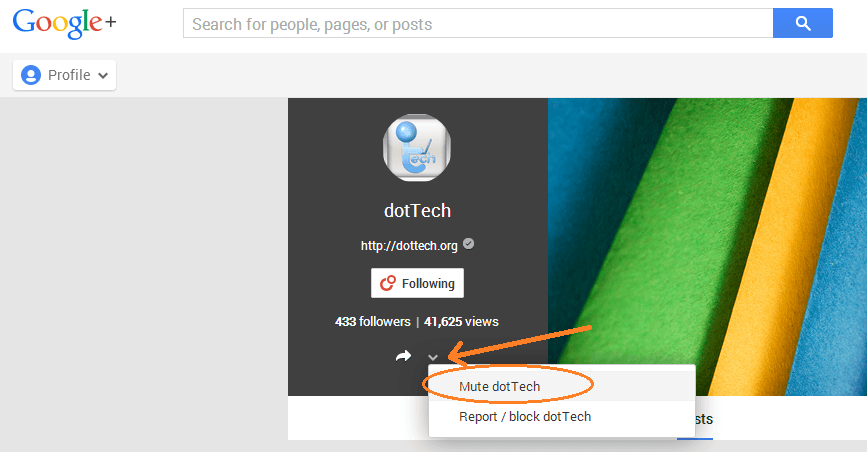Keeping yourself up-to-date with the latest posts that are shared by the people in your circles is a good thing. However, there are a few exemptions. What if the notifications that you’re getting are mostly filled with pointless status updates? Wouldn’t it be great if you can easily opt out from these types of notifications?
Speaking of which, this post will guide you through the steps so that you’ll be able to learn how to properly turn off or disable your Google Plus notifications. Just skip past the break to read the full instructions.
Opt out from Circles that you don’t wish to follow
By default, the circles that you make on Google Plus will send you email updates. So every time that a user within that circle shares a new post, you’ll get an email notification. If you want to opt out from these notifications, just go to your Google Plus home page then follow the steps below.
Step 1
Log in to Google Plus then go to your home page.
Step 2
On your home page, you’ll see the latest updates. On the top of these updates, you can find the tabs for all of your active circles. Just click the tab for the circle that you don’t wish to follow.
Step 3
To turn off the notifications for that circle, just click the “On/Off” icon that’s located right next to its “Settings” button. If the notification icon is already set to “Off”, then there’s no need for you to do anything. If it’s “On”, simply switch it off. (See image below)
Now, what if you don’t want to completely turn off the notifications for that particular circle? If that is the case, then you can opt to mute the notifications that you get from a particular page, community or person.
To do so, just go that user’s profile then click the drop-down arrow right below its profile photo. On the drop-down menu, select the option for “Mute User” (ex. Mute John Doe) and that’s it. Once muted, you won’t be getting any email updates from that user. The only downside to this option is that your task could become really tedious especially if you want to mute multiple user profiles/accounts.

 Email article
Email article