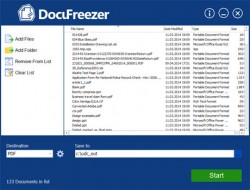 Online file converters are great because you don’t need to download or install anything on your computer. However, they’re not always accessible. So, you might as well choose a document converter that you can use at any given time even if you aren’t connected to the Internet. Speaking of which, DocuFreezer can easily convert your documents into various formats. It also supports batch file conversion.
Online file converters are great because you don’t need to download or install anything on your computer. However, they’re not always accessible. So, you might as well choose a document converter that you can use at any given time even if you aren’t connected to the Internet. Speaking of which, DocuFreezer can easily convert your documents into various formats. It also supports batch file conversion.
What Is It and What Does It Do
Main Functionality
DocuFreezer is a document converter for Windows that is designed to convert your documents into PDF, JPG, TIFF or PNG formats. In addition, you can use this software to convert your documents in bulk. You can use this software for free but not for commercial use. As of its current version, DocuFreezer can convert the following file formats:
- MS Word Documents (.doc, .docx)
- MS Excel Worksheets
- MS PowerPoint presentations
- Adobe PDF files (.pdf)
- Plain text (.txt) and rich text (.rtf) files
- Microsoft XPS files
Pros
- Converts MS Office, PDF, Plaint Text, Rich Text and Microsoft XPS files into PDF, JPG, TIFF or PNG
- Stable and responsive, neat UI
- You can just drag and drop the files that you wish to convert
- You can set the target location for your output file
- Supports batch file conversion
- Works offline
Cons
- Requires Microsoft Office 2010 or higher to convert MS Office files and text files
- You cannot open the output file right within the converter
- There’s no progress bar so you can’t monitor the total time that it takes for the software to convert your document
- You cannot minimize the converter to your system tray area
Discussion
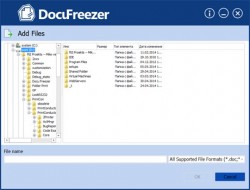 DocuFreezer works like any other document or file converters. It converts your file from one specific format to another. It’s also free for personal use. With this software, you can convert MS Office, PDF, TXT, RTF and XPS files into PDF, JPG, TIFF or PNG formats. It also supports batch file conversion so you can convert multiple documents at once.
DocuFreezer works like any other document or file converters. It converts your file from one specific format to another. It’s also free for personal use. With this software, you can convert MS Office, PDF, TXT, RTF and XPS files into PDF, JPG, TIFF or PNG formats. It also supports batch file conversion so you can convert multiple documents at once.
The good thing about DocuFreezer is that it can be used with or without Internet connection. It works offline plus it supports drag and drop. So, all you need to do is to open your Windows File Explorer then search for the document that you wish to convert. After that, just click and drag the file to the software’s interface then choose your desired output file format. You should also select your desired output file destination. Once your file is ready, just click the “Start” button. The file conversion process will begin immediately so all that’s left for you to do is to wait until it’s done. Once done, you will receive a dialog box that states the current status of your conversion request. In short, it will tell you whether your file has been successfully converted or not.
When I tried out DocuFreezer, it managed to convert all of the files that I’ve selected. As for the speed of the file conversion, it usually varies. Apparently, it takes a bit longer to convert multiple files as well those files with a larger file size. Nonetheless, the document converter did its work without any annoying errors or glitches. The quality of the output file is also superb. Plus, there are no watermarks.
However, it should be carefully noted that this software won’t be able to convert your MS Office files as well as your TXT and RTF files unless you have MS Office 2010 (or higher) installed on your computer. If you don’t have MS Office 2010, then you can only convert PDF files to JPG, PNG or TIFF. The rest of the document formats will be rejected.
Apart from this, I also noticed that DocuFreezer lacks the option to open your output file right after conversion. It also lacks a progress bar so it’s difficult to know whether the conversion is nearly finished or not. While waiting, you may minimize the software’s window but you cannot keep it hidden in your system tray area.
Conclusion and Download Link
All in all, DocuFreezer has its own set of advantages and disadvantages. Its major downside is that it can’t convert your documents unless you have MS Office 2010 or above. Performance wise, the said document converter is fast, stable and responsive. So, if you think that this free file conversion tool has the features that you’re looking for, go ahead and give it a try.
Price: Free for non-commercial use
Version reviewed: 1.0
Supported OS: Windows XP, Vista, 7, 8, Windows Server 2003, 2008 and 2012 with MS Office 2010 or later
Download size: 7.94MB
VirusTotal malware scan results: 0/54
Is it portable? No

 Email article
Email article



