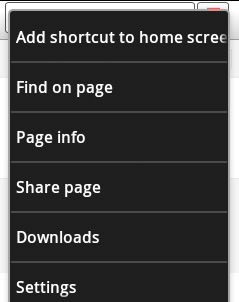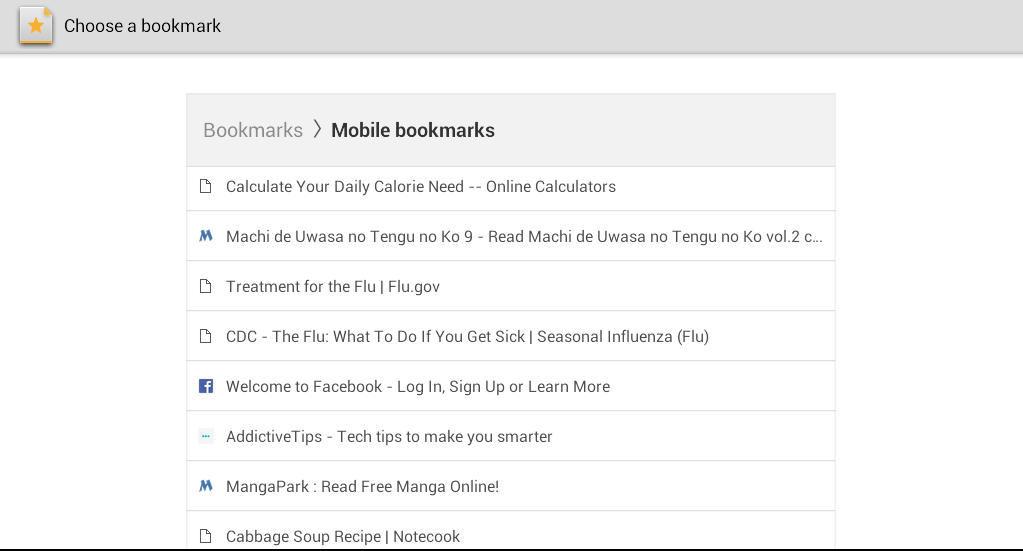By saving a bookmark to your home screen, you can quickly access sites or pages in just a single click. No need to search your bookmarks list. Moreover, this can be a convenient option for those who needs to access specific sites for a quick reference.
Speaking of which, if you still do not know how to save a bookmark to your home screen on Android, then all you need to do is to follow the steps below. The good thing about this method is that it doesn’t require any third-party application.
Add a bookmark to your home screen using your default browser
Step 1
On your Android device, open your default mobile browser.
Step 2
On your mobile browser, load any page that you like. It can be a page that leads to a download link, resource site, etc. The type of page or post doesn’t really matter.
Step 3
Once you’ve loaded the web page, press the menu key or “Settings” button. On the list of options, press “More” then select “Add shortcut to home screen”.
That’s it. You’re done.
Add a bookmark to home screen using Chrome on Android
Step 1
Launch your Chrome browser.
Step 2
Open any page or site.
Step 3
Click the small star icon next to that page’s URL (refer to your browser’s address bar). You will then be asked to edit your bookmark name, URL, folder, etc. Just click “Save” once you are done.
Step 4
Now that you’ve added a page as a normal bookmark, go back to your home screen. Long press your home screen then go to “Widgets”. Swipe all the way to the “Shortcuts” tab and then select and drag the “Bookmark” widget to your home screen.
Step 5
You will be asked to choose the bookmark that you want to place on your home screen. Just choose one from your bookmarks list and that’s it. You have successfully added a new bookmark to your home screen.
For devices running on older Android versions, just long press on your home screen and then choose “Shortcuts” > “Bookmark”. After which, select the site or page that you wish to place on your home screen and you’re done.

 Email article
Email article