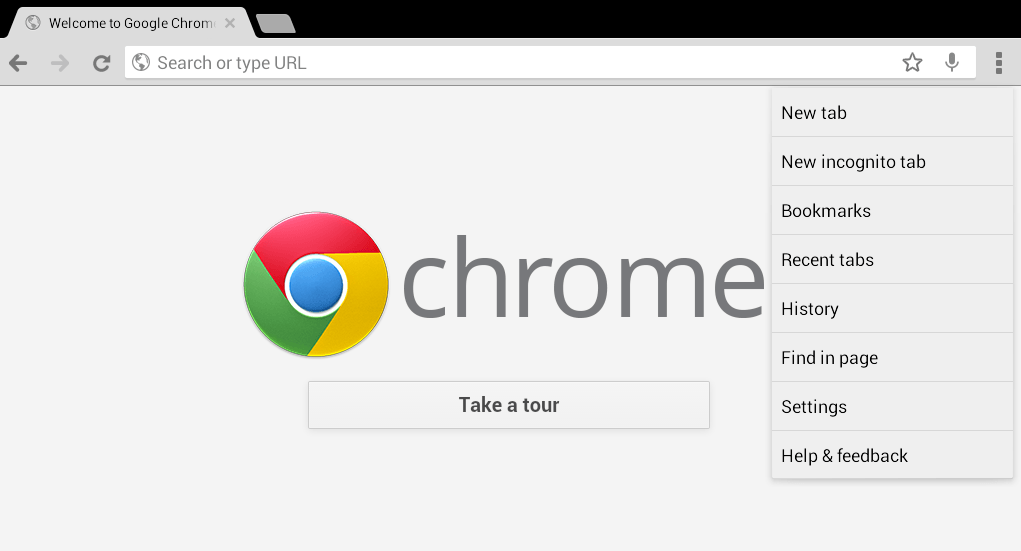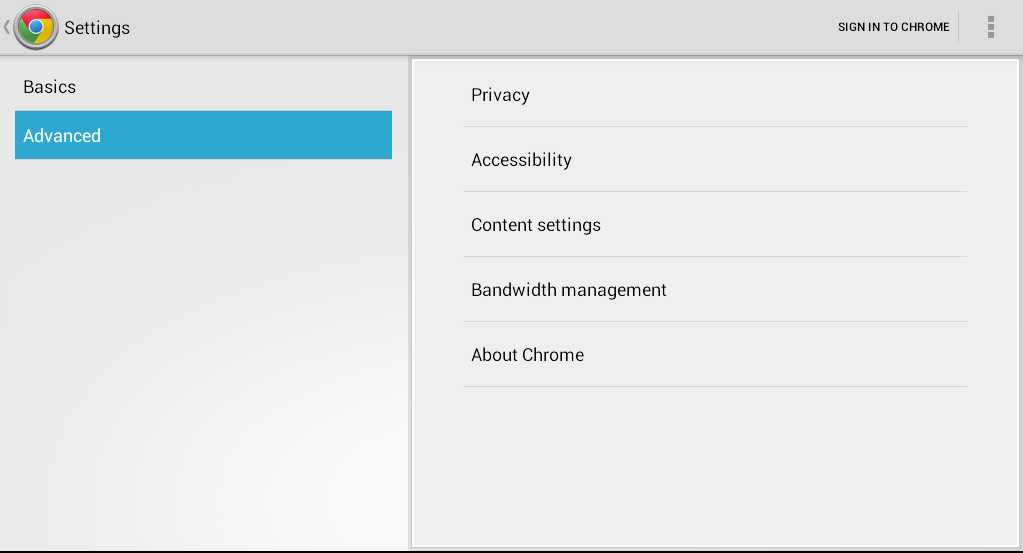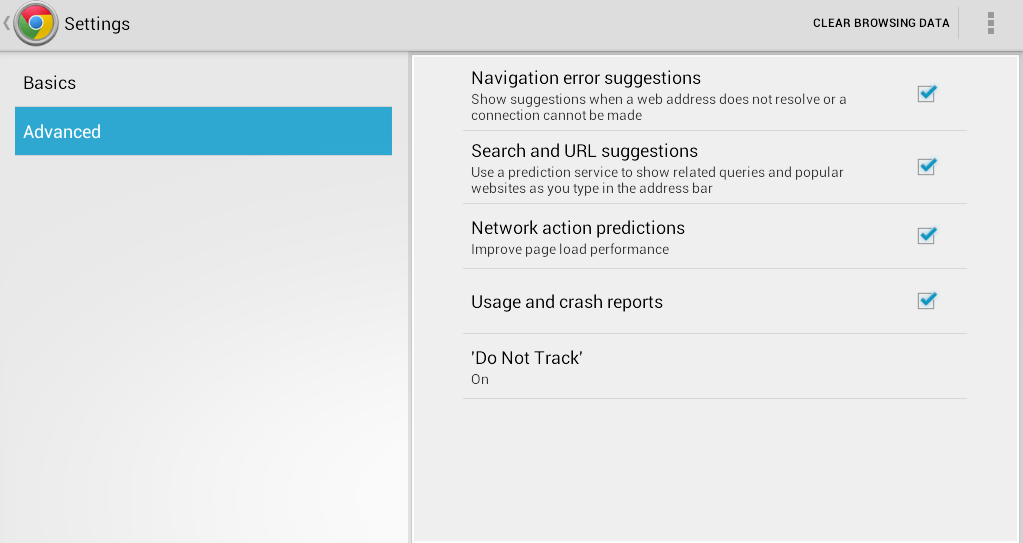There are many reasons as to why you should regularly clear your browsing data. Of course, this isn’t just applicable to your web browser but also to your mobile browser. Speaking of which, Chrome for web offers a simple and direct way of clearing your browsing data, but what if you are using the mobile version of Chrome? How would you delete all of your browsing history, cookies, cache and even your auto fill data and saved passwords?
If you still do not know how, better read and follow the steps listed below.
Clear your browsing data on Chrome for Android
Step 1
On your Android device, select and launch your Chrome browser.
Step 2
Press the menu button which is located at the top-right corner of your Chrome browser (right beside the URL bar).
Step 3
On the list of the options, select “Settings”. You will be taken to your browser’s main settings menu. On the left panel, you’ll see two main configurations – Basics and Advanced. Select “Advanced”.
Step 4
On the right panel, you’ll see a list of options for privacy, accessibility, content settings, etc. Select “Privacy” then on the top-right portion, you’ll be able to view the option for “Clear Browsing Data”.
Step 5
An overlay window will appear and you will be asked to check the items that you wish to delete. To completely clear your browsing data, select all items including your web cache, cookies, site data, saved passwords, auto fill data and of course, your browsing history.
Once you are done checking all of the items, press “Clear” then wait until your browser have completely cleared all of your browsing data.
Alternatively, you can just type “chrome://history” on your Chrome browser’s address bar then press “Go” or “Enter”. You will then be taken to your browser’s history page. Thereafter, just scroll to the bottom of the page then select the option for “Clear browsing data”. After which, just do the fifth step (refer to Step 5) and that’s it. You are done.
Just keep in mind that even if you have opted to clear your browsing activities, your download history and mobile bookmarks will be retained.

 Email article
Email article