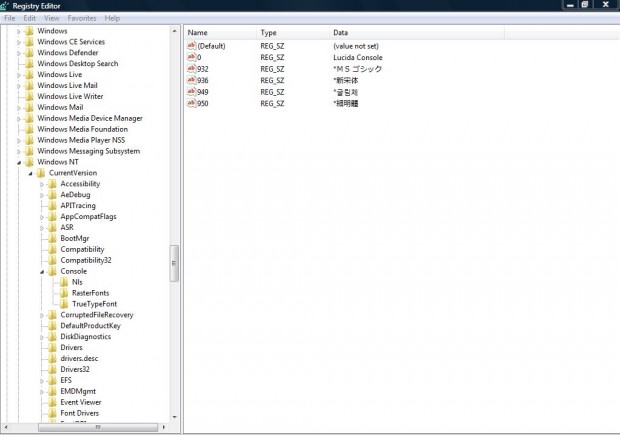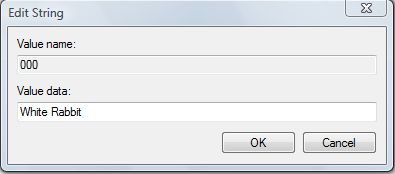The Command Prompt includes just two default fonts. That’s not a great variety to select from. However, you can add more TrueType monospace fonts to the Command Prompt.
To add more fonts to the Command Prompt, you must first have some suitable TrueType monospace fonts. Windows doesn’t have many suitable TrueType monospace fonts for the Command Prompt. One that does work, and isn’t included among the Command Prompt default fonts, is Consolas.
Consequently, you should add some new TrueType monospace fonts to Windows first. This White Rabbit font is one that will work in the Command Prompt. Check out this page for other monospace fonts.
Once you have saved a TrueType monospace font to Windows, it will be within a Zip file. As such, you should right-click on the Zip file and click on Extract All to extract it first. Then right-click on the font file and click on Install from the context menu.
When you have added a few suitable fonts to Windows, enter regedit in the Start menu to open the registry. Browse to the following key: HKEY_LOCAL_MACHINE\SOFTWARE\Microsoft\Windows NT\CurrentVersion\Console\TrueTypeFont.
You should find a list of enabled TrueType fonts on the right of the window as below.
Add a new string to the registry by right-clicking on the right side of the window and selecting New > String Value. Then you should add 00 as the string title. For further fonts you could add string titles such as 000, 0000 etc. Right-click on the new 00 string and select Modify to open the window below.
There you should add the title of one of the new TrueType monopace fonts you added to Windows. For example, the White Rabbit font. Click OK to close the Edit String window, and then restart Windows.
Once you have restarted windows, enter cmd in the Start menu search box (or Run) to open the Command Prompt. Right-click the top of the Command Prompt window and select Properties. Then click on the Font tab to open the window in the shot below.
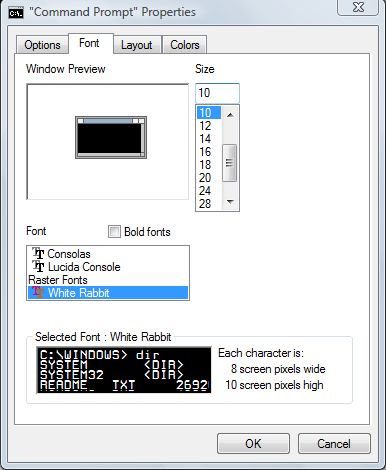
Now you can select one of your new fonts from the font box. If you added the White Rabbit font, select White Rabbit and click OK to close the window. The Command Prompt will now have a new White Rabbit font as in the shot below.
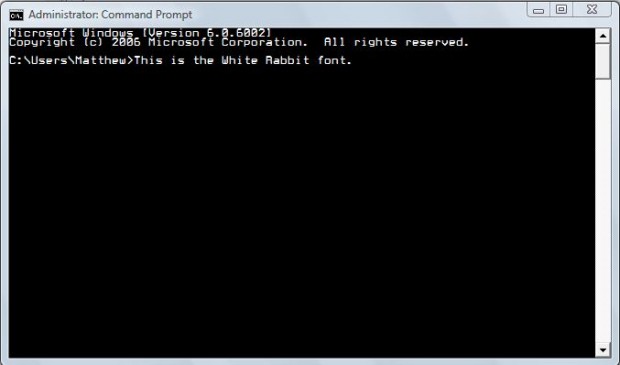 Adding new fonts is a great way to customize the Command Prompt. You can probably add a multitude of new fonts to it so long as they are TrueType monospace and are not italic fonts.
Adding new fonts is a great way to customize the Command Prompt. You can probably add a multitude of new fonts to it so long as they are TrueType monospace and are not italic fonts.

 Email article
Email article