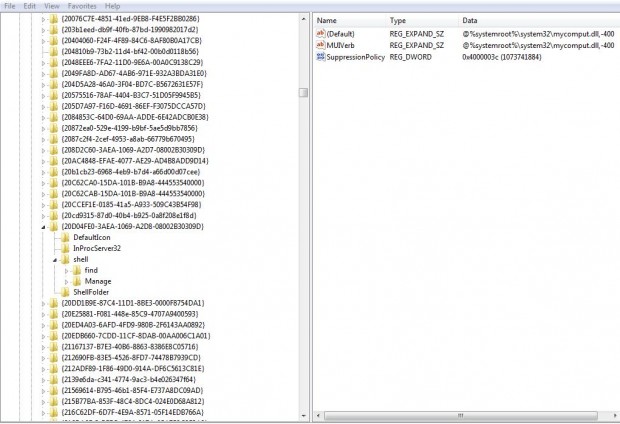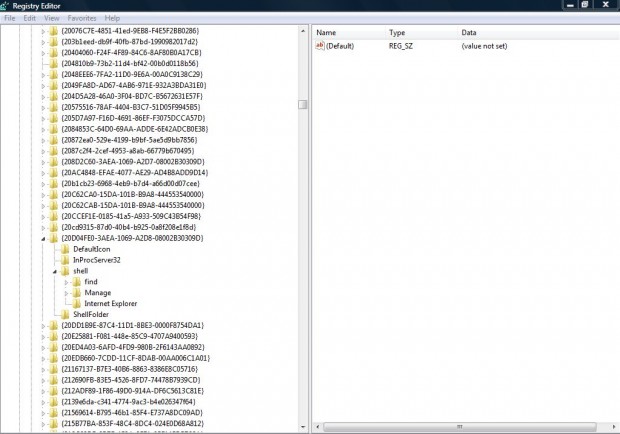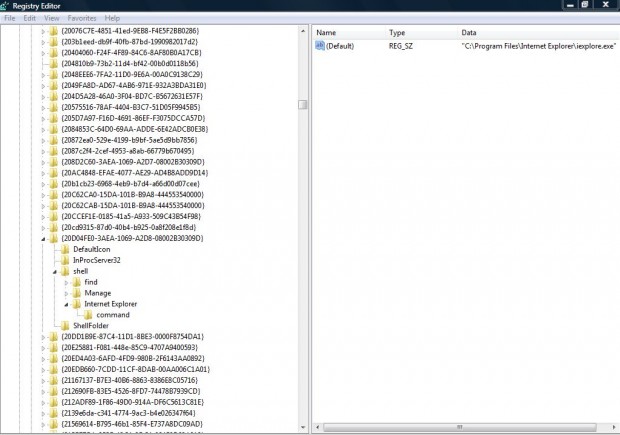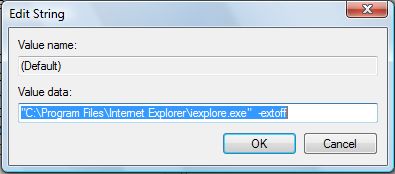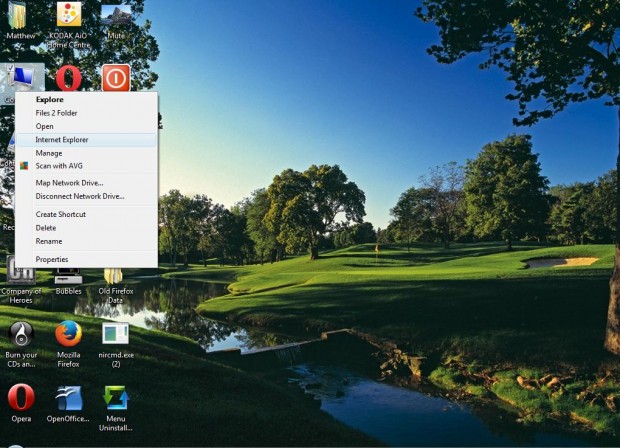There are various registry tweaks you can make to customize the Windows context menus. Adding software shortcuts to context menus is a great way to clear up cluttered Windows desktops. This is how you can add software shortcuts to the Computer icon’s context menu on the Windows Vista/7 and 8 desktops.
Open the registry by entering regedit in the Start menu search box or Run. You can open Run by pressing the Windows key + R. Once you have opened the registry, go to the following key: HKEY_CLASSES_ROOT\CLSID\{20D04FE0-3AEA-1069-A2D8-08002B30309D}\shell.
Now you should right-click shell, select New and Key. Give the key a suitable title that matches the software its going to open. For example, if it opens Internet Explorer add that as the key title. To add a title, right-click on the new key you set up and select Rename.
Then right-click on the new Internet Explorer (or whichever title you gave it) key. Click New > Key to set up a new key. Give it a command title as in the shot below.
Click on the new command key to select it. Then double left-click on (Default) on the right to open the Edit String window below. There you should enter the full path of the software for the shortcut to open.
Now close the registry window, and right-click on the Computer icon. You should find it includes an Internet Explorer, or the alternative software shortcut you added, as in the shot below. Click on the shortcut to open the software package.
With this registry tweak you can now add a variety of shortcuts to the Computer context menu. As such, you can put your shortcuts on that context menu instead of the desktop. If you have Windows 7 or 8 you can also add icons besides the context menu shortcuts, which is something that might be covered in another article.

 Email article
Email article