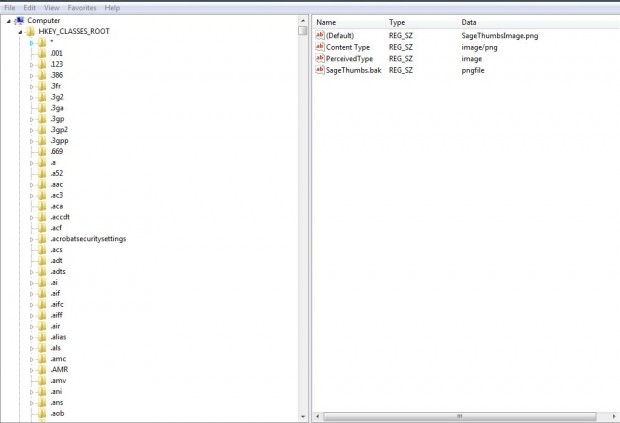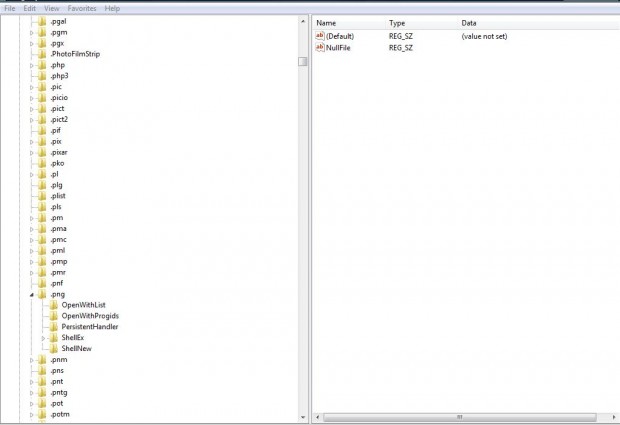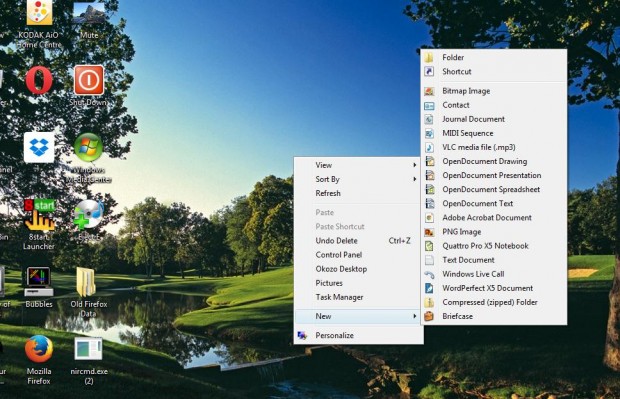The Windows desktop context menu includes a New menu from which we can select various file types. Selecting a file type from that menu creates new shortcuts on the desktop. From the registry you can add a greater number of file types to that menu, or remove items instead. Read on to learn more.
Enter regedit in the Start menu search box or Run to open the registry. Then open the HKEY_CLASSES_ROOT key. Search for a specific file type to add to the New menu such as PNG.
You should then right-click on the file key and select New > Key. Enter ShellNew as the new key title.
Now select the ShellNew key, and right-click in the right-side pane. Select New > String Value, give the string a NullFile title and press Enter. The file key should match the one in the shot below.
Close the registry window to return to the desktop. Right-click the desktop and select New to open the file submenu. You should now find that it includes the PNG image file, or whichever file you added the ShellNew key to, as in the shot below.
To remove file shortcuts from the submenu shortcut, open the registry and find the file in HKEY_CLASSES_ROOT. Then right-click on ShellNew key and select Delete. The file type will then be removed from the New submenu.
Adding more files to the New menu will give you more shortcuts. Selecting a file type from that menu adds a shortcut for it on the desktop. When you select that file shortcut, a suitable software package for it opens.

 Email article
Email article