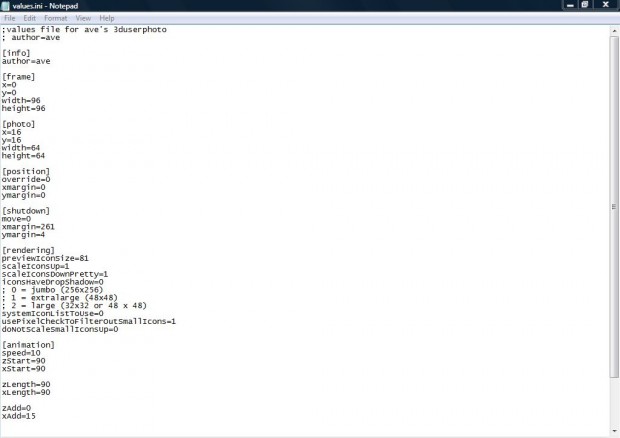Windows 7 & Vista Start menu includes a user account picture at the top. That is a flat, 2D user account picture. However, with the freeware 3D User Picture we can add a more dynamic 3D alternative.
You can add 3D User Picture to Windows 7/Vista from this page. There click on the image to open the Save as window. Then save the software as a Zip file. To extract the Zip file, right-click on it and select Extract All. Select a suitable location to extract the file by selecting Browse, and then click on Extract.
Open the folder you saved 3D User Picture in, and then click on 3duserpic.exe. Selecting that exe should open a window with a Start and Stop button on it. Click on the Start button, and then close the window. Then open the Start menu, and you should find that it now includes a 3D user account picture as in the shot below.
The 3D user account picture rotates to the right and left. You can also configure the picture from the Values.ini file. Open the 3Duserpic window, and click on the Stop button. Then select Values.ini to open the Notepad document in the shot below. There you can enter alternative values for things such as photo and frame width. Select File > Save to save the 3D user account picture customizations.
This 3D user account picture is a great addition to the 7/Vista Start menu. Check out this YouTube video that also shows the 3D user account picture at the top of the 7/Vista Start menu.

 Email article
Email article