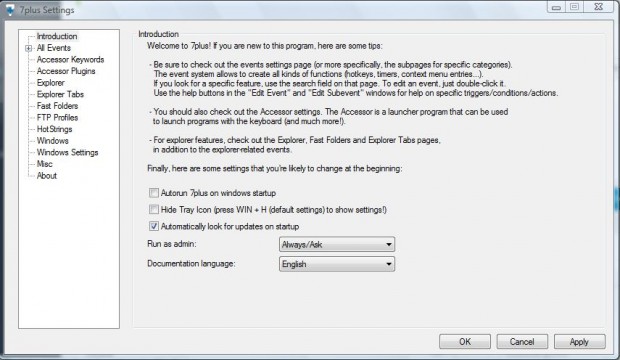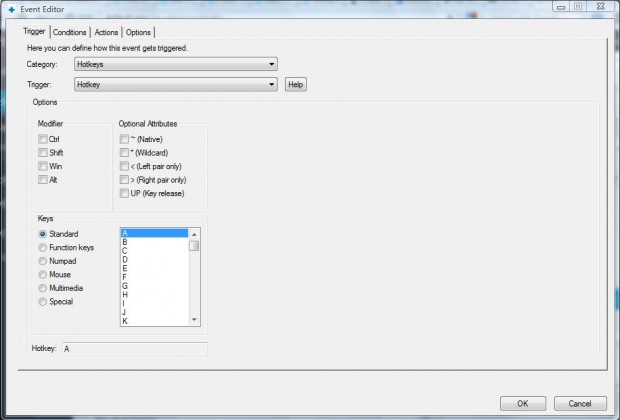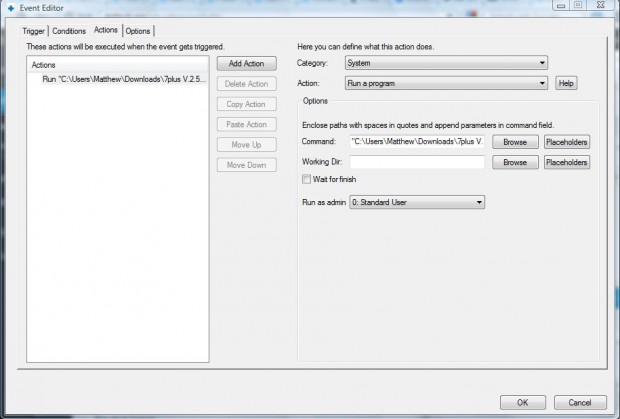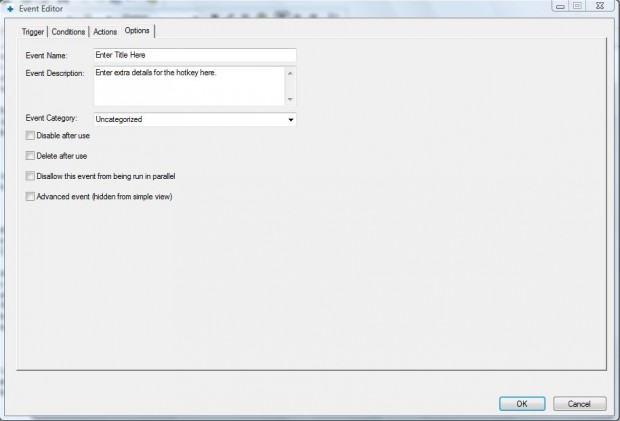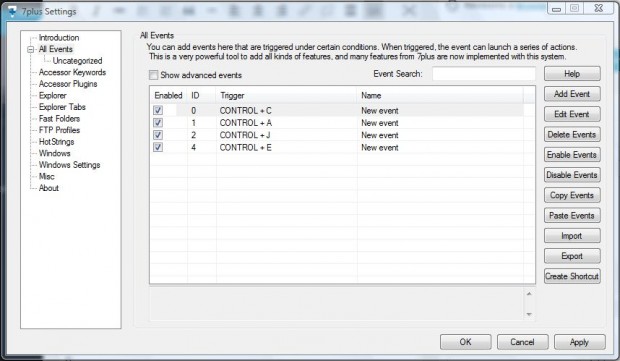Windows has various keyboard shortcuts, and you can also set up your own custom hotkeys. There are a few software packages that you can customize the keyboard shortcuts in Windows with. Among them is the freeware 7plus program for Windows, which has a variety of options that customize Windows.
Open this page and click on 7plus V.2.5.0 X86 Binary.zip or 7plus V.2.5.0 X64 Source.zip to save it as a zip file. Then you should right-click on the Zip file, select Extract All and set a suitable folder location. Open the extracted folder then click on 7plus.exe to open the window below.
To set up new hotkeys, click on All Events. Then you can add events for the hotkeys to trigger. Click on the Add Events button to open the window in the shot below.
Now select Hotkeys from both the Category and Trigger drop-down menus. Click on a Modifier check box such as Ctrl, and then select a key to combine with it such as C. As such, Ctrl + C will be the hotkey.
Then you should click on the Actions tab. Select the Add Action button, and then choose a specific category/action for it from the Category and Action drop-down lists.
For example, you could set up a shortcut key that runs a program. For that select System from the Category menu, Run a program and then click on the Browse button to choose a software package for the hotkey to open as below. Select Explorer from the Category drop-down list to establish new Windows Explorer keyboard shortcuts.
To add some extra details for the hotkeys, click on the Options tab. There, you can give the keyboard shortcut a more specific title. You can also add extra details that makes it clear what exactly the hotkey triggers when you press it.
Click OK to close the window in the shot above. Now you should find the new keyboard shortcut listed as below. Click on the Apply button, and then press your new keyboard shortcut.
You can always make modifications to a hotkey by selecting it from the above list and clicking Edit Event. To delete your keyboard shortcuts, select one from the list and click Delete Events. Enter keywords in the Event Search box to locate specific keyboard shortcuts.
So with 7plus we can not only customize the default Window shortcut keys, but set up entirely new ones. If you’ve been searching for software that you can customize the hotkeys with, 7plus is certainly one program to note.

 Email article
Email article