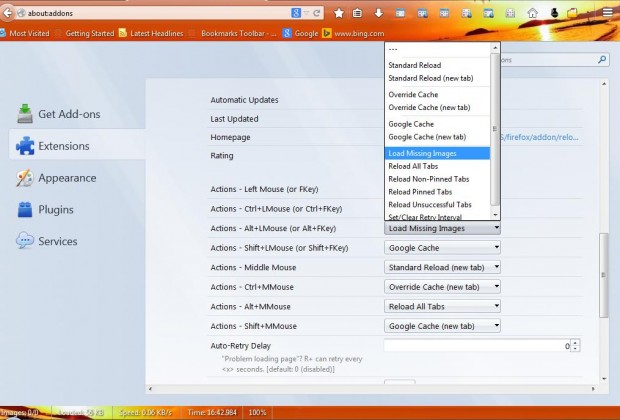The Firefox browser includes a Ctrl + R keyboard shortcut for the Reload button on the right of the address bar, but that’s about it. However, you can add a much wider variety of customizable reload hotkeys with the Reload Plus 4.4.0 add-on. That adds up to eight Reload button shortcuts to the browser.
This is the Reload Plus 4.4.0 add-on page. There click on + Add to Firefox option and Install Now to add it to the browser. Then move the pointer over the Reload button as below.
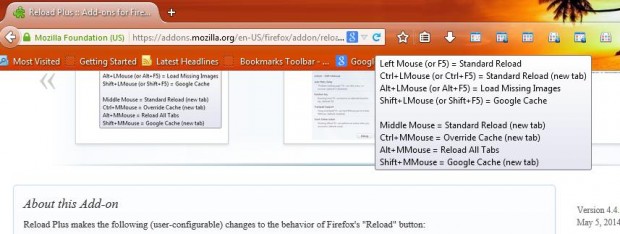
Now, a small window shows you a list of page reload keyboard shortcuts. They are as follows:
- Mouse (or F5) = standard reload
- Ctrl + LMouse (or Ctrl+F5) =override cache
- Alt + LMouse (or Alt+F5) = load missing images
- Shift + LMouse (or Shift+F5) = Google cache]
- Middle Mouse = standard reload (new tab)
- Ctrl + MMouse = override cache (new tab)
- Alt+ MMouse = reload all the page tabs
- Shift+ MMouse = Google cache (new tab)
Of course, you can also customize those keyboard shortcuts. Click on the Open menu button and select Add-ons to open the extension page. Then find the Reload Plus 4.4.0 add-on on that page, and select the Options button to open the window below.
You can select alternative actions for the hotkeys from that window. Click on the hotkeys’ drop-list menus to select alternative actions for the shortcuts to trigger, such as Reload Non-Pinned Tabs, Reload Pinned Tabs and Reload Unsuccessful Tabs. Then open a few page tabs and press your new page reload hotkeys.
This will be a handy add-on if you reload page tabs often. The keyboard shortcuts give you a variety of additional Firefox page reload options.

 Email article
Email article