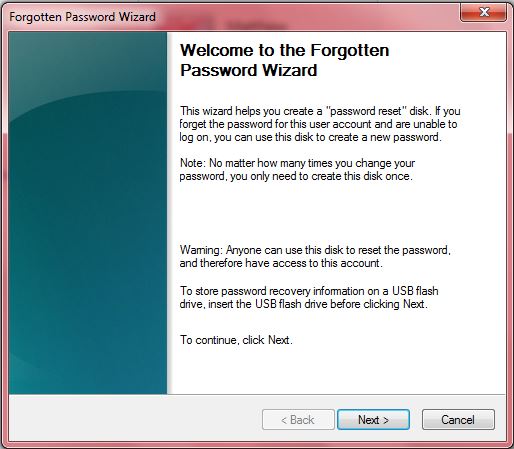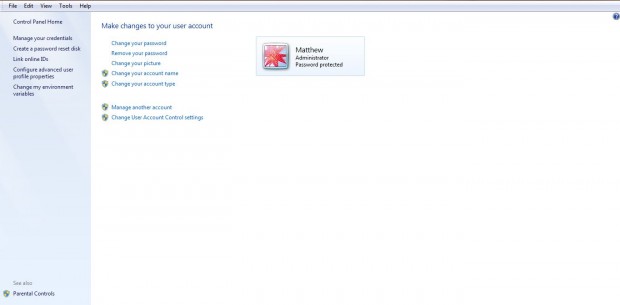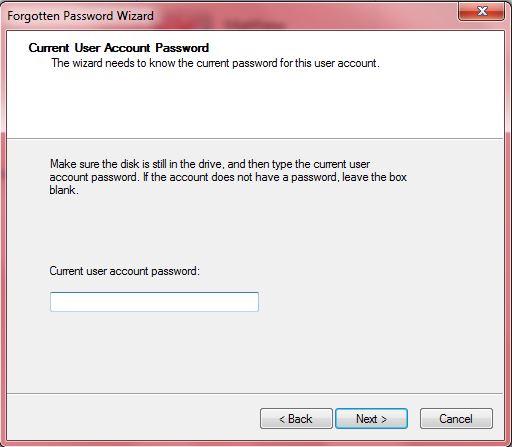If your Windows 7 user account has a password on it, you might forget the login details for it. To ensure that you can always log into Windows 7, even if you enter an incorrect password, set up a password-reset disk. With one of those, you can reset your password from the login page if you enter an inaccurate password.
To set up a password reset disk, you must first insert a suitable USB stick in a USB slot. Then open the Control Panel and click on User Accounts. That opens the page in the shot below.
Then you should click on the Create password-reset disk option. A Forgotten Page Wizard window opens as below. On that window it states: “This wizard helps you create a password-reset disk. If you forgot the password for this user account and are unable to log on, you can use this disc to create a new password.”
Click Next to open the next page on the wizard’s window. There you should select the USB stick from the drop-down list. Then click Next to open the window below.
There you should enter your current user account password. Make sure that you don’t have the Caps Lock key on. Then click on Next to set up your new password reset disk.
Then the final page of the wizard states, “Label this disk ‘Password Reset’ and keep it in a safe place.” So you now have your very own password reset disk. Restart Windows 7 with the password reset disk in a USB port, and enter an inaccurate password. An option is then displayed to reset the password to an alternative.
As such, this password reset-disk might come in handy. It will guarantee that you can still log in to Windows 7 even if your seemingly accurate password does not log you in. You can also set up a password reset disk for Windows 8 local accounts.

 Email article
Email article